Under the Completion tab, enable a certificate to be issued after a training has been attended and gamification in the account.
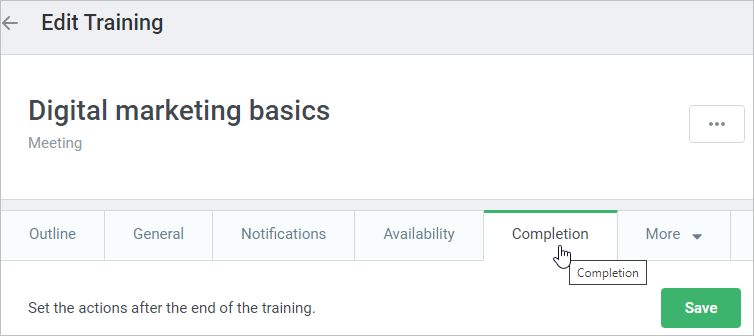
Certificate
To deliver a certificate to users who attended the training:
- Select Issue a certificate after attending the training.
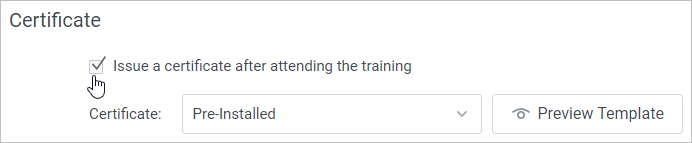
- You can choose a certificate template in the Certificate menu. A standard template is available by default.
If you want to add a new certificate template, find out how to do this in the Certificate Templates article.
- You can look at your certificate as the users' will see it. To do this, click Preview Template. The certificate will open in a new tab.
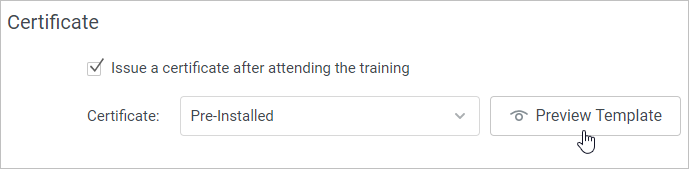
- Finally, click Save.
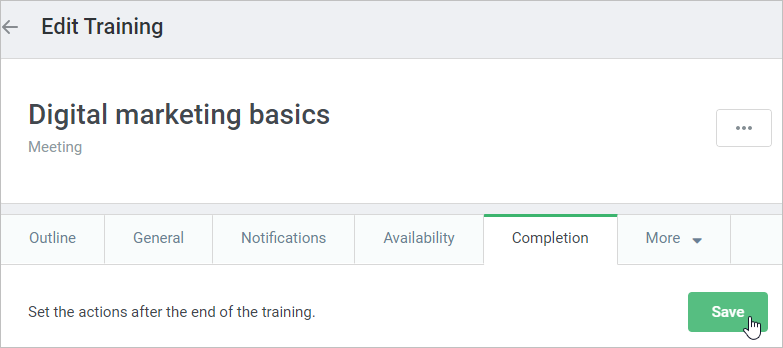
Gamification
Specify the number of points a learner receives for attending a training.
- To do this, select Reward for training attendance and enter the number of points rewarded.
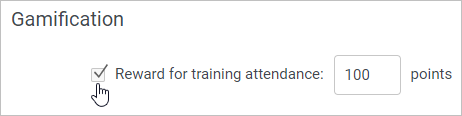
- Click Save.
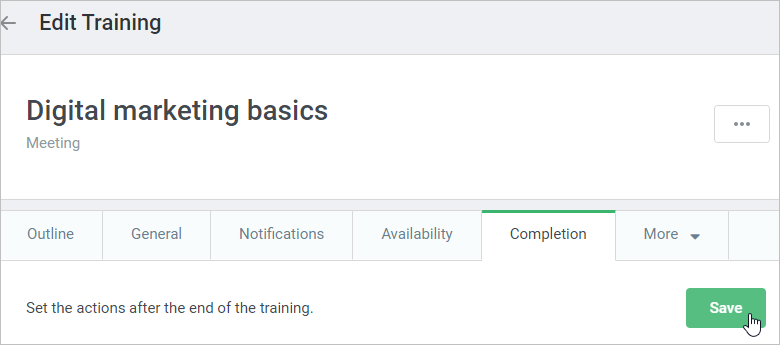
Note:
- Make sure you have enabled gamification in the account settings. Otherwise, training gamification won't be available.