Automatic Re-enrollments
With iSpring LMS, you can automatically re-enroll users in a course at the appropriate time.
If you need to conduct an annual employee re-certification to confirm their qualification, set up automatic re-enrollments and specify when users will be re-enrolled in a course.
To automatically re-enroll users in a course:
- On the Edit Course page, open the Completion tab.
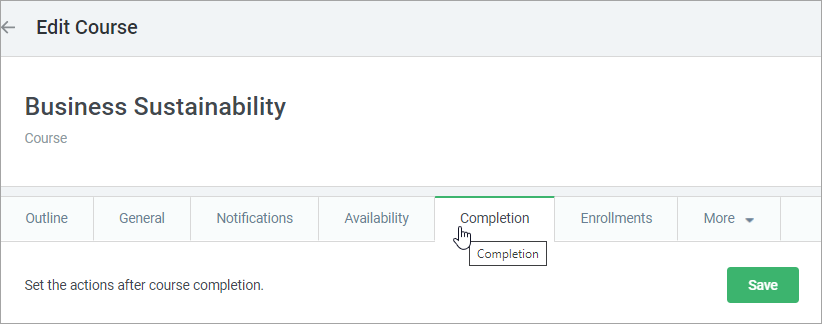
- In the Course Re-enrollment section, check Automatically re-enroll users in the course.
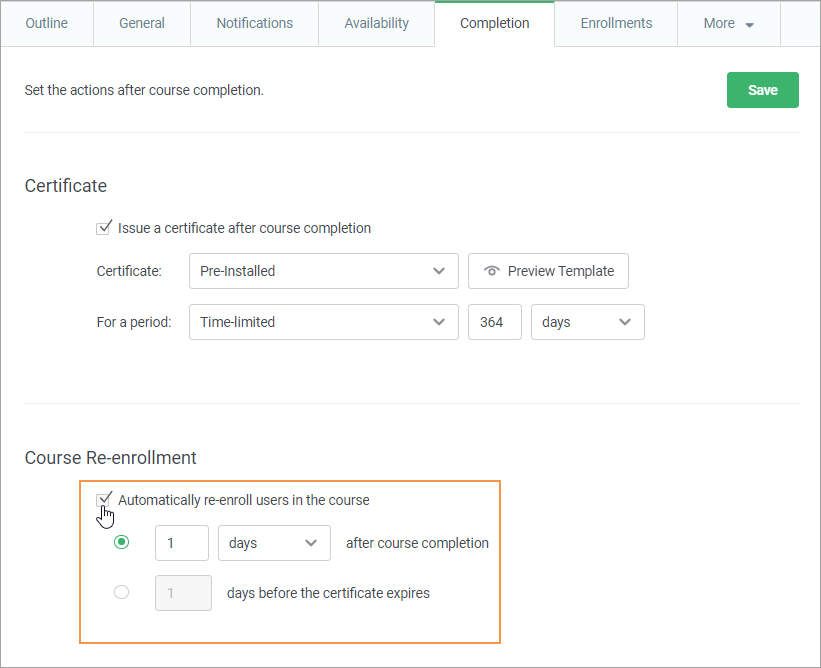
- Choose when users will be re-enrolled in the course: after the course is completed or before the certificate expires.
Automatically re-enroll users in the course:"X"___ after course completion
Specify in how many days, weeks, months, or years that users, who have completed the course will be re-enrolled in that same course.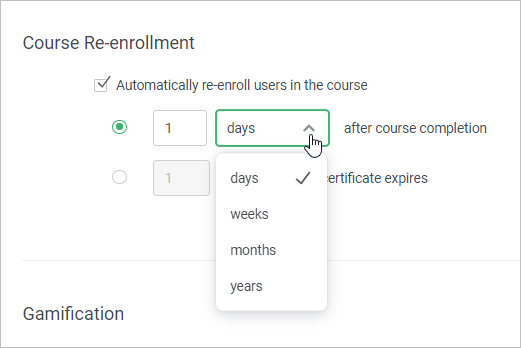
"X" days before the certificate expires
In the Certificate section, check Issue a certificate after course completion of the course and indicate the validity period of the certificate.
Select in how many days before the previous certificate expires, users should be re-enrolled in the course.
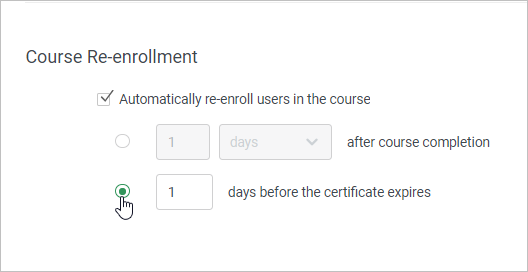
Now you can be sure that users have enough time to complete the course and receive a new valid certificate by the time the previous certificate expires.Important:
- The number of days cannot be equal to or exceed the expiration period of the certificate.
- After receiving a new certificate, the status of all previous certificates for this course will change to Renewed.
- Certificate start date = certificate issue date = course completion date.
- The number of days cannot be equal to or exceed the expiration period of the certificate.
- After that, click Save.
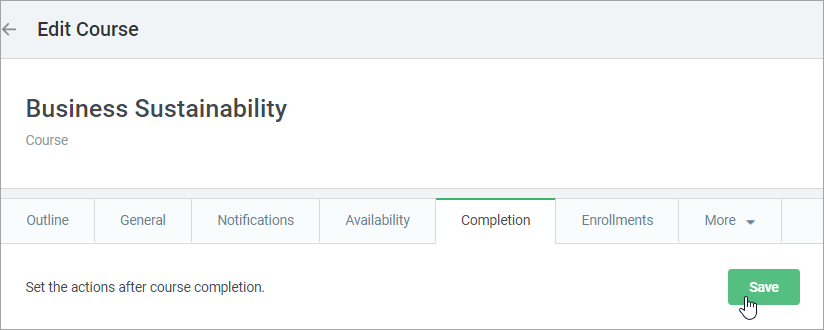
- The new Re-enrollment Date column will appear under the Enrollments tab. As soon as a learner completes the course, the re-enrollment date will be shown there.

You also can view the re-enrollment date in the User Information section. To access this, simply go to Enrolled Learning and then click on Completed.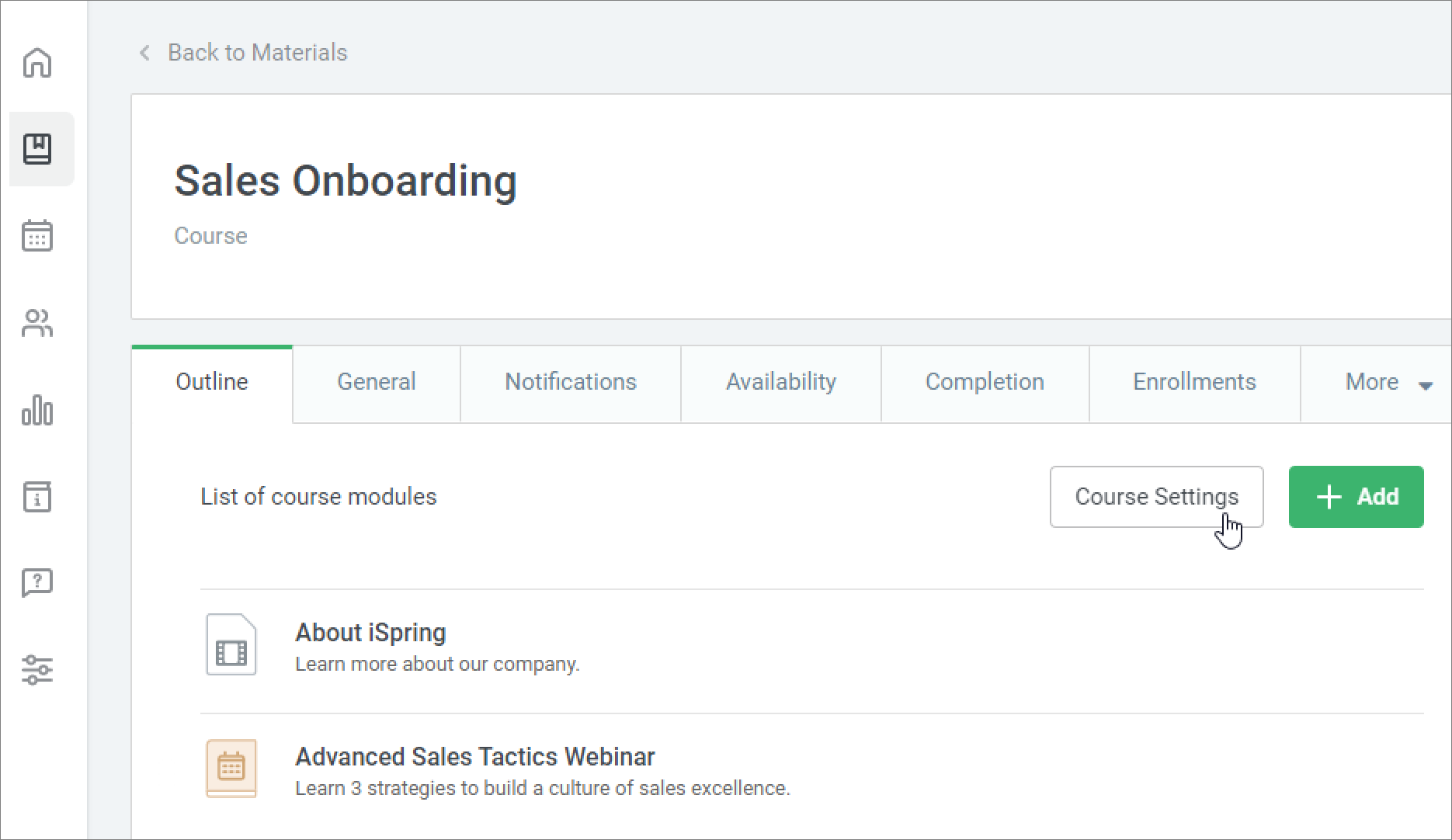
Important:
You can automatically re-enroll users only to a course with a Completed status.
- Automatic course re-enrollment won't work for courses added to learning tracks.
- Courses within a learning track cannot be re-enrolled in manually.
If a user doesn't complete a course, they will not be re-enrolled for that course.
When setting the certificate validity period in months, 1 month = 30 days.
When calculating the re-enrollment date, 1 month = 28 days (due to February).
Example:If you set the certificate validity period to "12 months", then the user can be automatically re-enrolled to this course no sooner than 336 days after completing the course.
If you set the certificate validity period to "1 year", the user can be automatically re-enrolled to this course no sooner than 365 days after completing the course.
- Every re-enrollment starts from scratch. After users have been re-enrolled, the course will show Not Started.
- Statistics on every re-enrollment are collected anew.
- Automatic re-enrollment affects only users who have completed the course after the settings were applied.
If users completed the course before the settings were applied, they will not be re-enrolled in the course. - Let's say you chose a time period after which users will be re-enrolled in the course. Users then completed the course, but later you changed the time period for re-enrollment.
The next time, users will be re-enrolled after the time period that was applied before they completed the course. - If you turn off automatic re-enrollment all scheduled re-enrollments will be canceled.