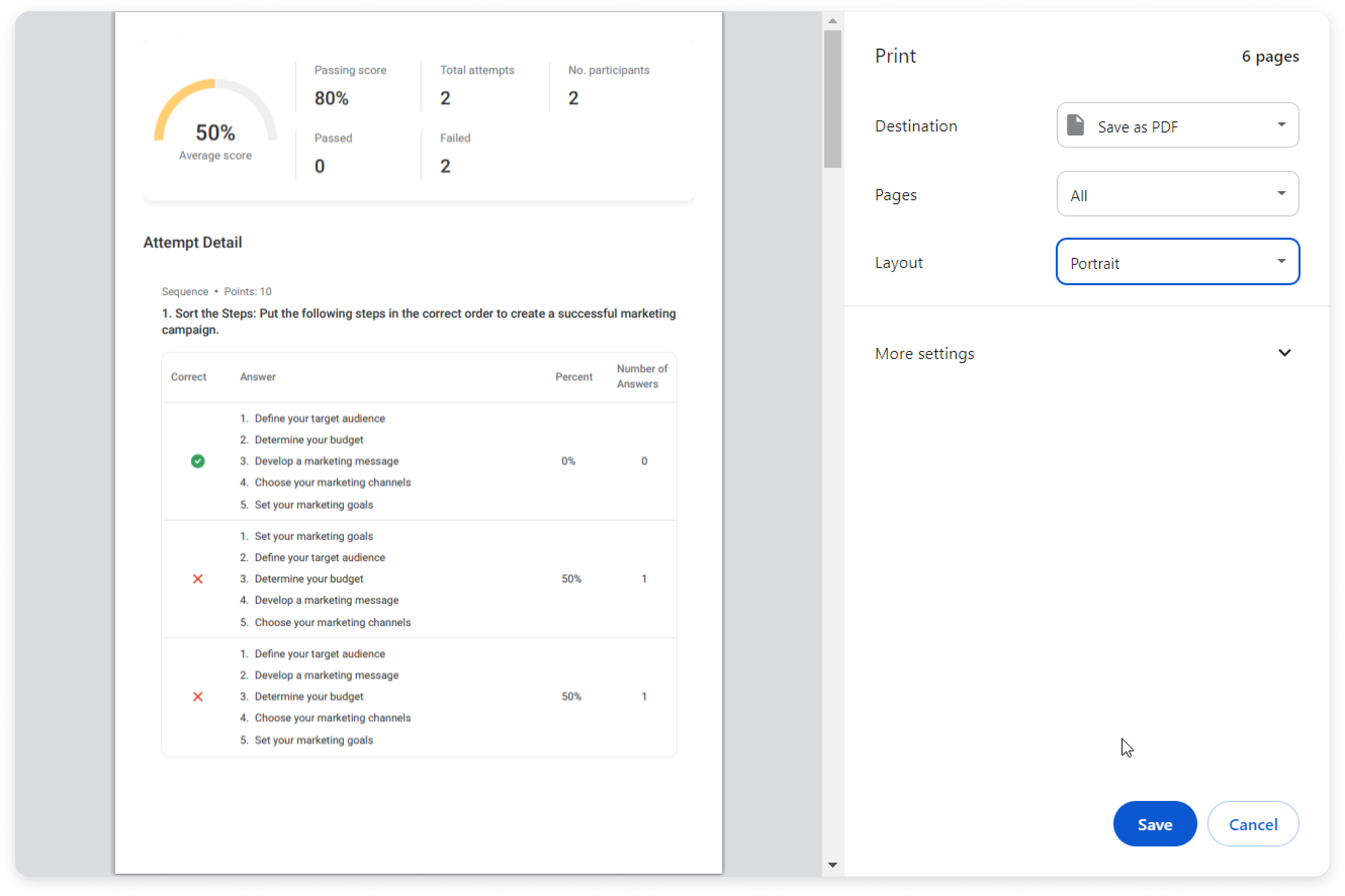Answer Breakdown
The report represents an analysis of responses users gave to the questions of a quiz or a survey. Training managers can track employee progress in dynamics and prepare detailed reports for upper management.
Now the report can show you how learners responded to questions with images and the Likert scale. Clear and impactful data visualization will help you process and share results faster.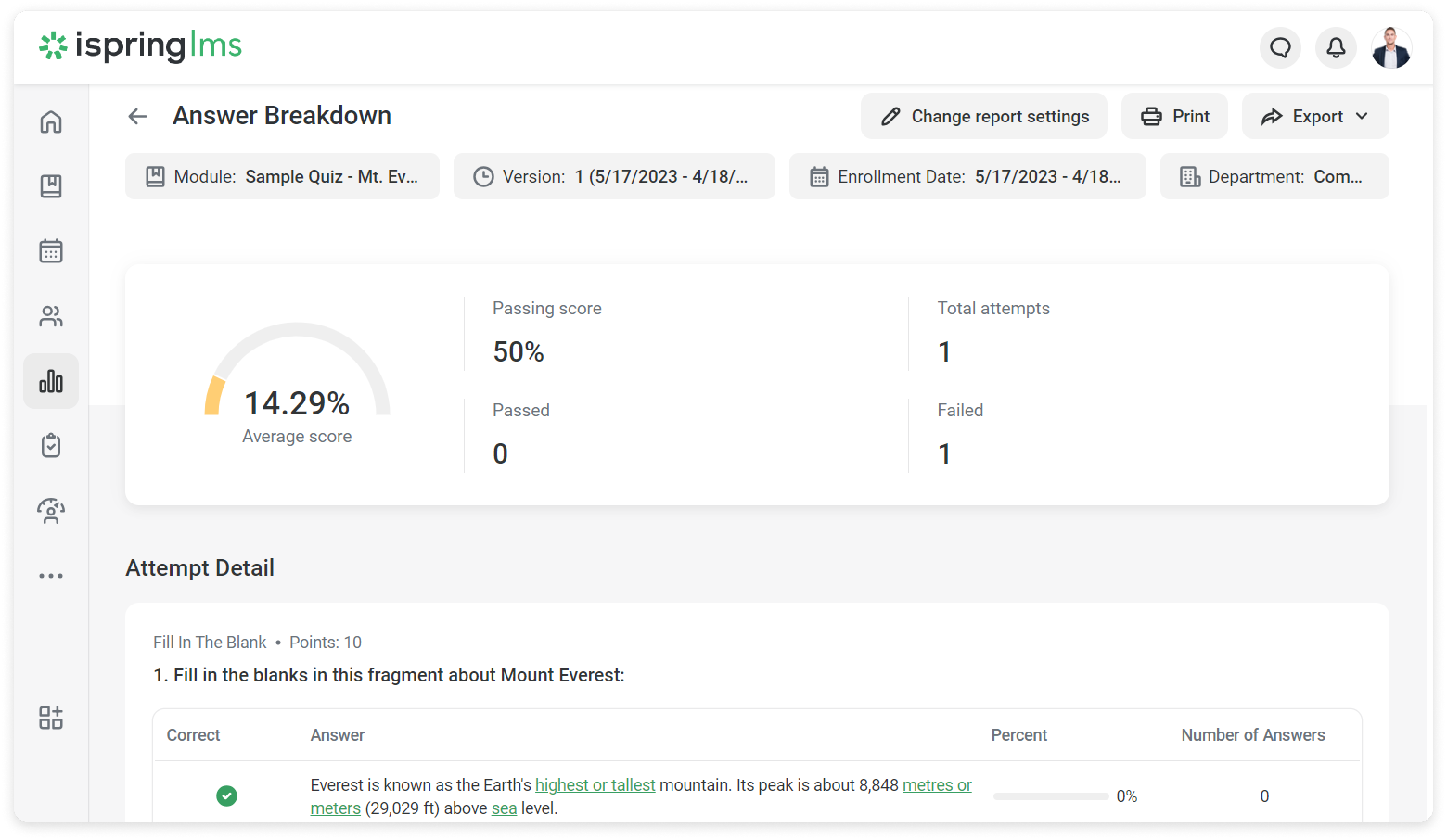
How to launch a report
- Go to Reports > Answer Breakdown.
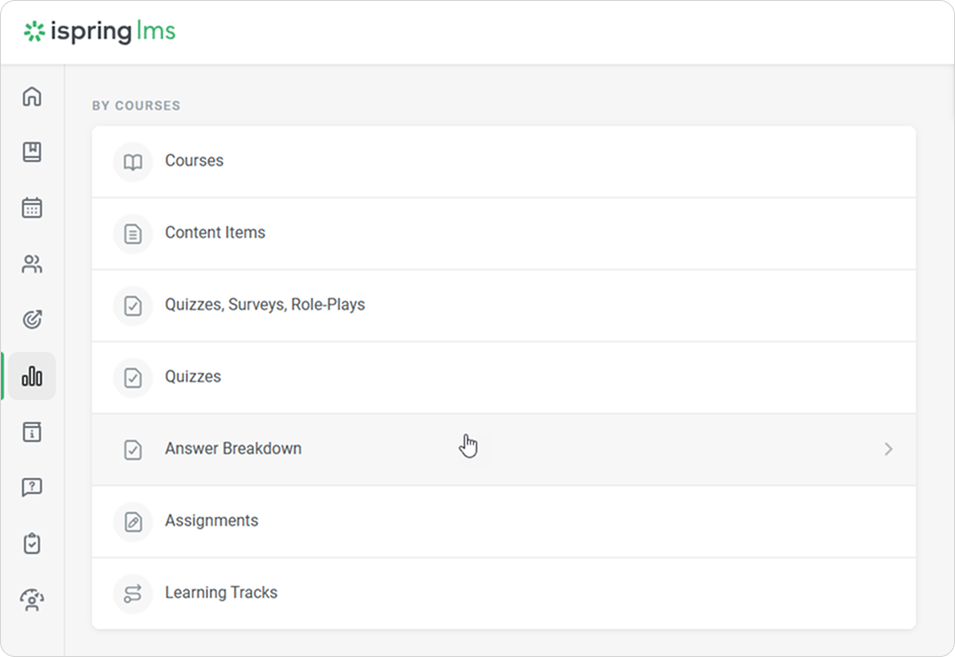
- A blank page will open.
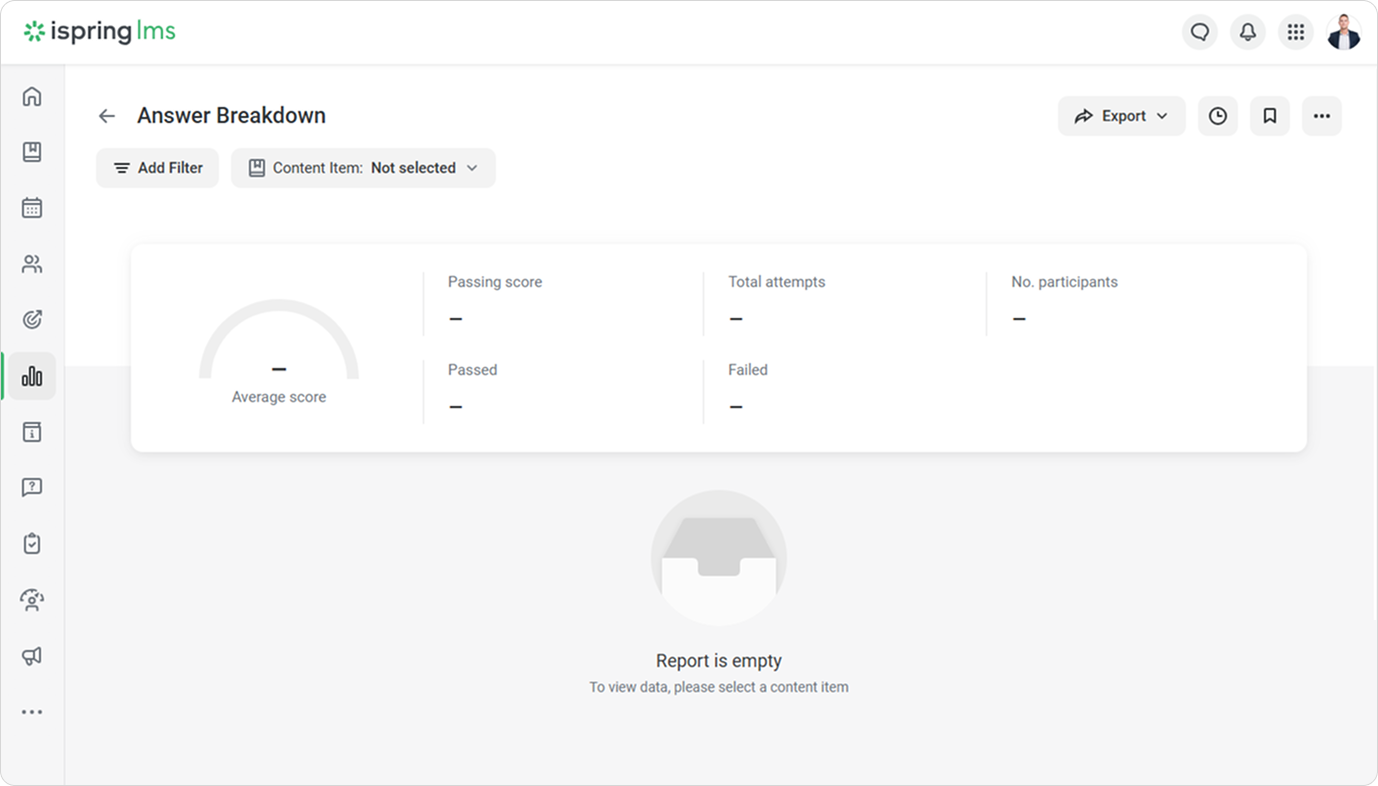
To launch the report, select a quiz or a survey in the Content Item field, or paste the name in the search bar.
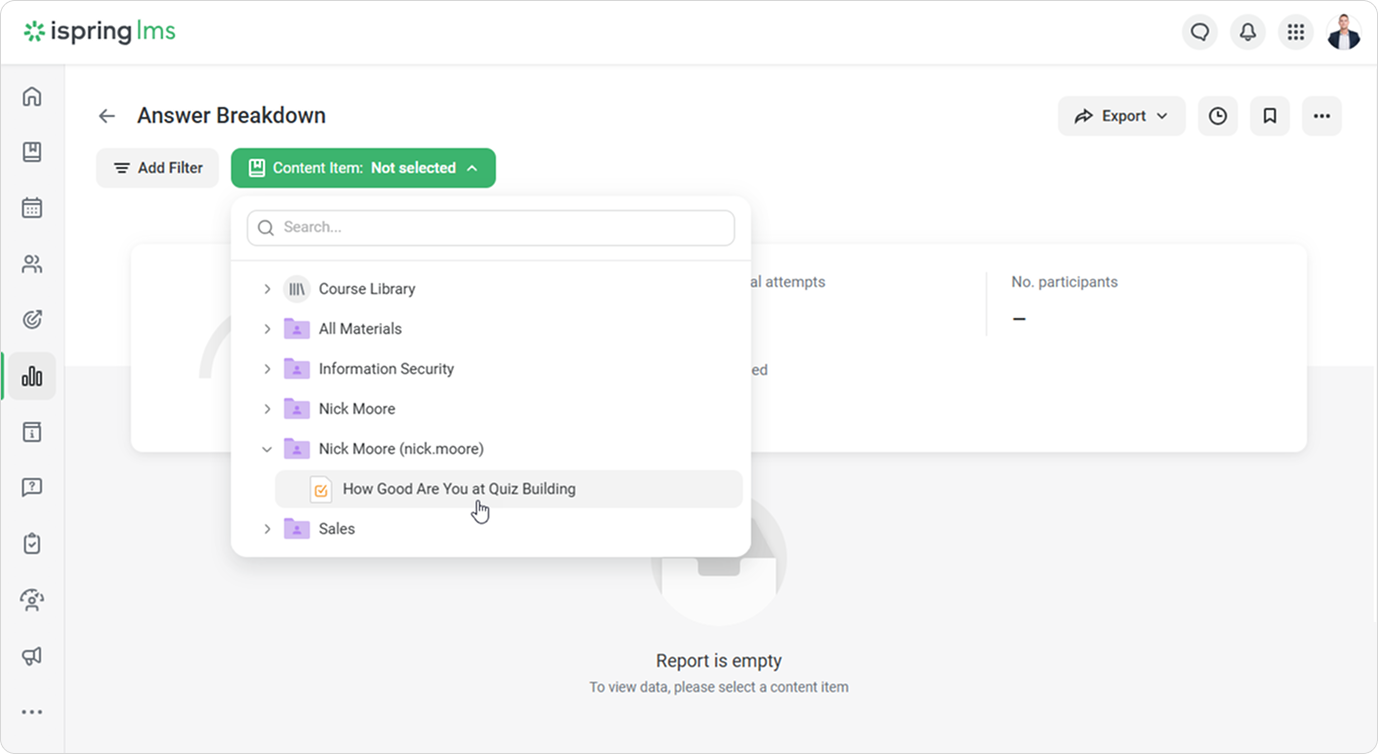
The report also supports both standalone online quizzes made on the platform and those included in pages and courses.
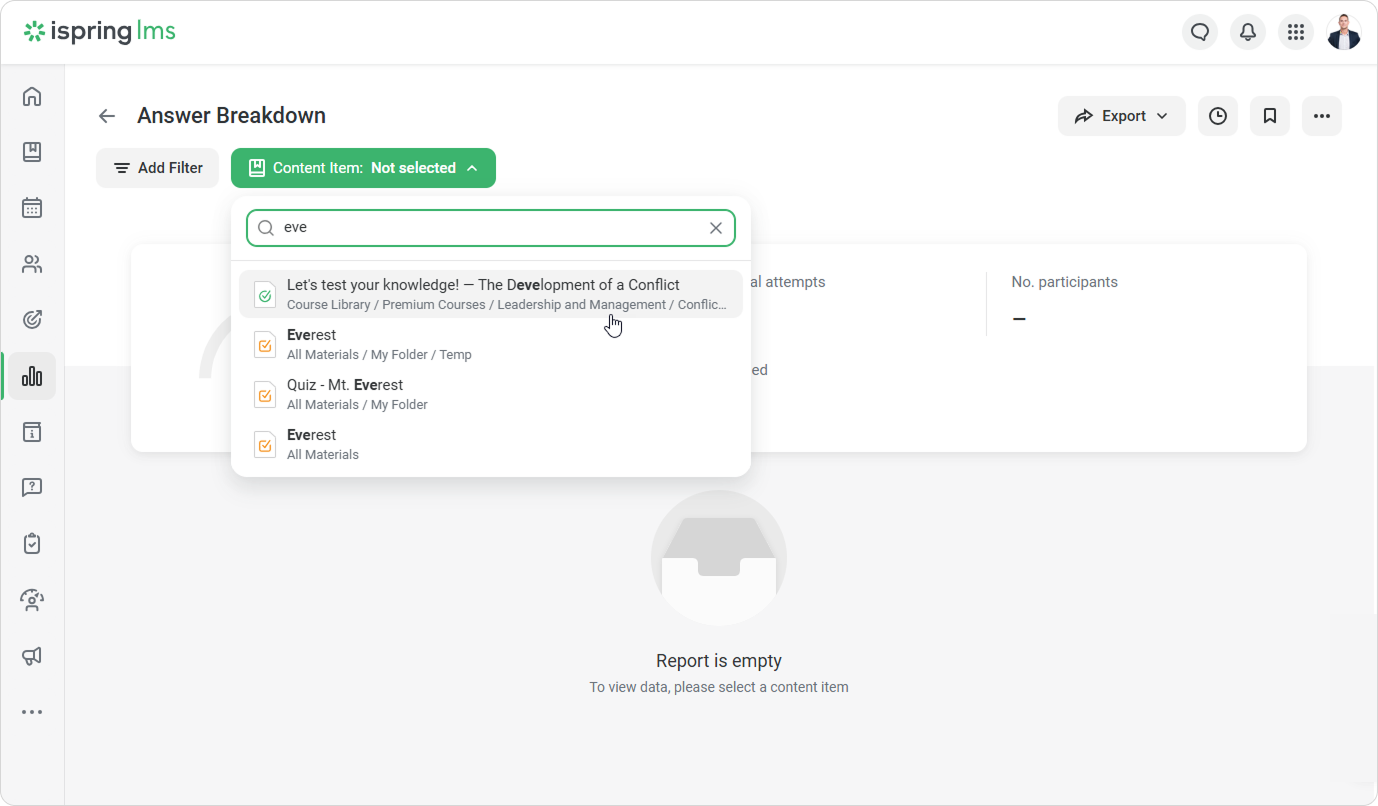
You can run the report from the standalone online quiz page, in the Reports tab. To do this, select Answer Breakdown > Run Report.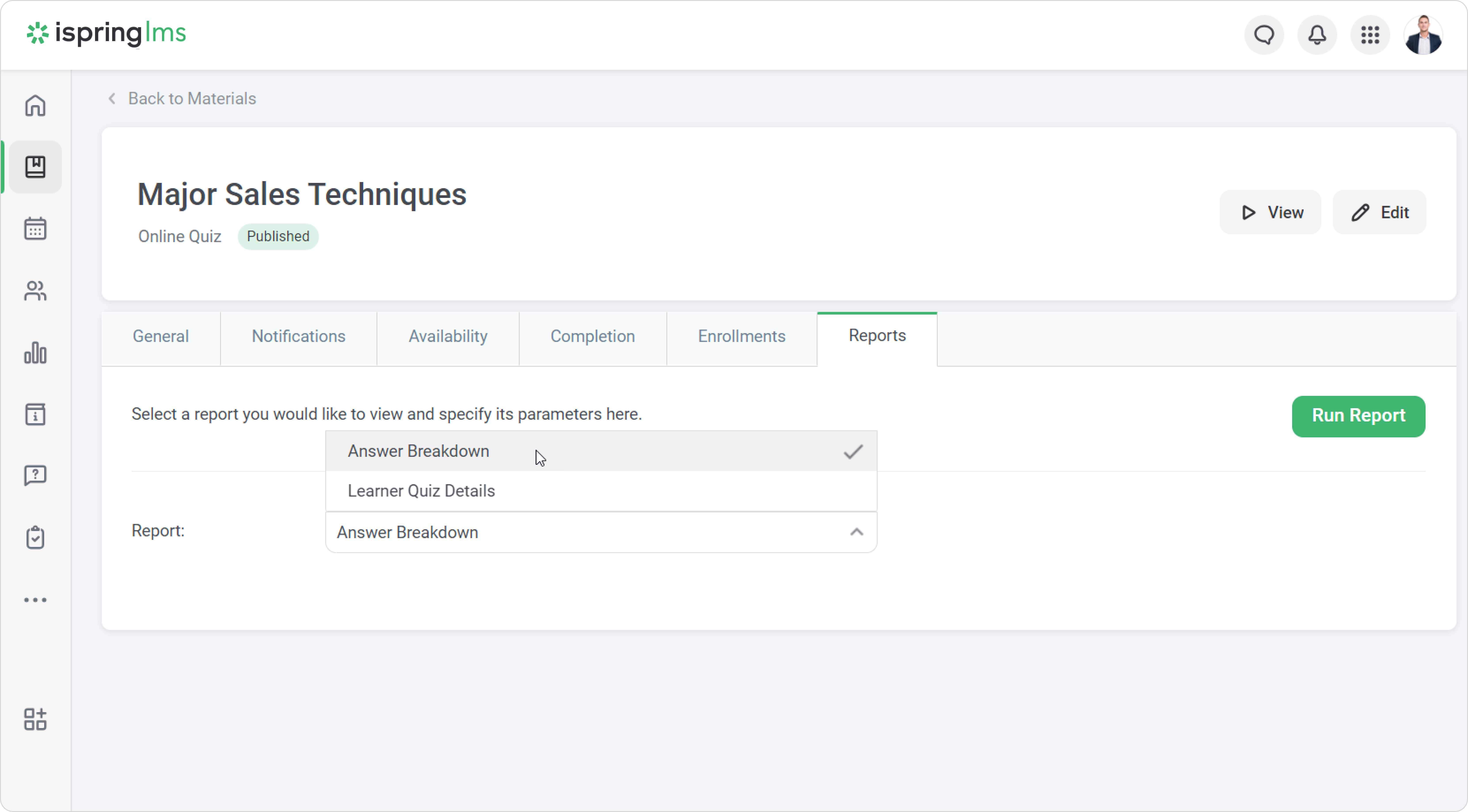
- The report is ready. Now you can add filters: department, group, or enrollment date.
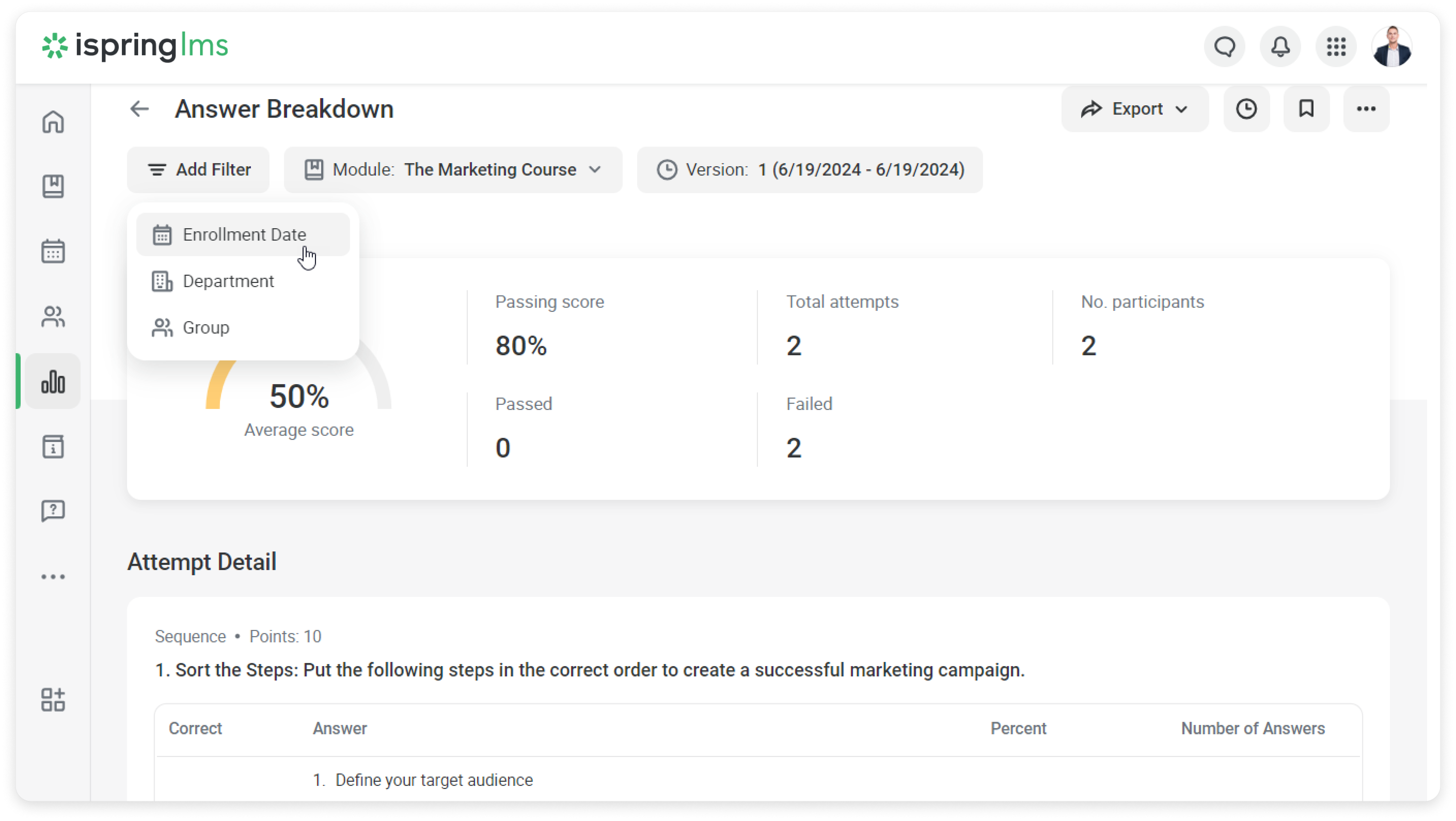
For instance, if learners were reenrolled in the course, you would need more up-to-date quiz results. Select the date of the latest enrollment in the calendar and click on Add.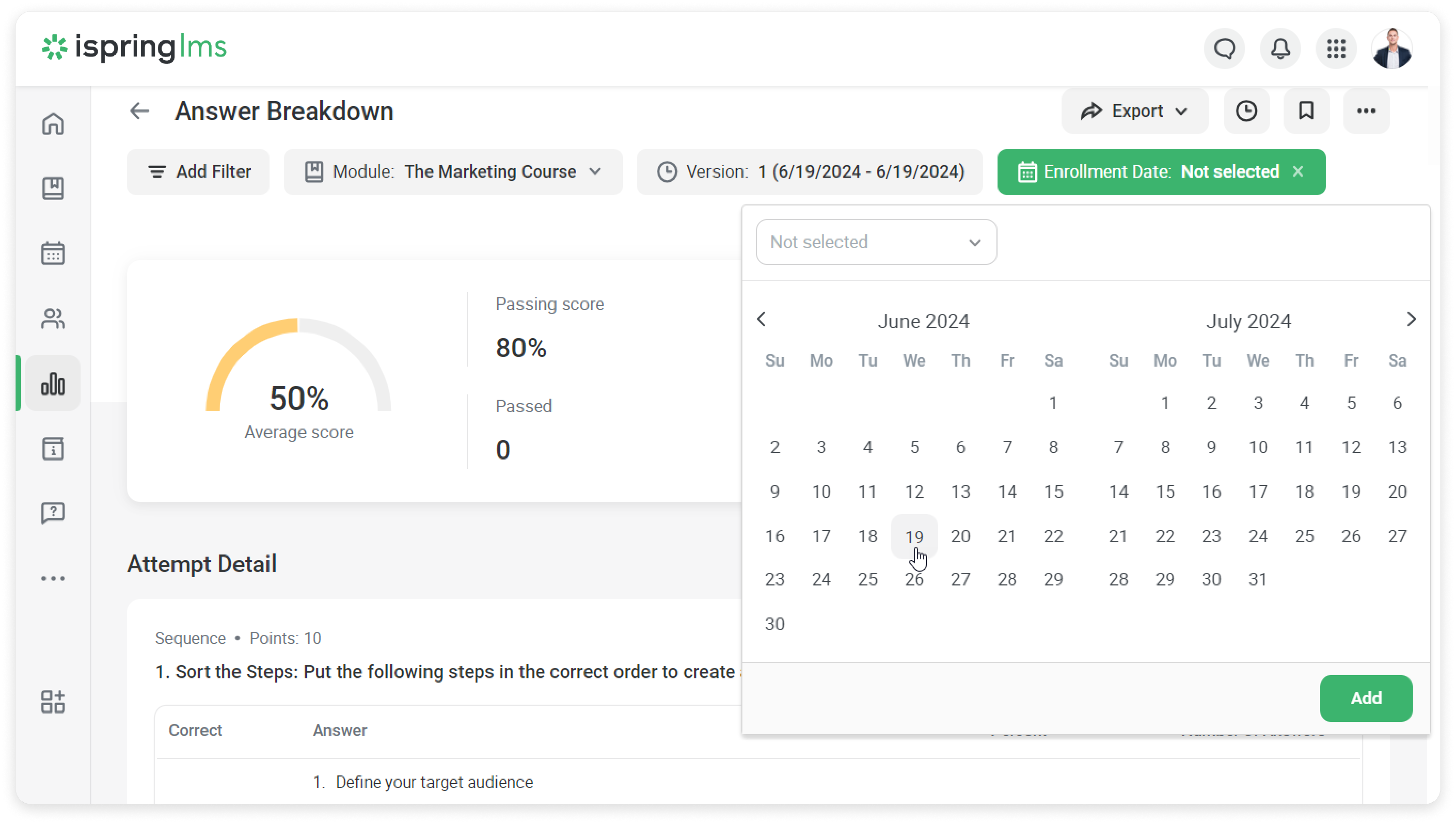
That's it! Now, you can see the report with all attempt details.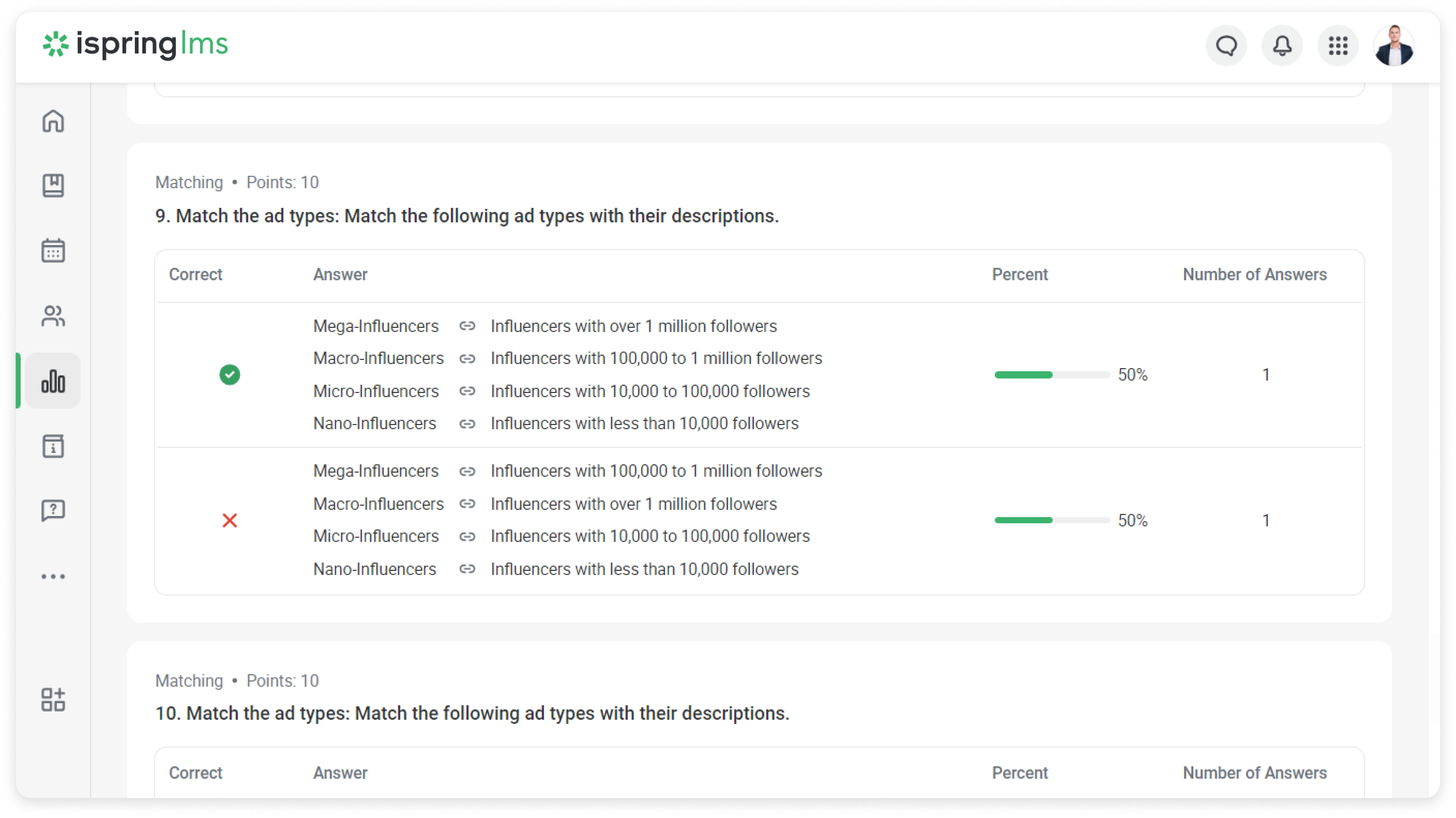
How to save a report template
- Click on Save as Template.
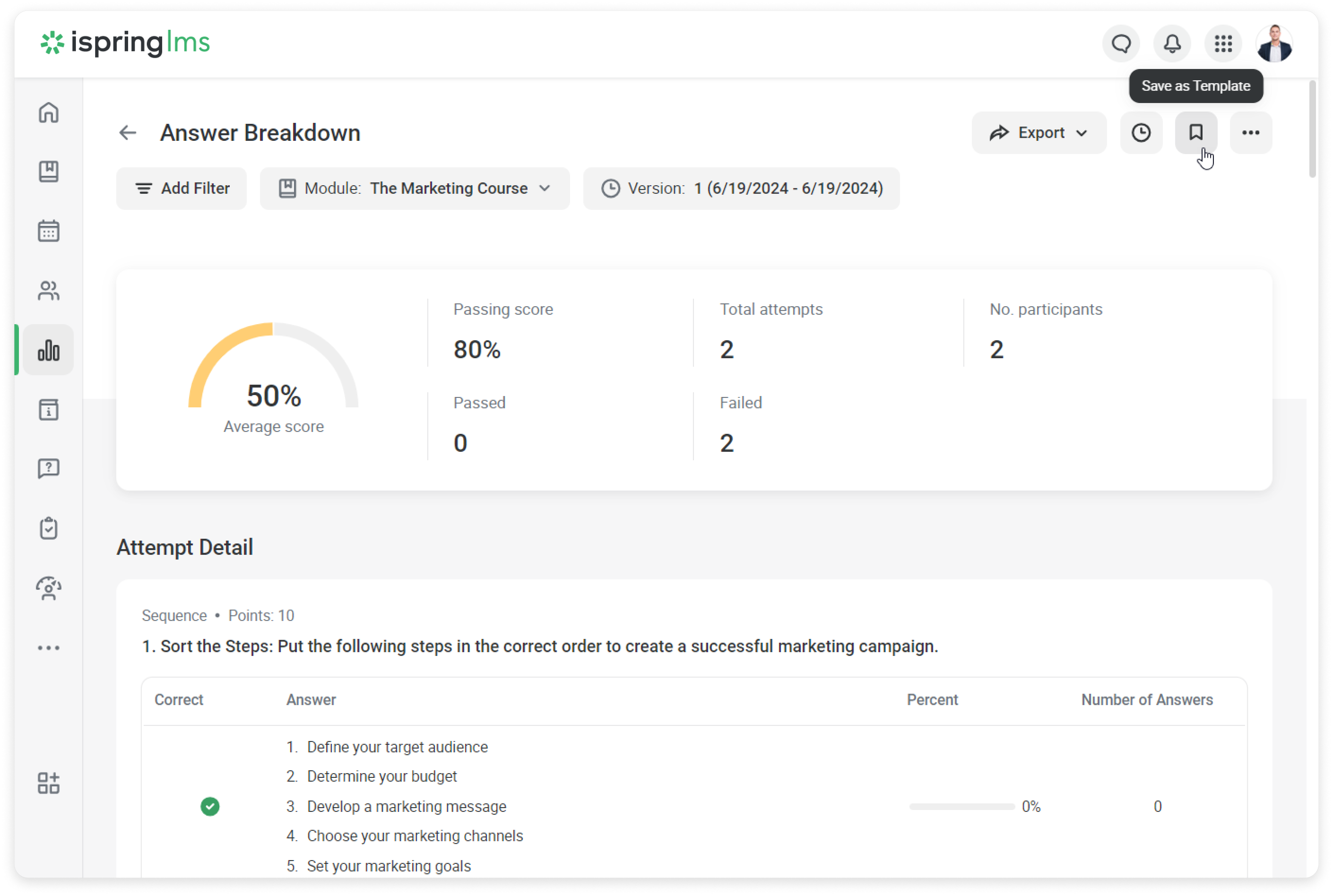
- Choose a name for the template and click on Create.
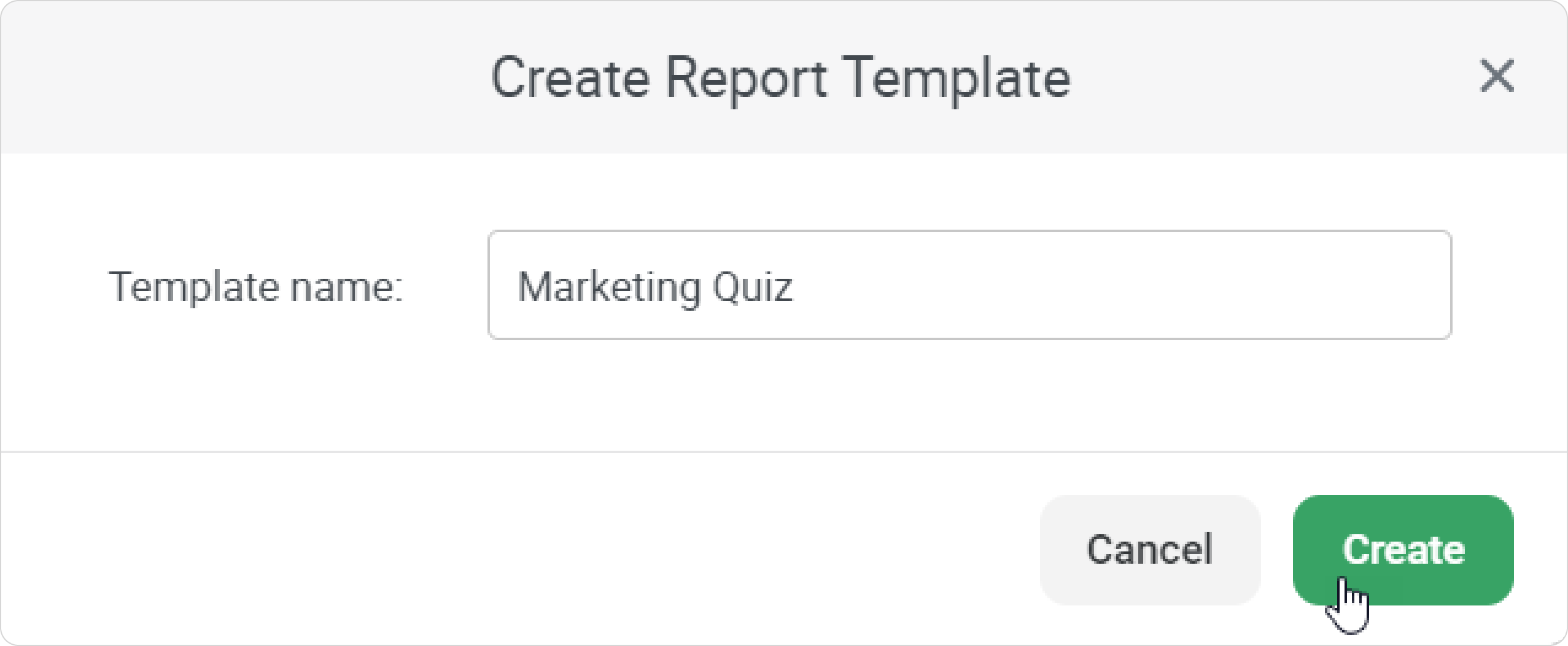
- Click on *** to rename, delete, print, or email the report.
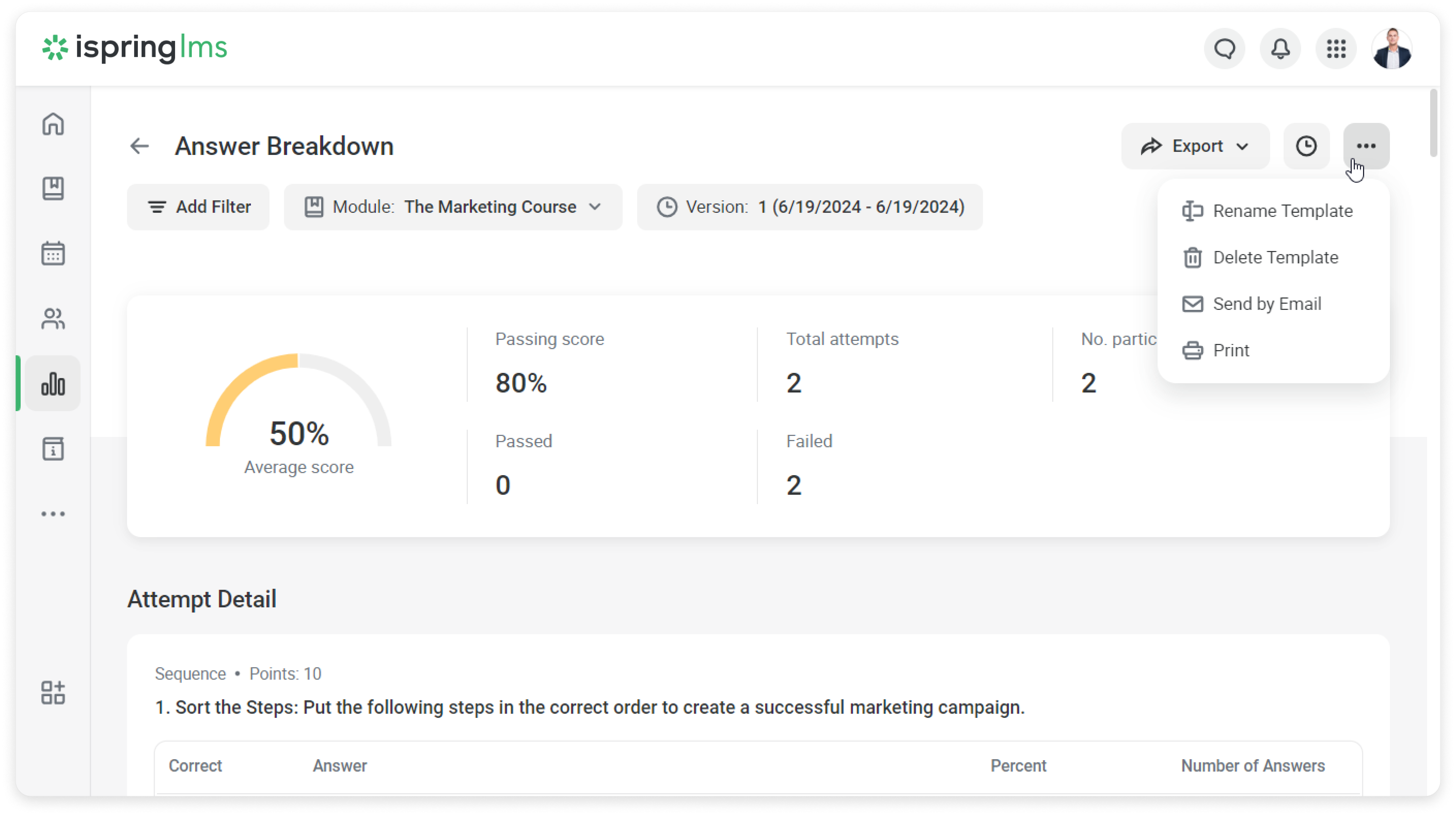
You can navigate the template by going to Reports > My reports.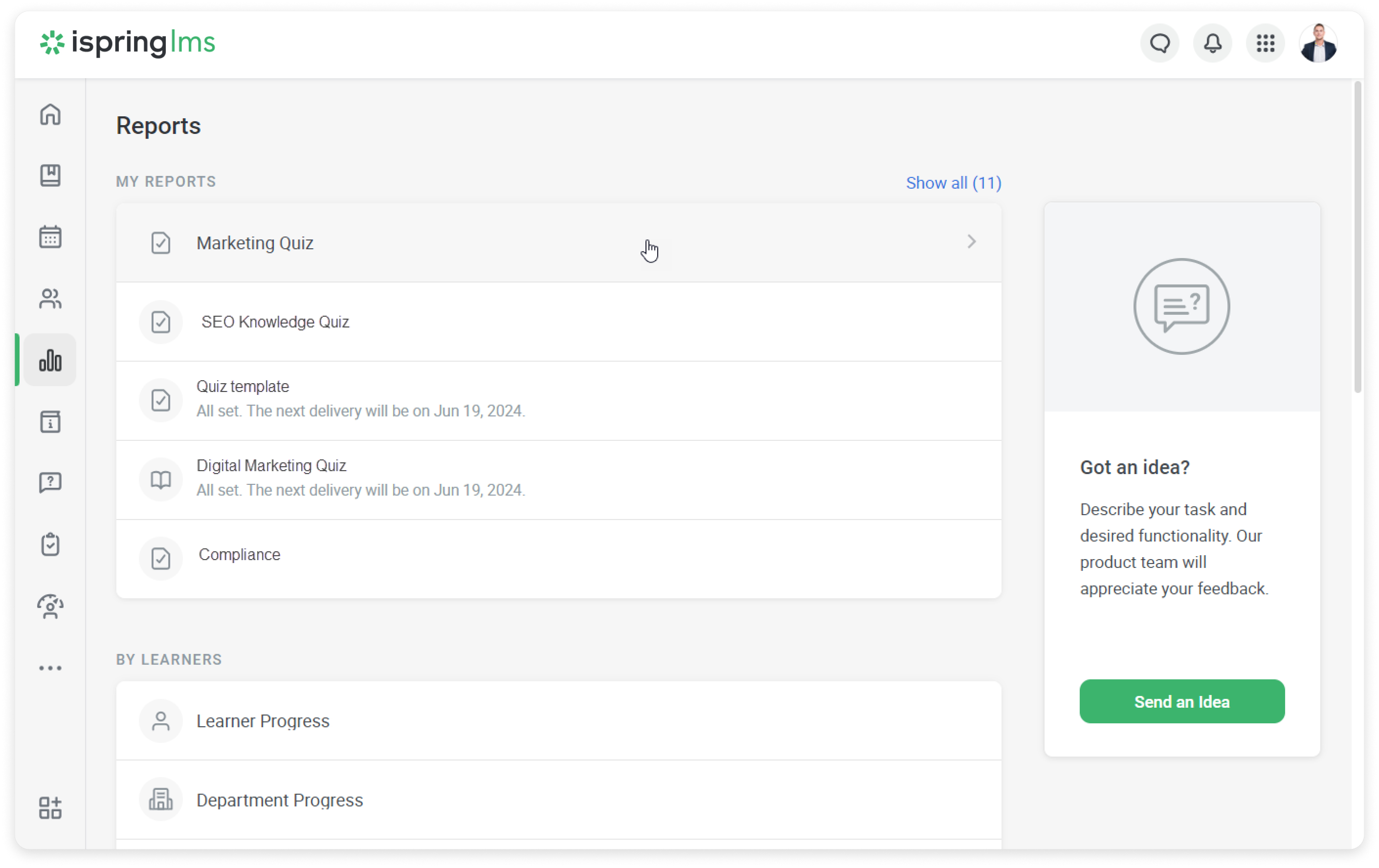
Great! Now, you have a go-to report template.
How to export a report
You can export two types of reports in CSV and XLSX formats: regular and detailed.
The regular report is anonymous and only shows the percentage and number of responses to each question.
The detailed report includes learner data, the quiz or survey version, allows grouping questions by type, and shows the scores and learner's responses in each attempt.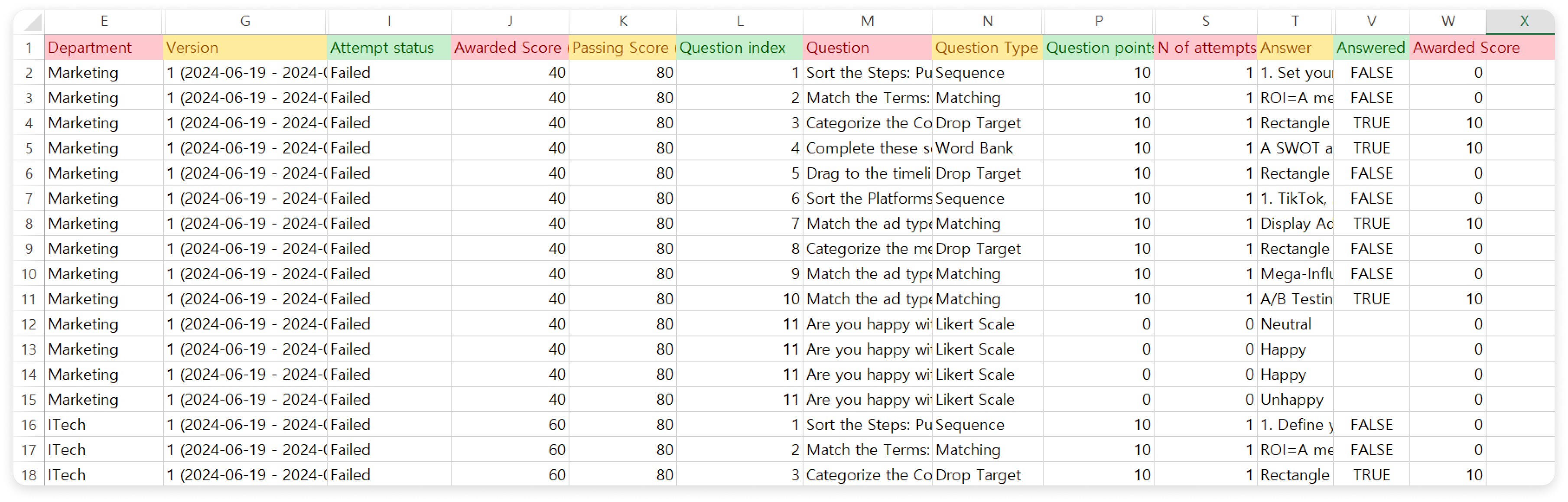
- Open the report and click on Export. Then, select an export file format.
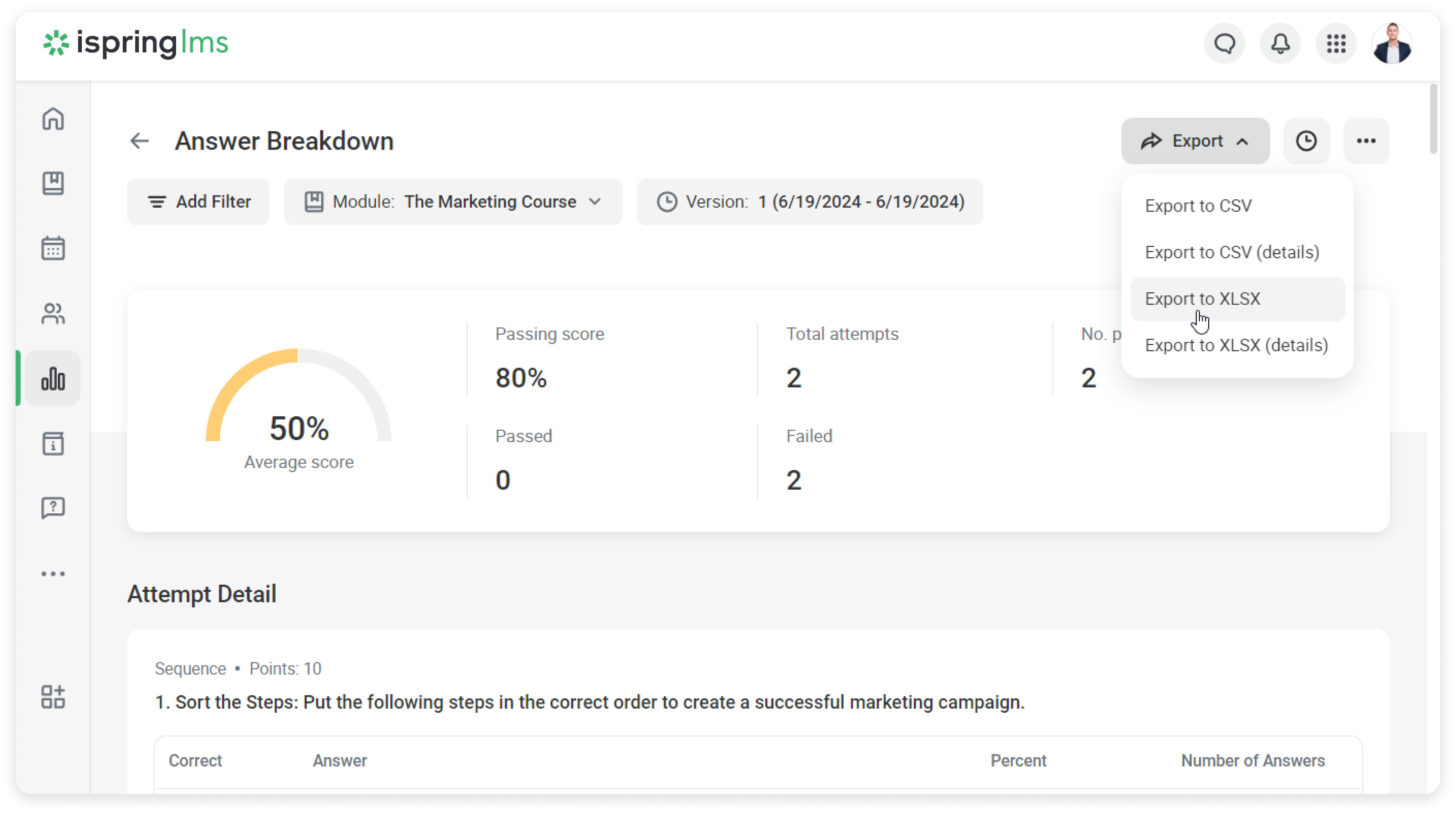
- Wait until the report is ready.
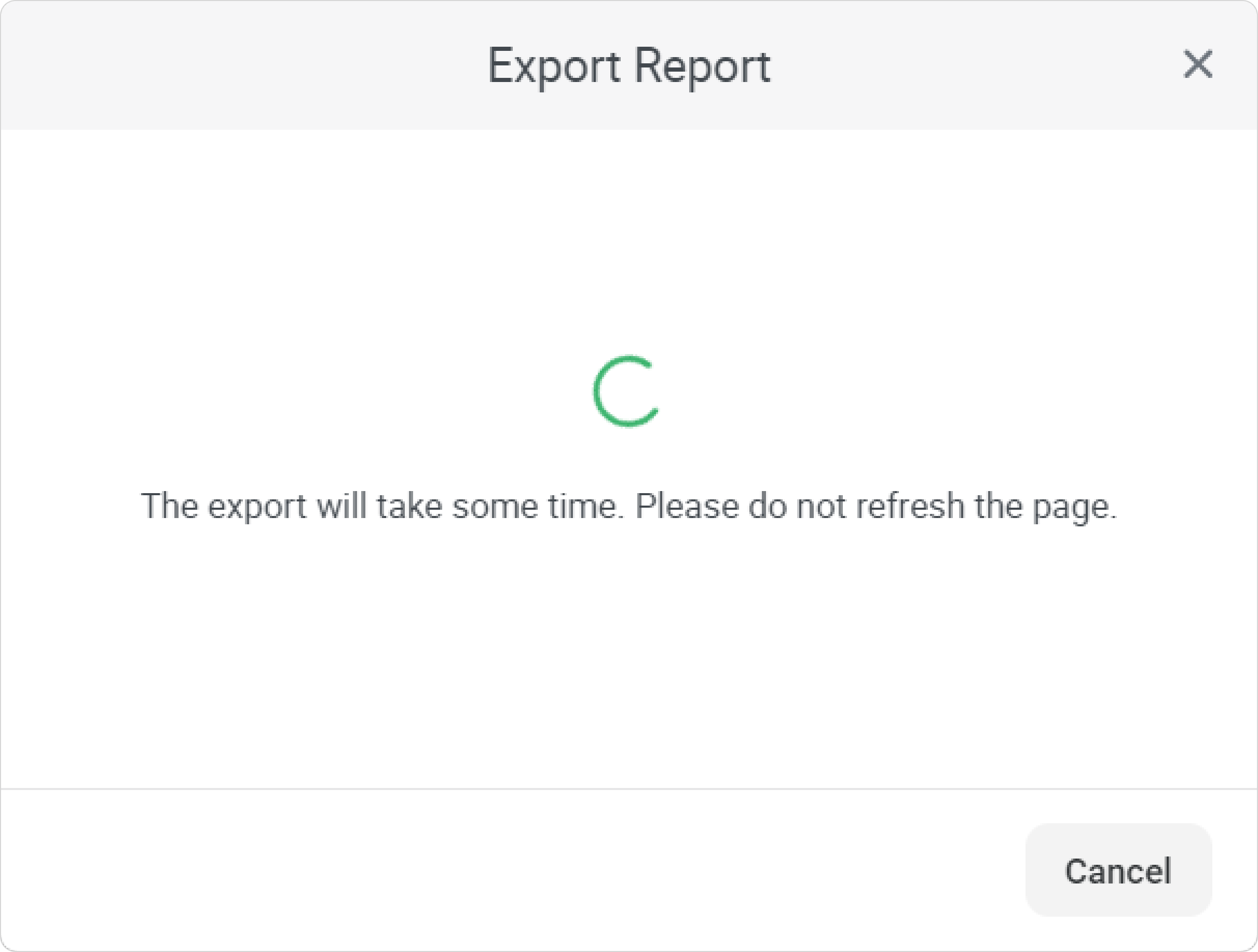
Done! You can find the report in the Downloads folder and continue to process the data in Excel.
How to schedule a report delivery
- Click on Schedule Report Delivery.
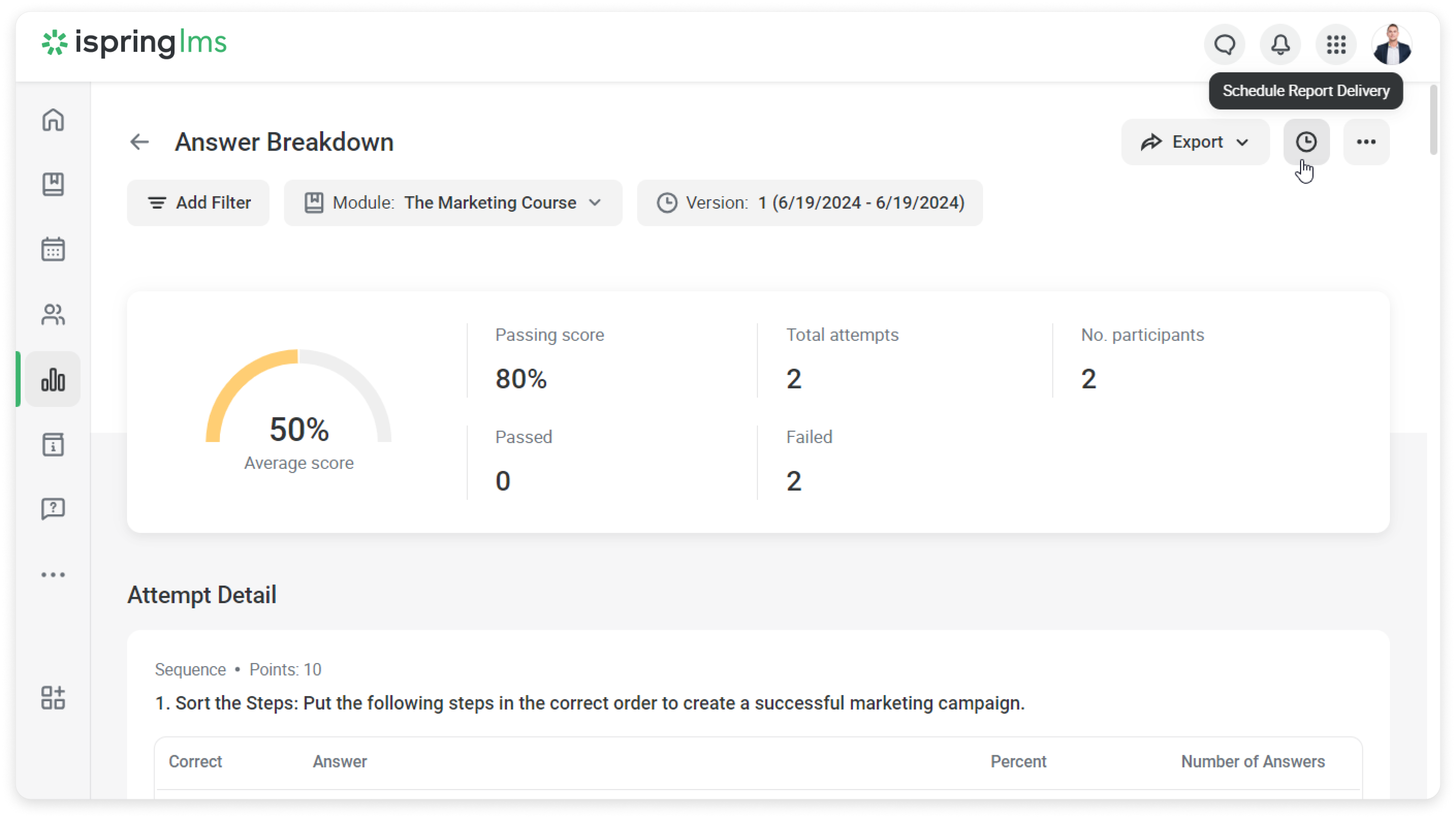
- Paste in the name of the template. Then, insert the desired email addresses.
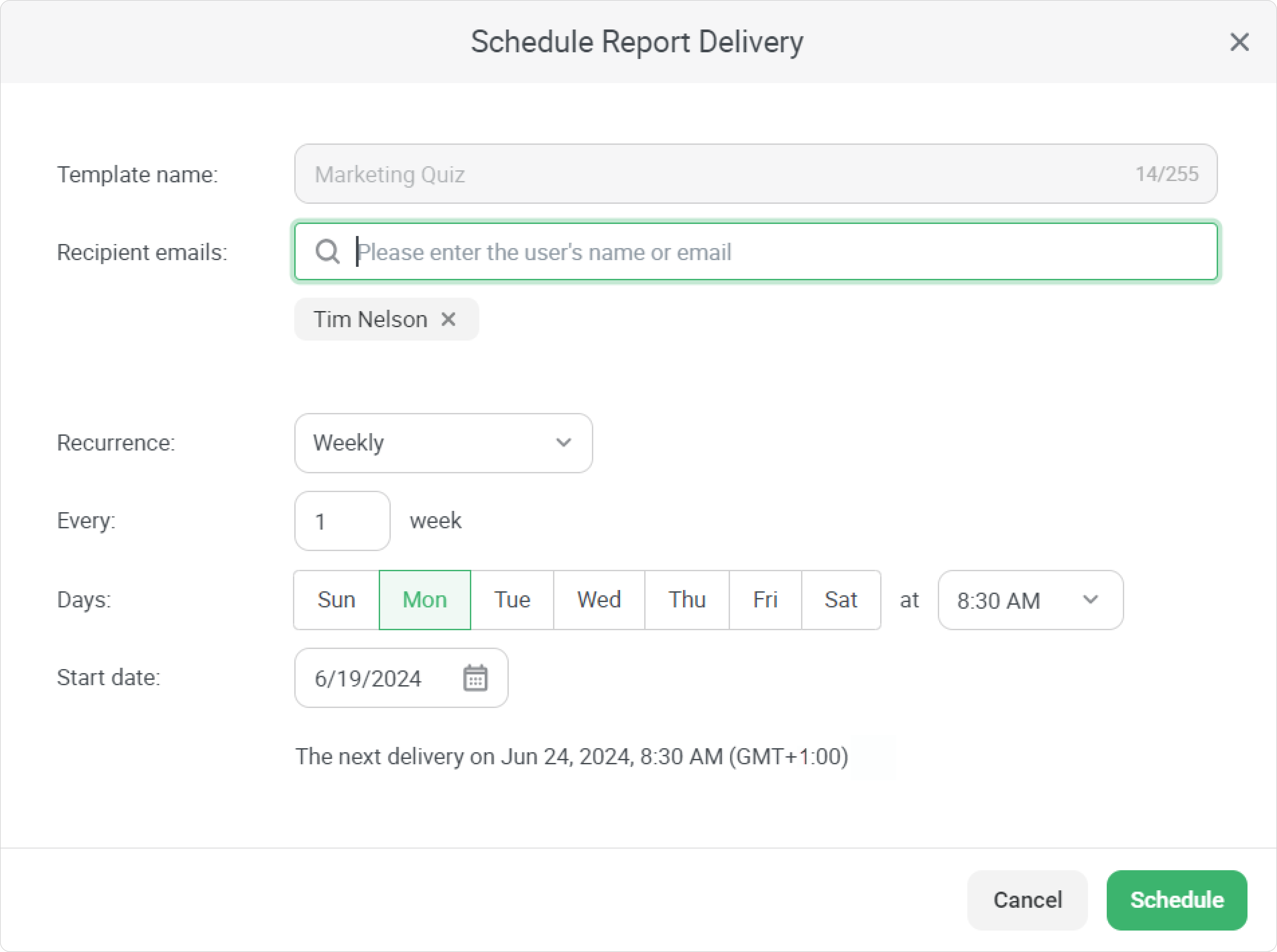
- Now, set the frequency of delivery. For example, it can be every two weeks, on Tuesdays, at lunchtime.
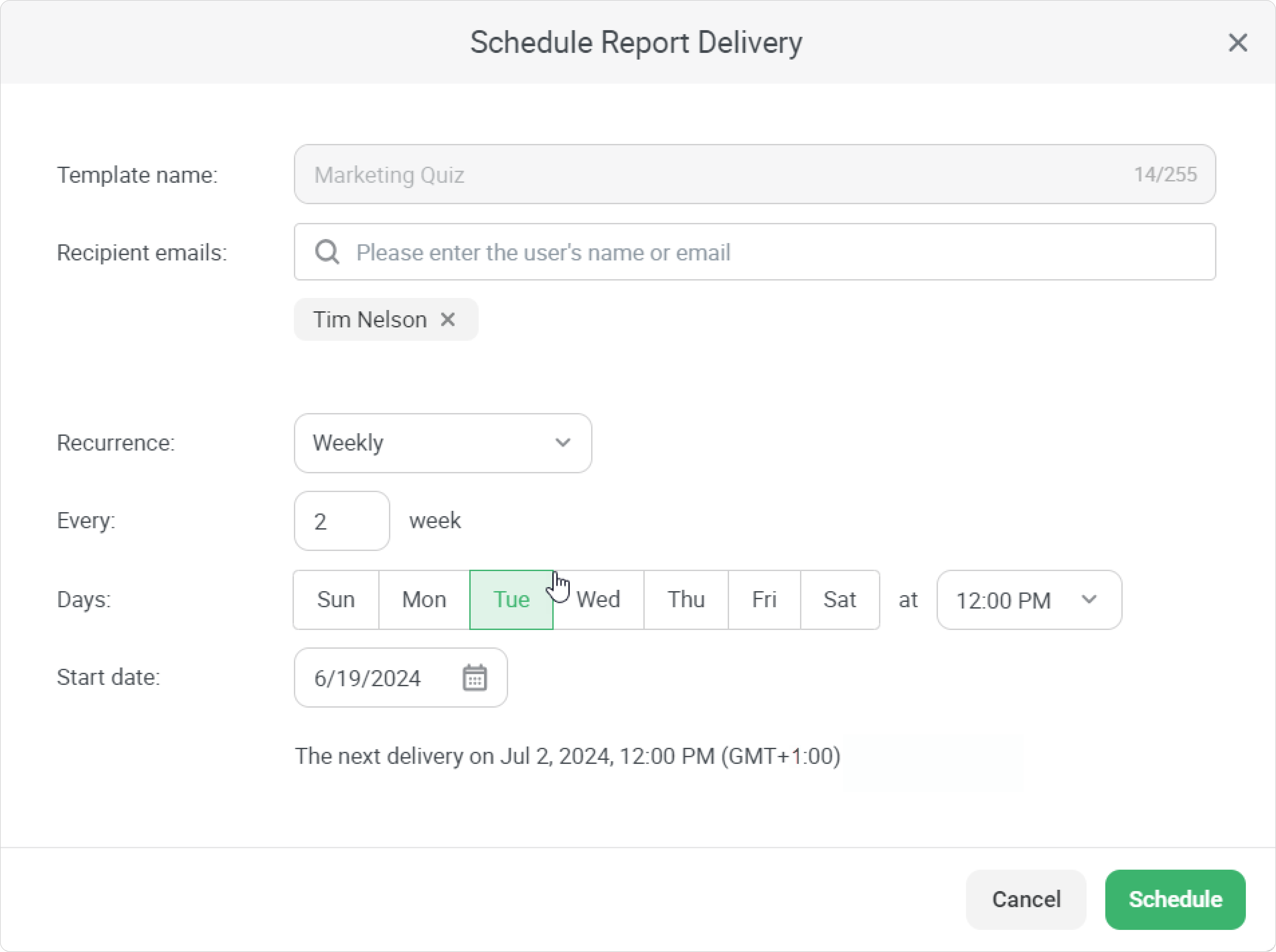
- Select the start date and click on OK.
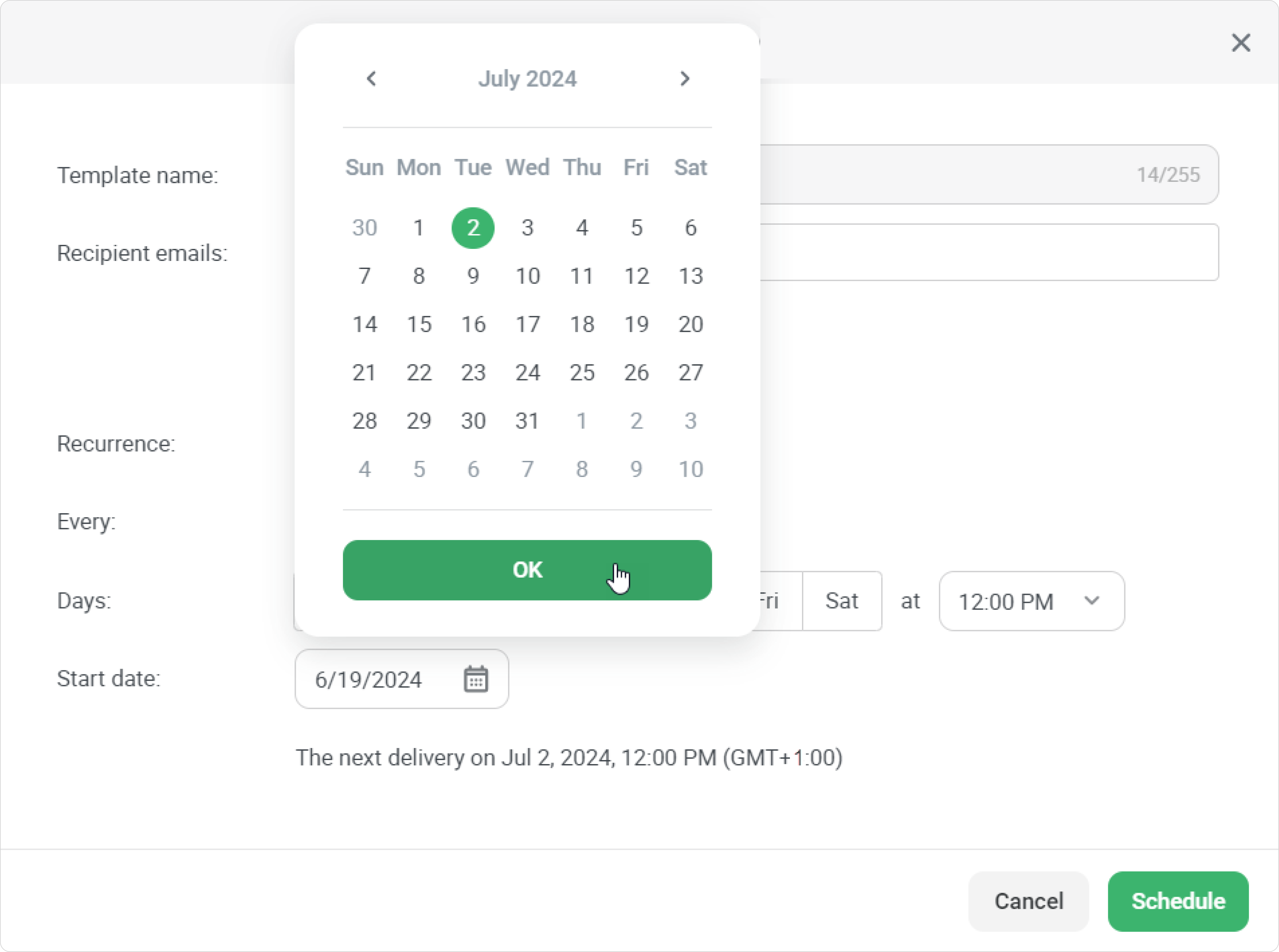
- Click on Schedule.
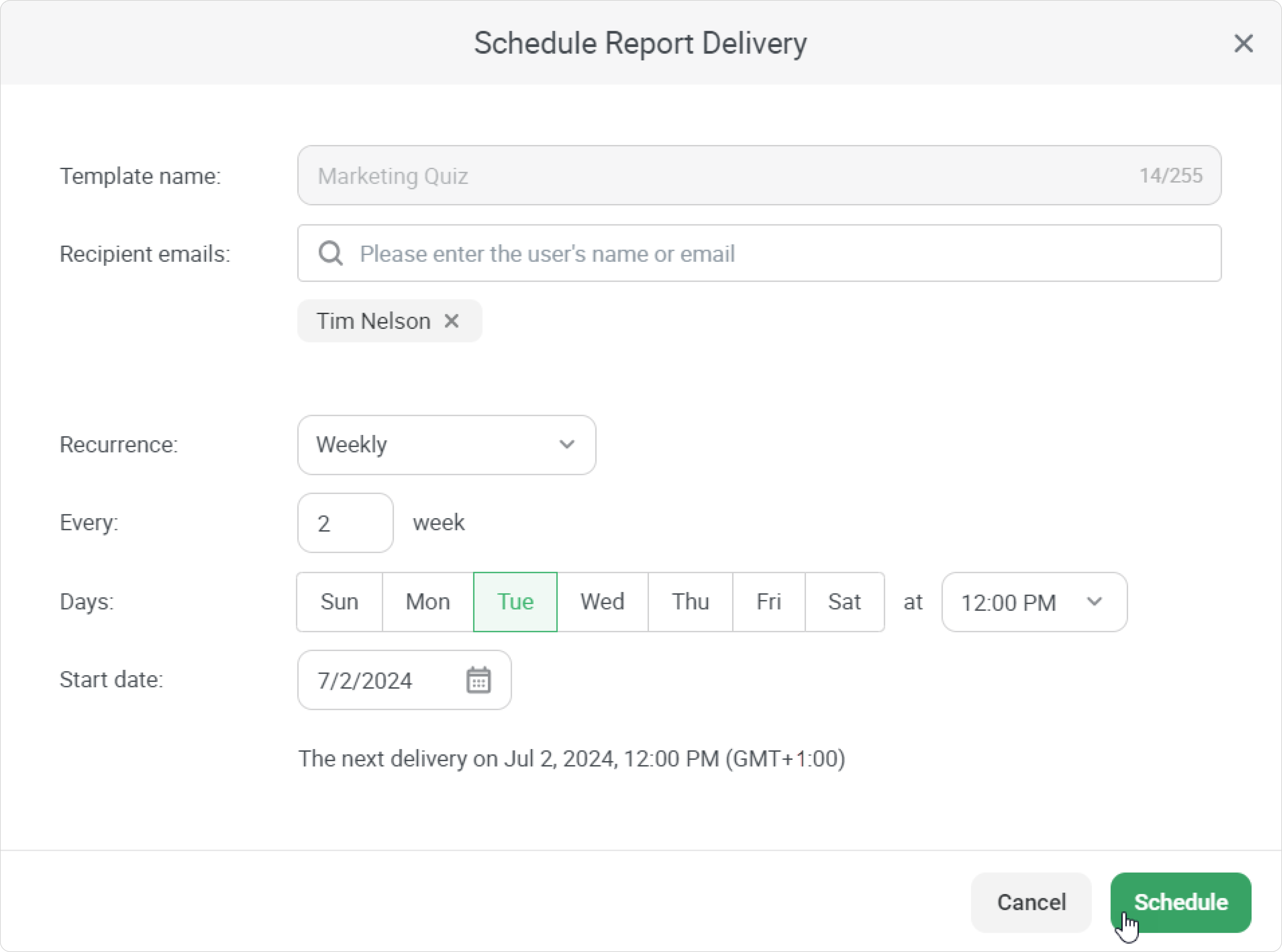
Well done! Now, supervisors and those responsible for training will automatically receive the report.
How to send the report by email
- Click on *** and then select Send by Email.
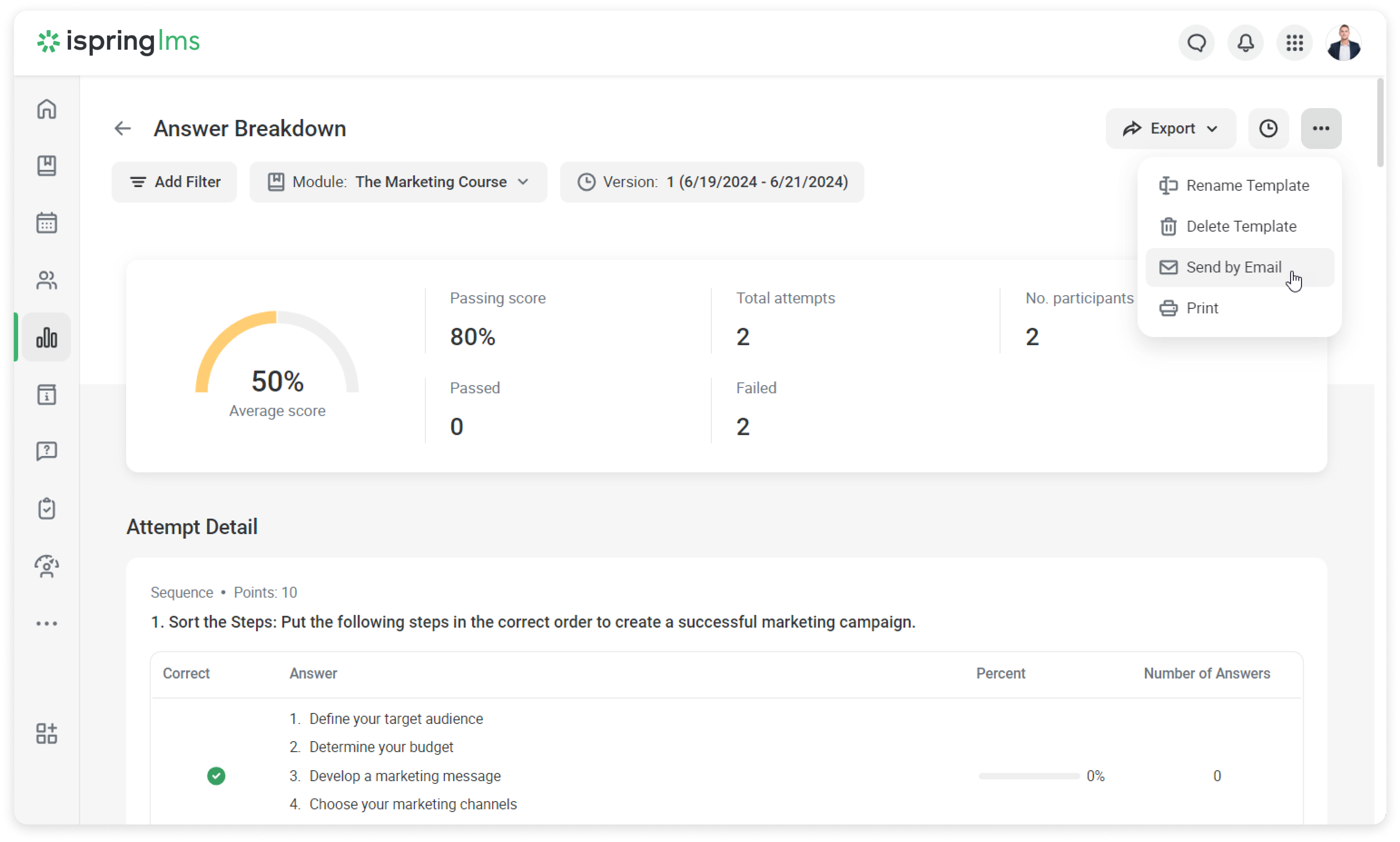
- Paste the email theme and insert email addresses.
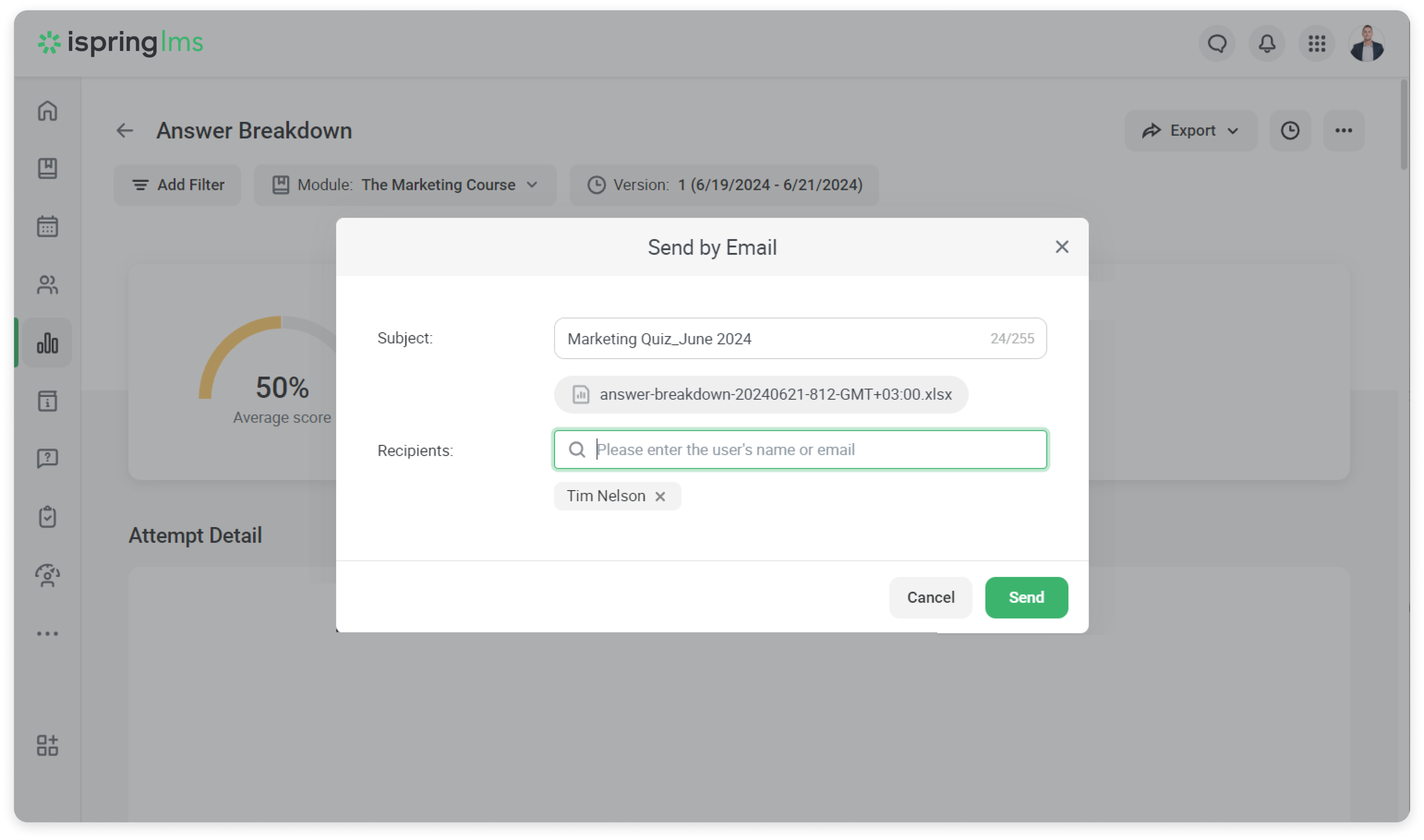
- Click on Send.
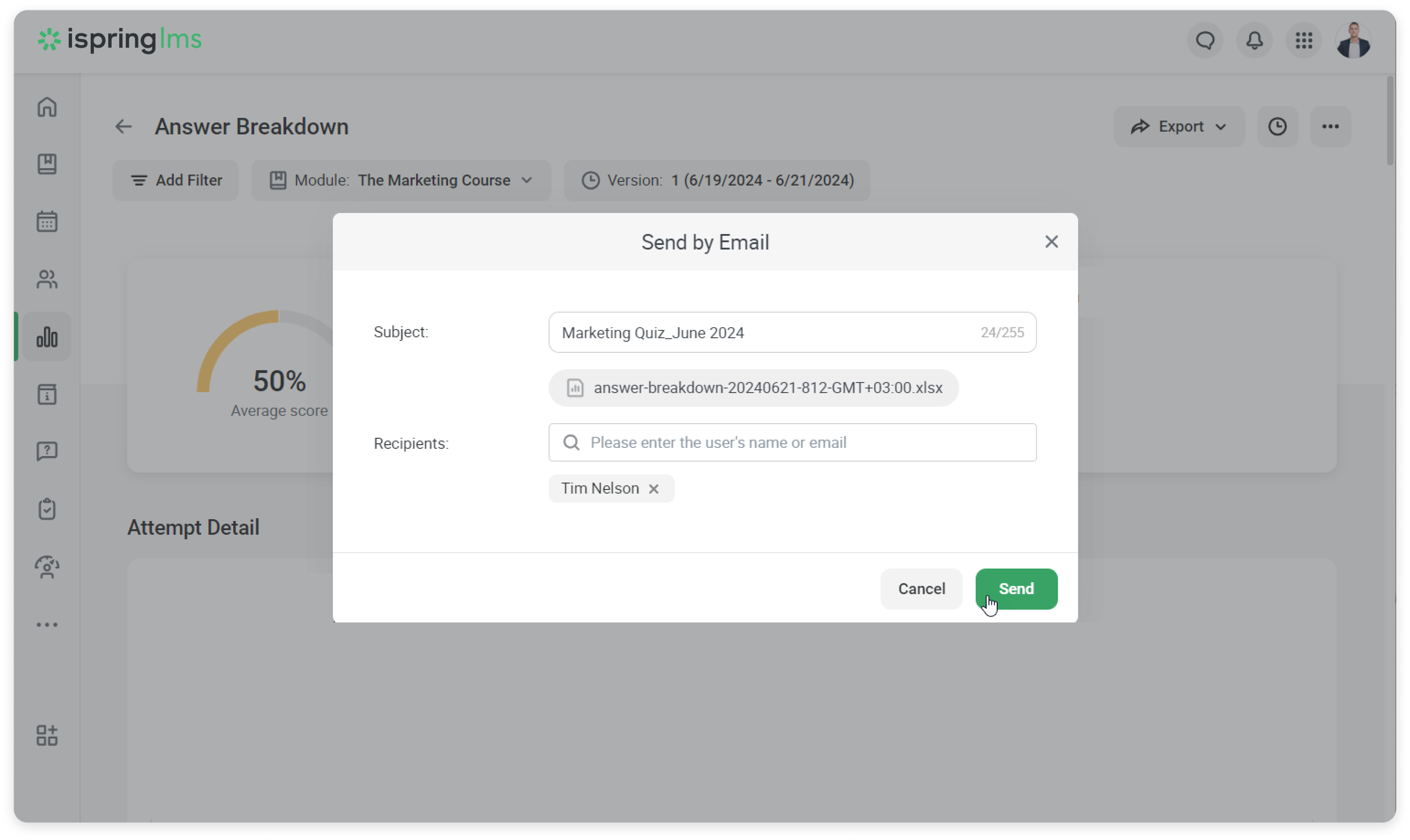
How to print and save the report
- Click on *** and then select Print.
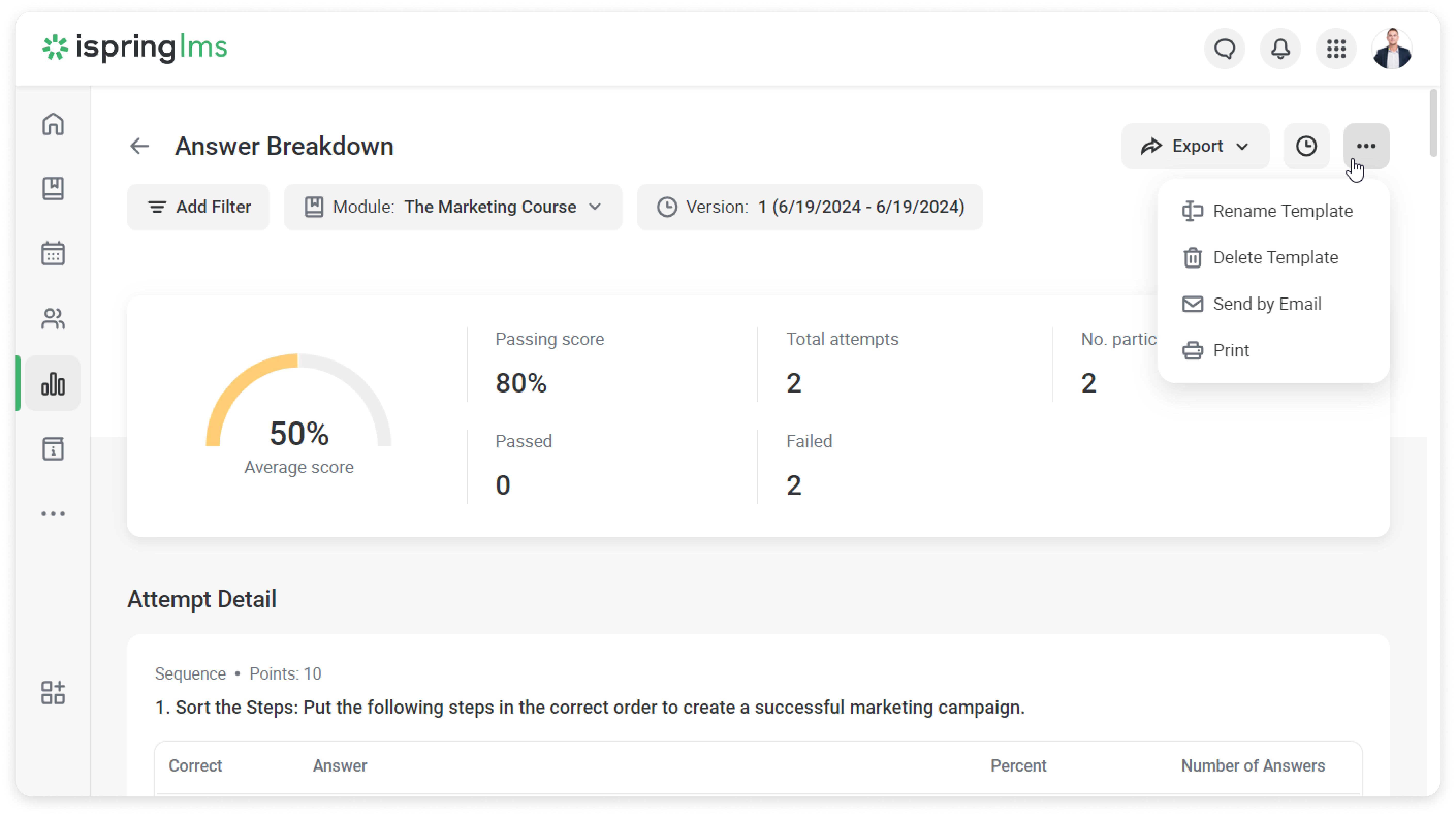
- In the Destination field, select a device for printing or click on Save as PDF to export the report.