Once you have a basic certificate, you might want to personalize it by adding form fields. Keep in mind that if you add it to a course, the item title and name of the recipient won't automatically appear on the issued certificate.
In order to ensure this information appears on the certificate, you’ll need to create a certificate that will include information inserted dynamically. Then the certificate will be sure to include the name of the user who has completed the course, the date of completion, or any other information you decide to add.
By default, iSpring LMS currently recognizes the following variables:
CERTIFICATE_ID | A unique identifier for every certificate awarded |
|---|
NAME | The first and last name of the learner who completed your course |
|---|
COURSE_NAME | The title of the course or training |
|---|
COURSE_SUBTITLE | The certificate’s reference number or the learning program that the course belongs to |
|---|
DURATION | The amount of time the learner spent to complete your course |
|---|
COURSE_DURATION | Recommended duration |
|---|
DATE | The date that the learner completed your course, in the month/day/year format. |
|---|
DATE_ONLY | The date that the learner completed your course (time not included). |
|---|
TIME_ONLY | The time when the learner completed your course (date not included). |
|---|
EXPIRATION_DATE | The certificate expiration date is automatically calculated, beginning from the date when the certificate was issued |
|---|
AWARDED_SCORE | Awarded score points |
|---|
PASSING_SCORE | Passing score (this field will be empty if it is not specified) |
|---|
DATE_EN | The date and time when the learner completed your course in American date format: month/day/year |
|---|
INSTRUCTOR | The name of the instructor you chose when you added a new session.
It is displayed on certificates of completion that are issued for training purposes. |
|---|
But, you can also insert any user profile field into a certificate. To do this, you will need to copy a user field ID and insert it in the certificate.
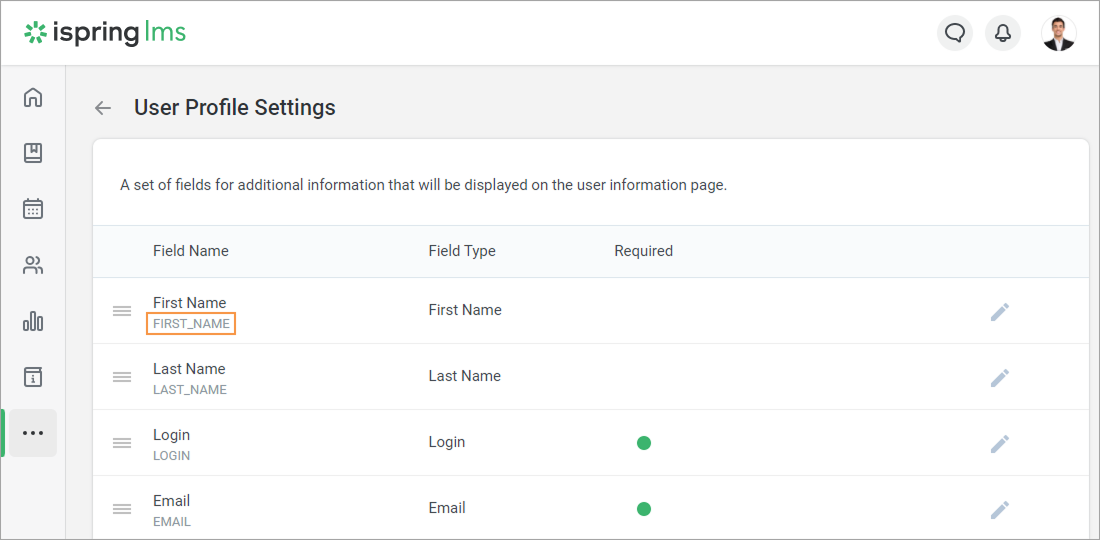
Check how to create a new custom field and set up its field ID in the User Profile Settings article.