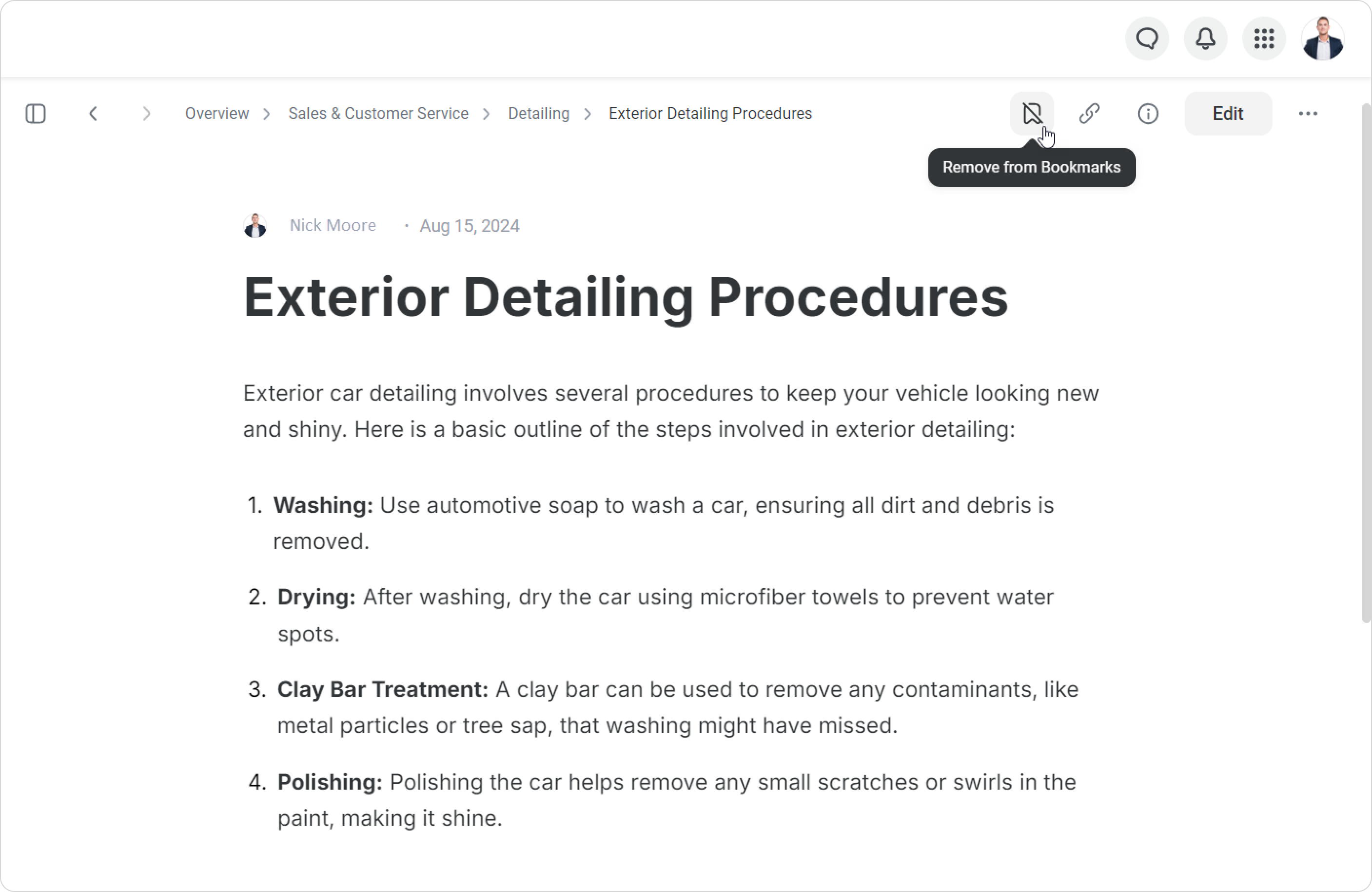Bookmarks make it easier to locate content used on a daily basis. By bookmarking folders or content and thus having them at hand, users can streamline processes and accomplish tasks faster.
You can manage bookmarks in a designated menu Bookmarks both on the platfrom and in the mobile app.
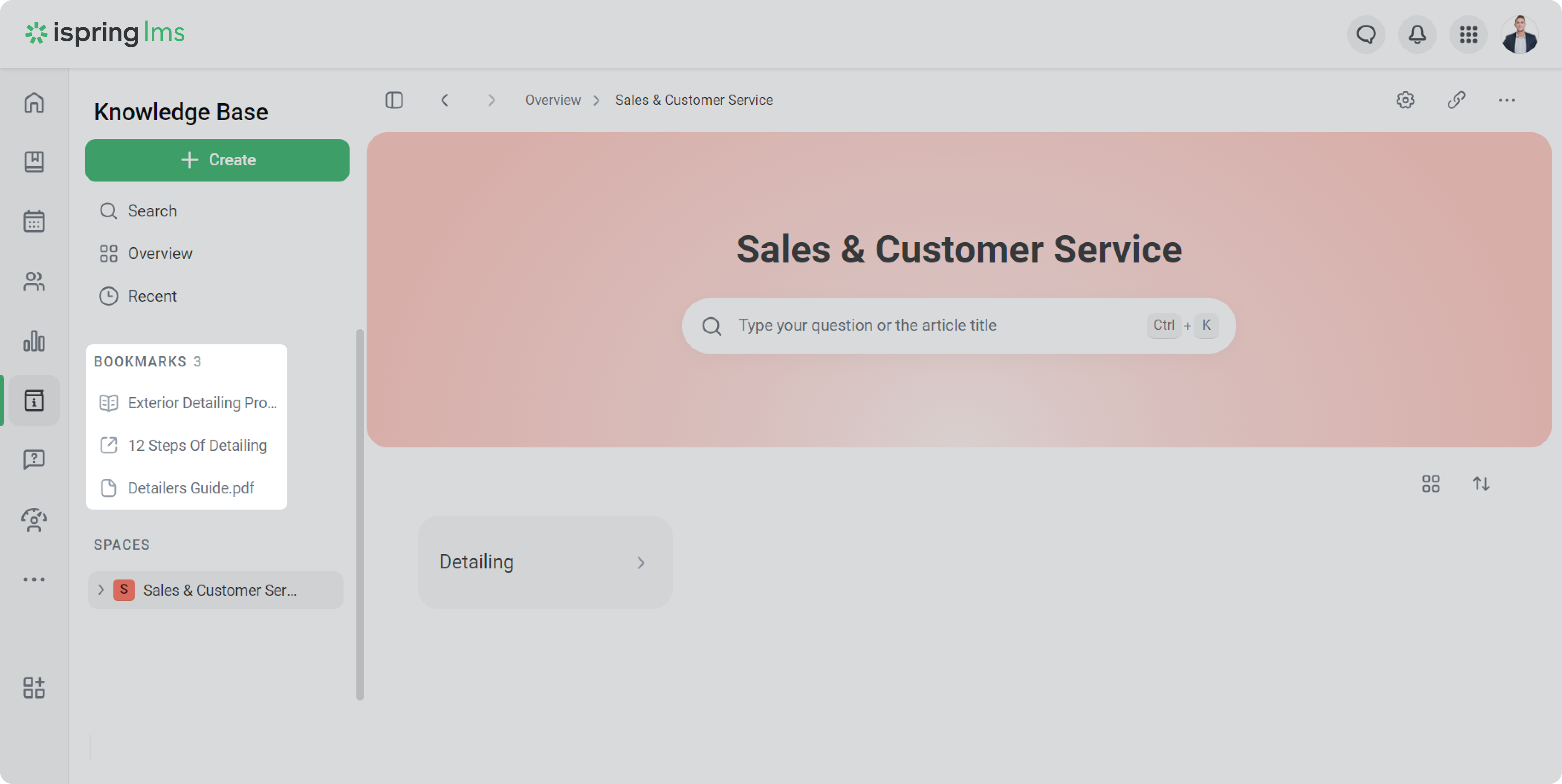
How to add a bookmark
Add your go-to folders, articles, documents, and links to bookmarks and find them quicker.
The first way is the following:
- Tick a content item.
- Select Add to Bookmarks.
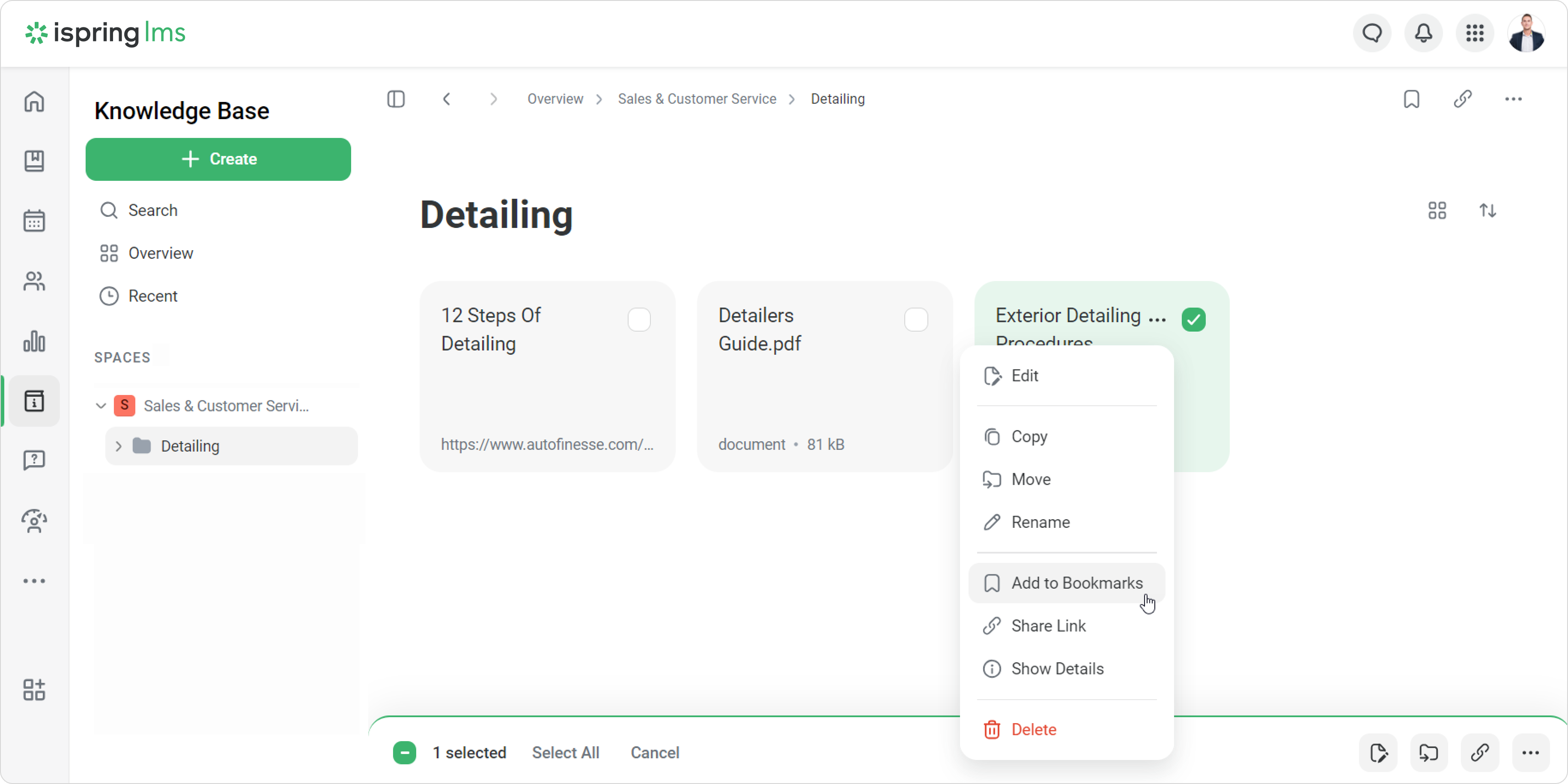
The second way is like this:
- Open an article.
- Click Add to Bookmarks.
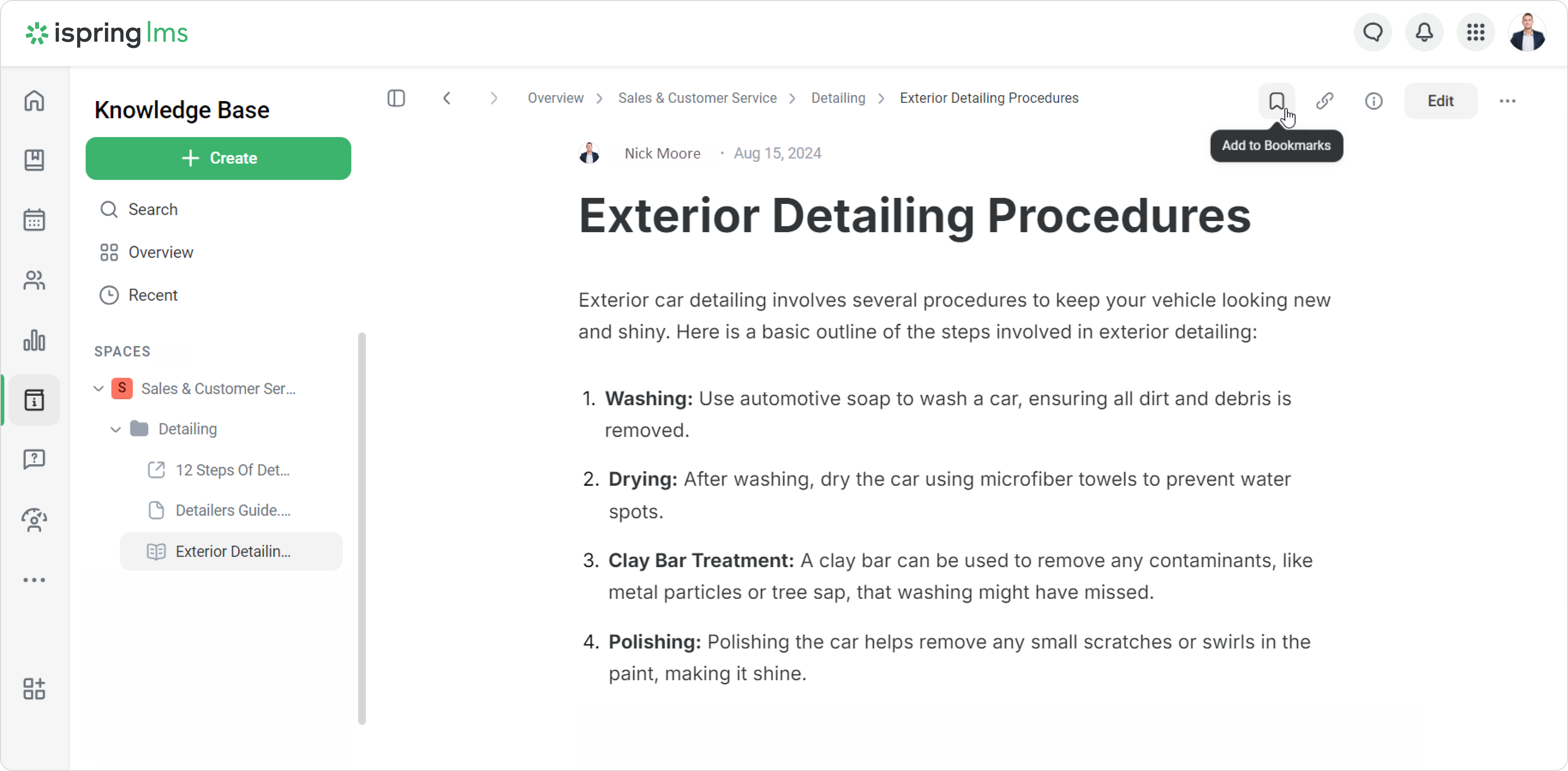
Well done! You've added content to bookmarks. If necessary, you can hide the Bookmarks menu with an arow.
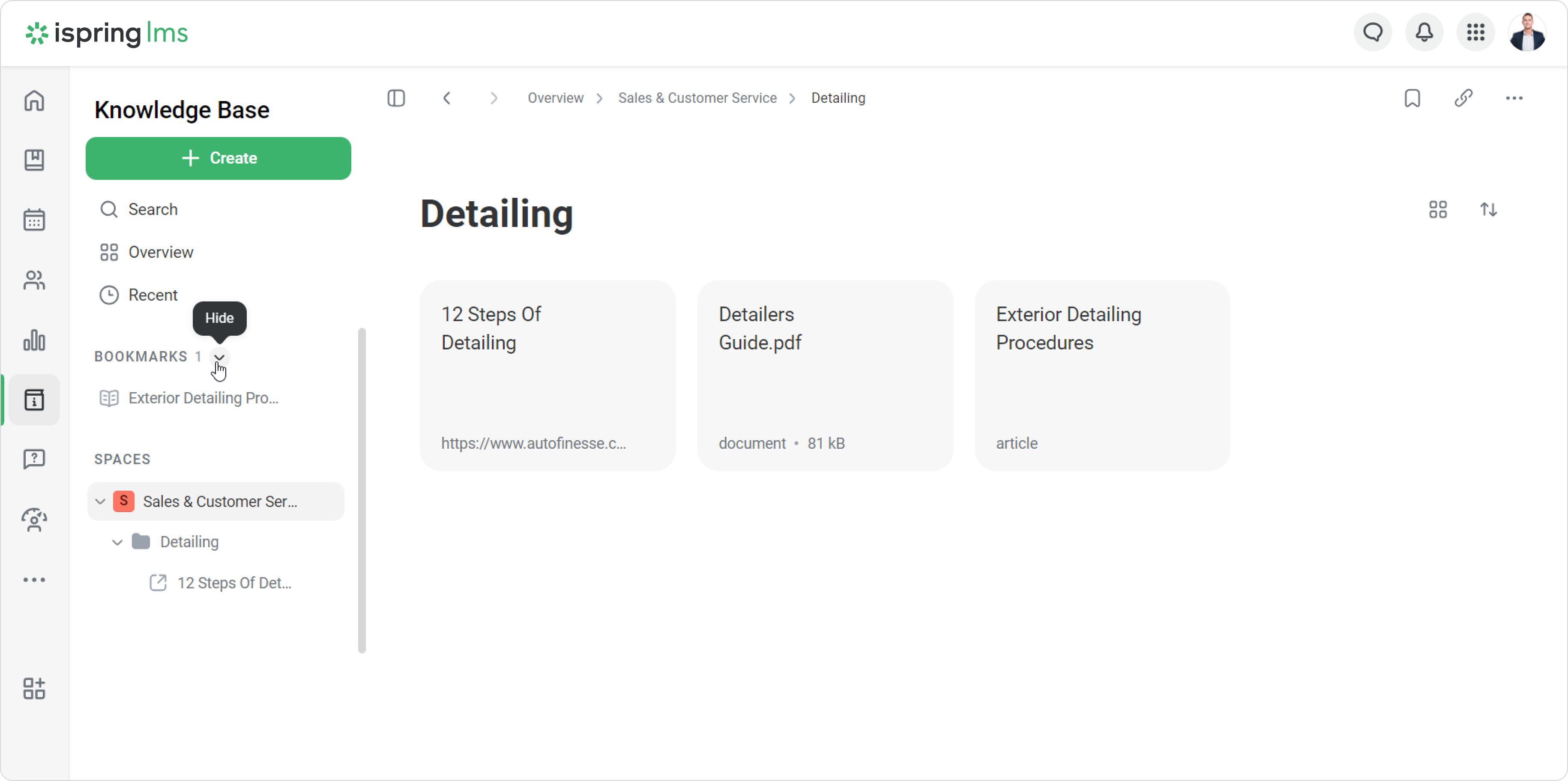
How to remove a bookmark
If you don't need a quick access to folders or content anymore, you can remove them from bookmarks.
The first way to do so is the following:
- Hover over the content item in the Bookmarks menu.

- Select Remove from Bookmarks.
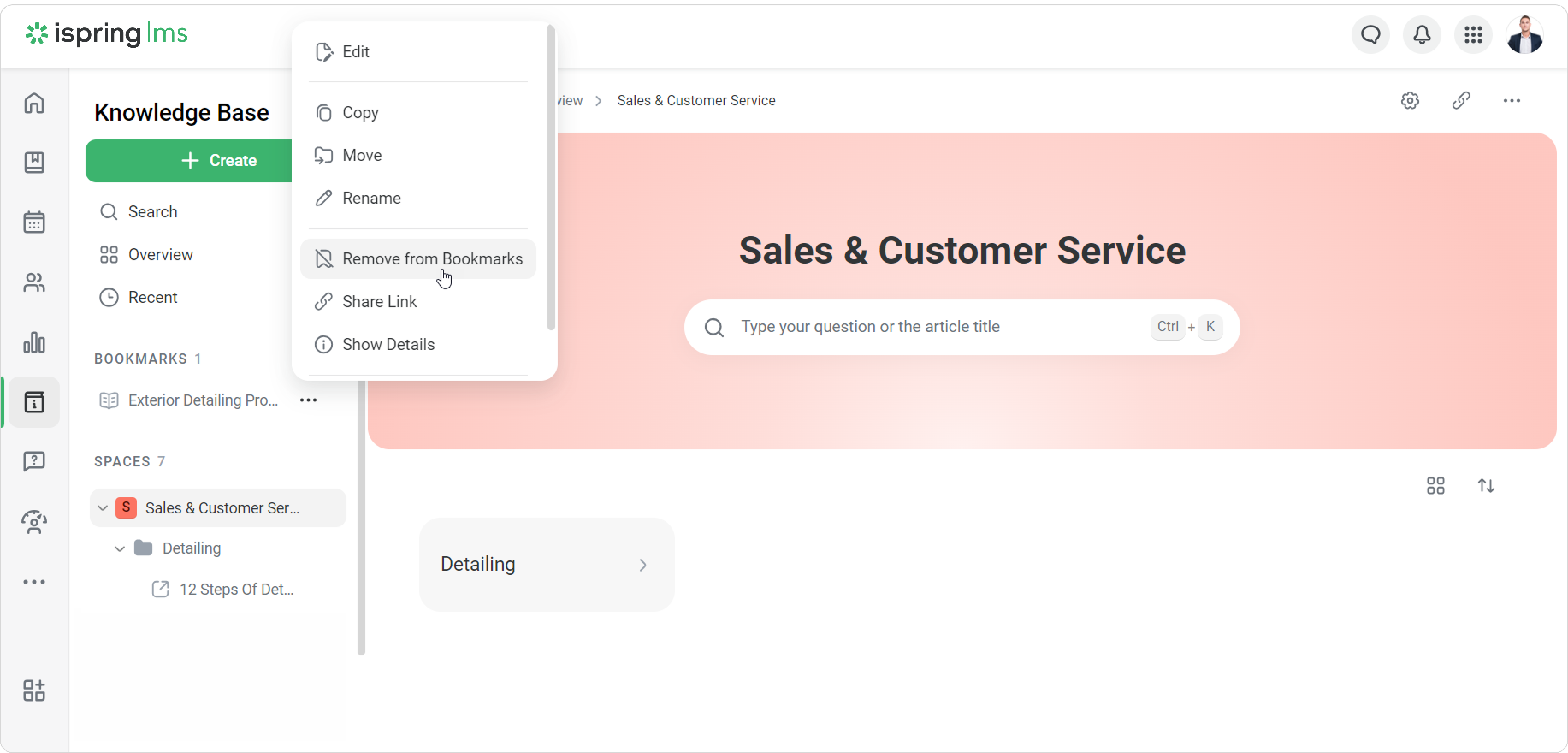
The second way is like this:
- Tick the item.
- Select Remove from Bookmarks.
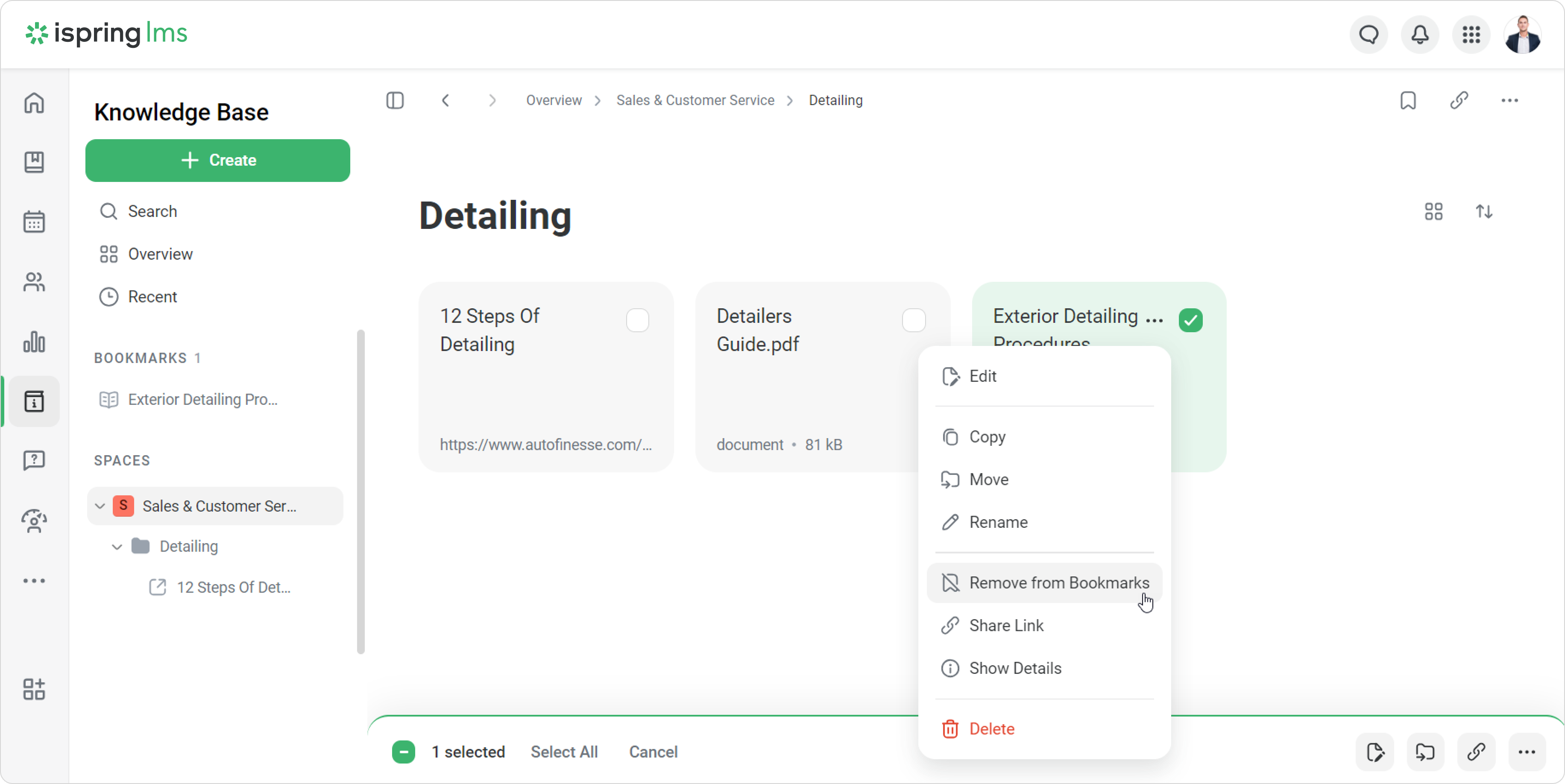
The third way is:
- Open an article.
- Click on Remove from Bookmarks.