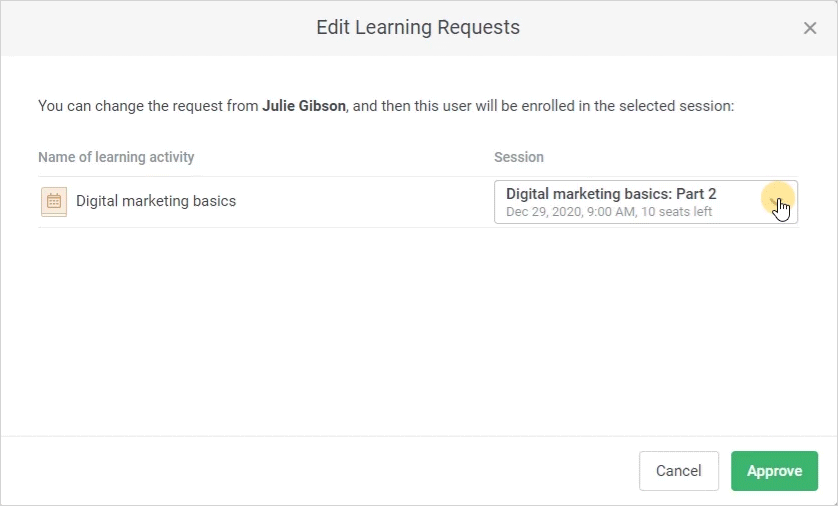You can enroll a user in another session. Select a new session on the menu and click Approve.
The user will receive a notification about the request being approved and an alert about the date and time of the session they've been enrolled in, both in the account and by email.