Upload your book to iSpring LMS, a platform for delivering distance learning to employees and students.
Learn how to manually upload a content item to iSpring LMS if your computer is disconnected from the Internet or online publishing doesn't complete because of an antivirus program or a proxy server error.
To publish your book to iSpring LMS:
- Click Publish on the iSpring Flip toolbar.
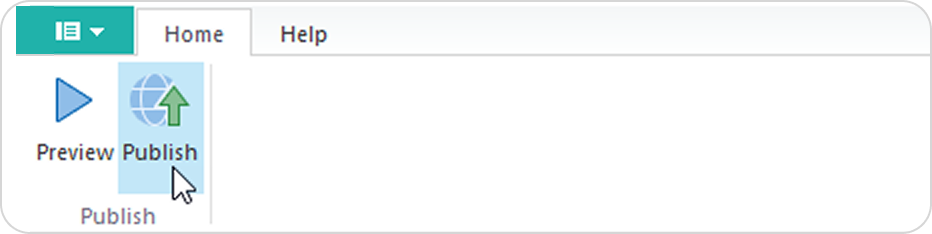
- Choose the iSpring LMS tab.
- Create a new free iSpring LMS account right in the publishing window. Enter your email, name, and phone number, and click Create Account. You will receive an email with your login details.
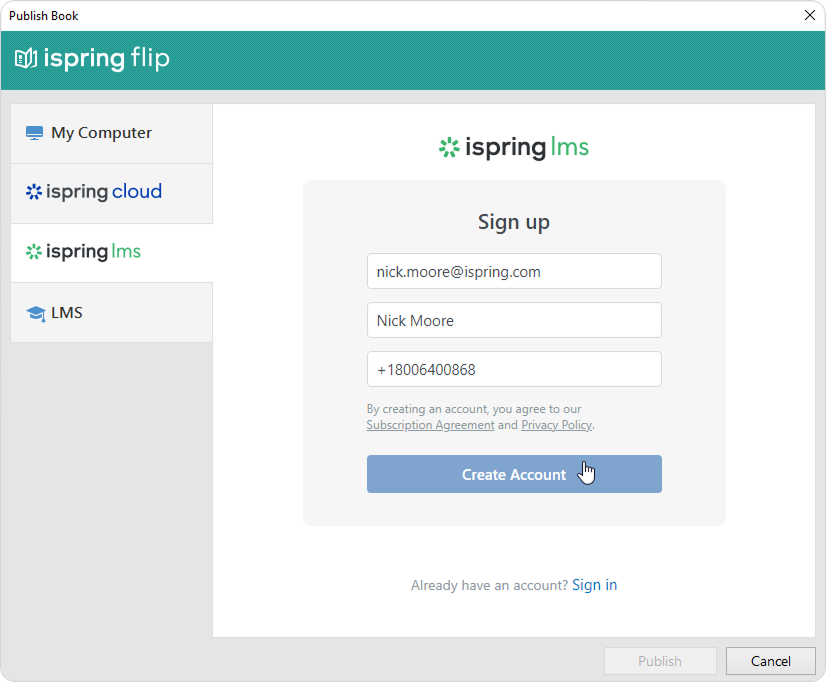
- If you are already registered, click the Sign in link at the bottom of the window and enter your email and password for your iSpring LMS account. Then click Sign In. The specified data will be saved in iSpring Flip, and you do not have to enter it every time.
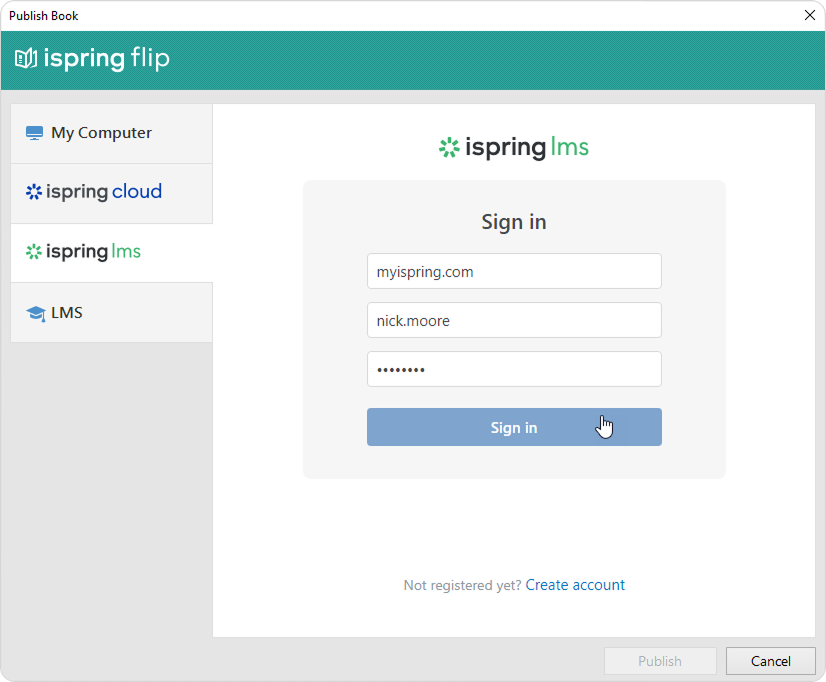
- Enter the title of the content item in the Project name field. By default, the title is the same as that of the book.
Then, click Browse... to the right of the Folder field and choose a course you want to upload your content to. After that, click Select.
If you want to replace one of the course modules, mouse over that module and click Select. Learn more about the module replacement feature in the Replacing Content while Publishing article.
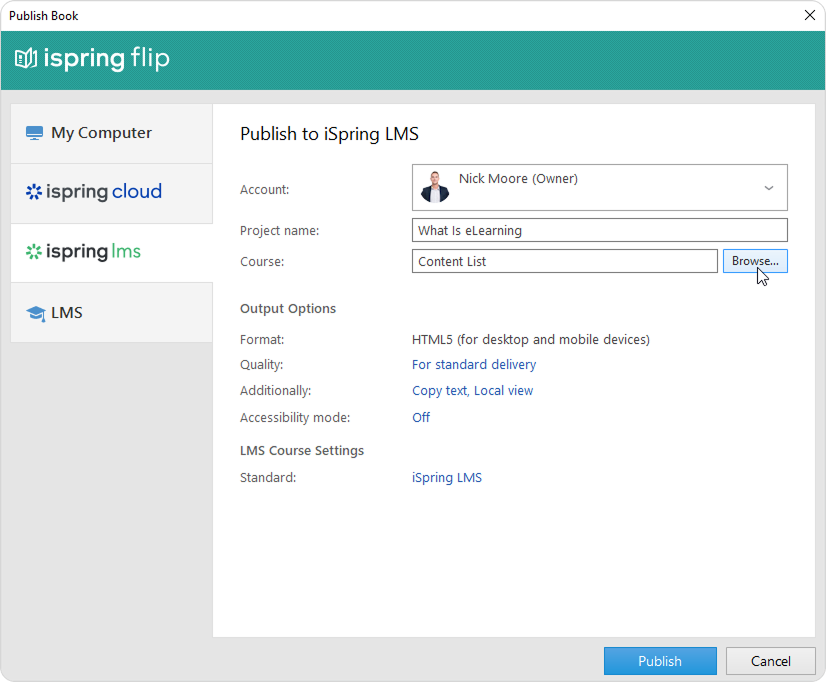
- Then, set up output options:
• Select the quality level of images in the book
• Enable security settings
• Switch on accessibility mode
- Next, specify the upload options.
Click the iSpring LMS link next to Standard.
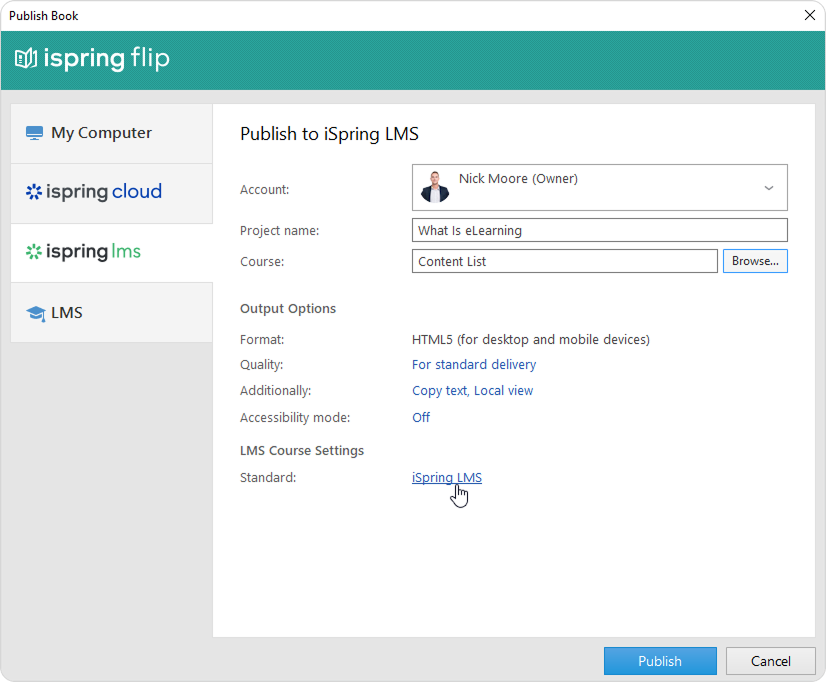
In the opened window, add tags, description, and the book author, and set up progress and completion parameters.
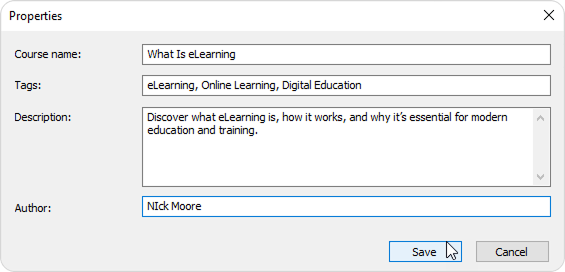
- Finally, click the Publish button.
When the publishing process is successfully completed, a new window will open. To open the published book in the iSpring LMS interface, click Manage Content.
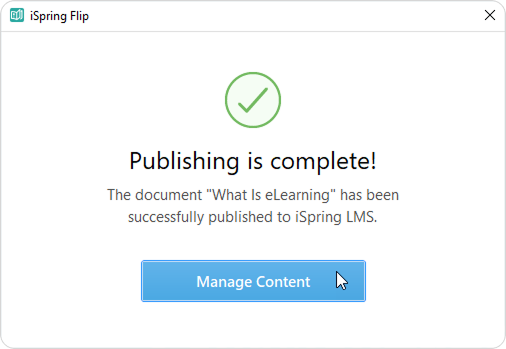
You will see the book added to a course in your iSpring LMS account.