To insert a web address:
- On the iSpring Converter Pro 10 toolbar, click the Web Object button.
Before you insert the web object, save the course on your computer if you haven't done so already.
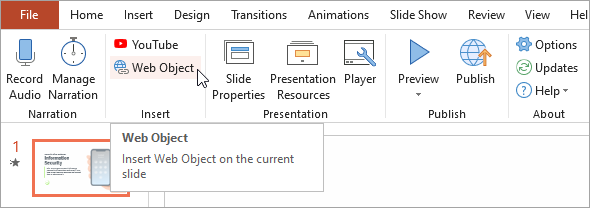
- In the Insert Web Object window, select Web address in the menu and insert a link.
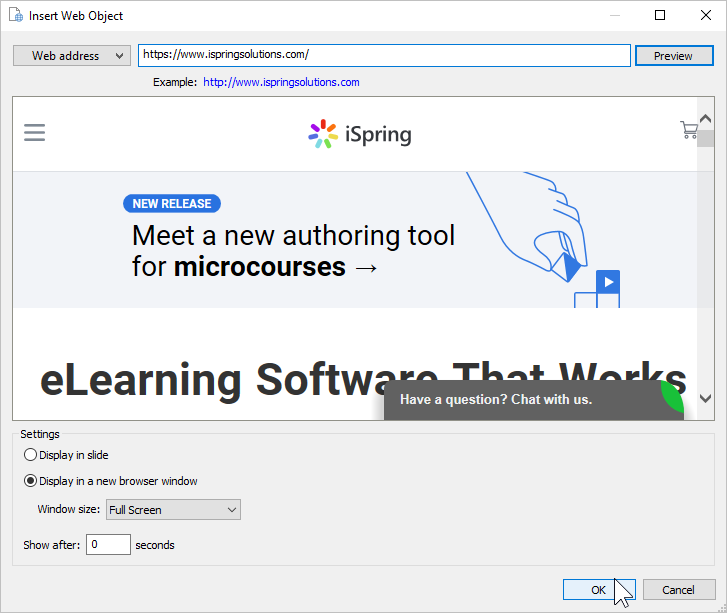
- Next, choose how your web object will be displayed.
- Display in slide
The web object will appear on the slide. You can change its size and position.
- Display in a new browser window
The web object will be opened in a new browser window. Additionally, you can configure dimensions of the browser window or make a web object show in full-screen mode.
- Specify when the web object will appear in the Show after field. The default delay is 0 seconds, which means the video clip will appear as soon as the slide is opened.
- Click OK to insert the web object into your slide.