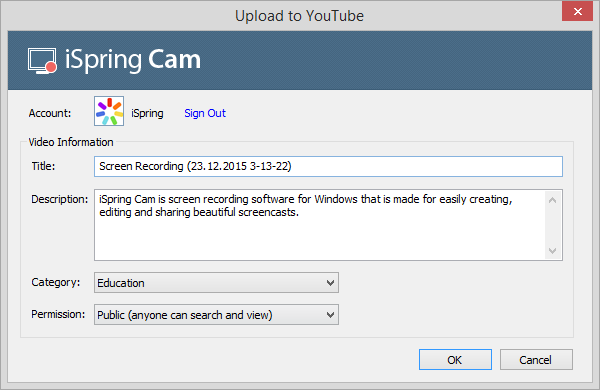If you choose to upload your screen recording to YouTube:
- Click Upload to YouTube from the View Recording window, and the Upload to YouTube dialog will open.
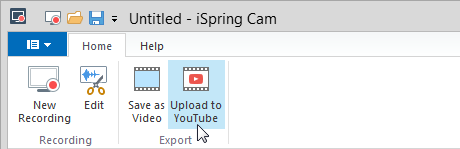
- Click Sign In in the Account field and a standard Google login window will pop up. Enter your email and password, and click through.
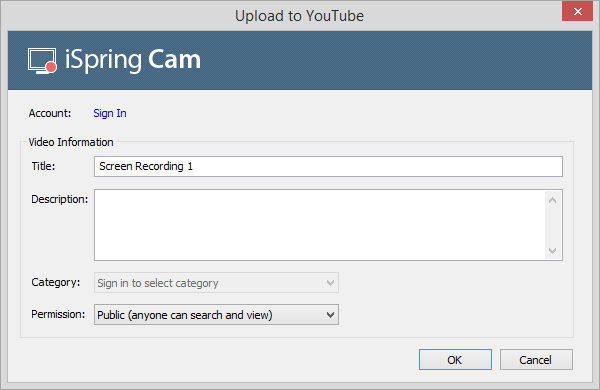
- iSpring Cam will ask you for permission to view your YouTube account and manage your videos.
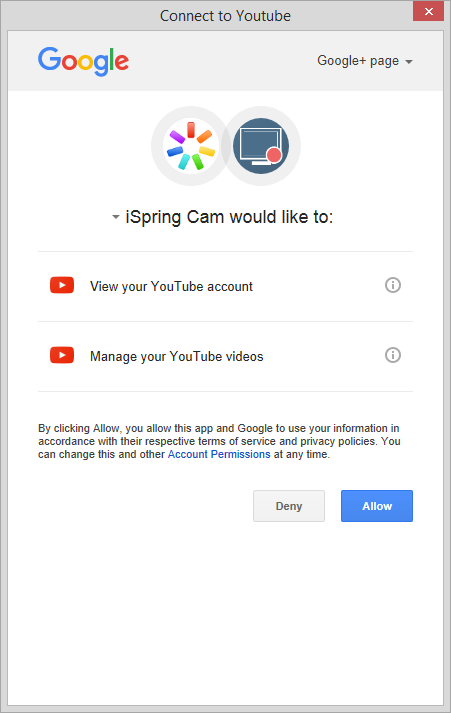
- Now you can enter your video’s title and description in the Upload to YouTube dialog (Step 1), and select a category and permission level.
Click OK to upload your video directly to YouTube.