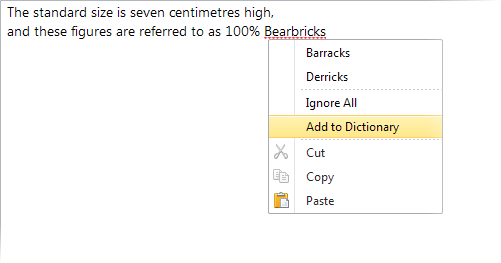Spelling
iSpring QuizMaker can easily find and correct spelling mistakes in your texts.
To change settings, go to Main menu -> Options -> Spelling Options.
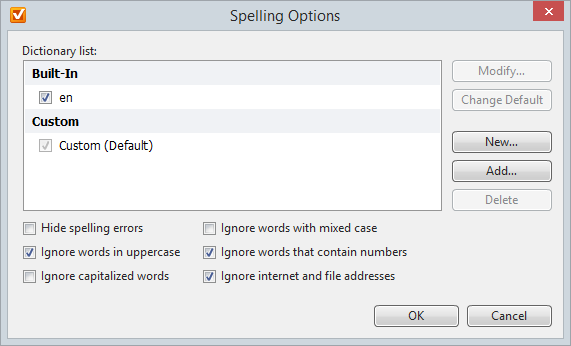
In the Spelling Options window you can fine-tune the settings for spell checking and manage your custom dictionaries.
| Option | Description |
|---|---|
| Hide spelling errors | Hides wavy red lines that underline the words with spelling mistakes. |
| Ignore words in uppercase | Words written in the UPPERCASE won’t be checked. |
| Ignore capitalized words | Ignores spelling in the Capitalized words. |
| Ignore words with mixed case | Words consisting of both lowercase and Uppercase letters will be ignored. |
| Ignore words that contain numbers | The words that include numbers won’t be checked. |
| Ignore internet and file addresses | Website addresses, files names, paths and email addresses will be ignored. |
Managing Dictionaries
iSpring QuizMaker has the built-in lingual dictionary. Use the buttons New, Add, Delete to manage your custom dictionaries.
Custom dictionary allows to enrich the existing one with additional words, like names, branch and technical terms or alternative ways of writing.
Creating a dictionary
Click the New button. Enter the new dictionary name and click OK. The new dictionary will appear in the Custom unit in the Dictionary list. You’ll be able to add new words to it once you need it.
Adding a dictionary
This option is needed if you have a *.dic file. Click the Add button, choose the file you’d like to add. Then click Open. The dictionary will appear in the dictionary list and you’ll be able to change it if needed.
Editing a dictionary
Choose the dictionary and click the Modify button. A window will open. Here you can add or delete words from the user’s dictionary. To add a word, type it in the Word field and click Add. To delete the word, choose it in the list and click the Delete button. Click OK after you have made all the changes.
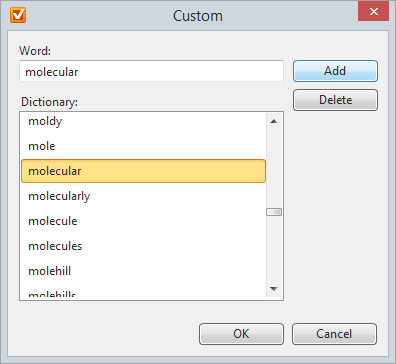
Deleting a dictionary
Choose the dictionary you’d like to delete and click Delete.
Setting up a default dictionary
To use a dictionary by default, choose it from the Dictionary list in the Custom field and click Change Default.
Renaming a dictionary
You can rename a custom dictionary. Choose it from the list and press F2 button on your keyboard or right-click on the dictionary and click Rename. Enter a new name and press Enter.
Adding a word to a dictionary
To hide indication, right-click on the word and chose one of the options suggested by the dictionary. You can also add it to your dictionary or ignore spell checking in the future.