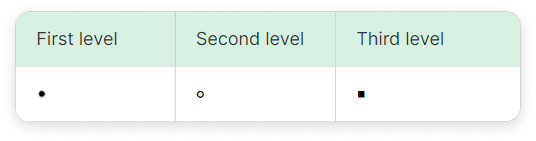The information is easier perceived and better memorized when it's delivered in the form of lists. You can create formatted lists with colored elements and lists without colors.
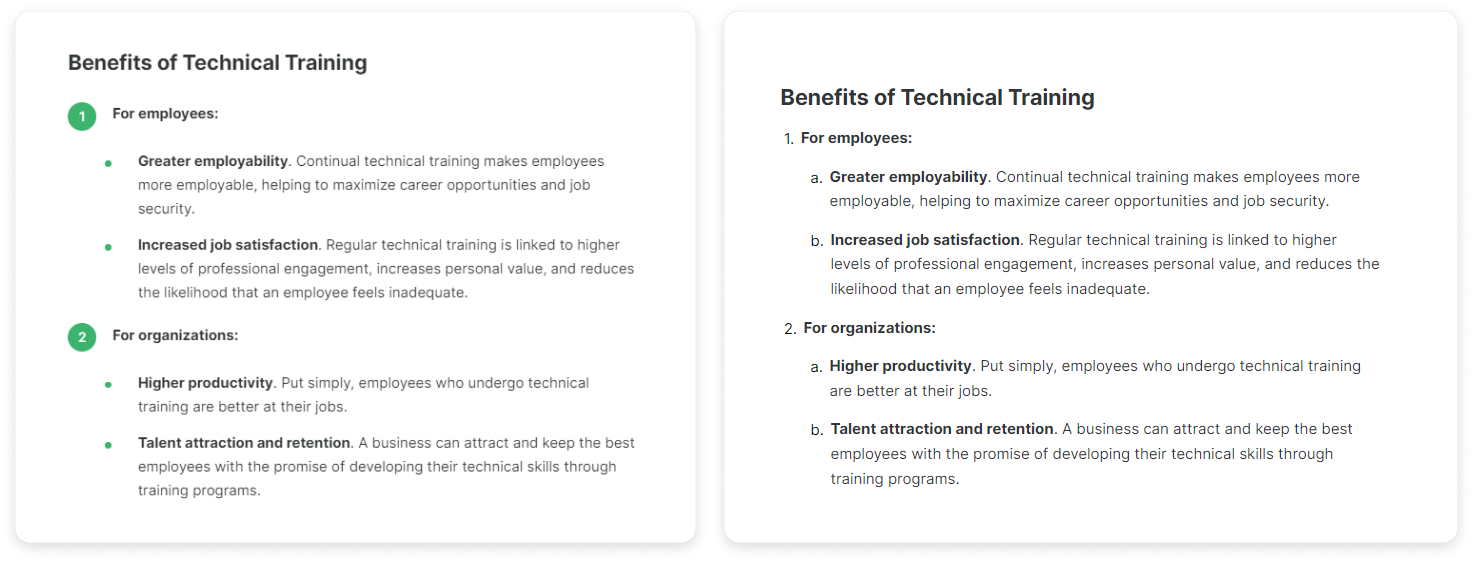
Lists without colored elements
To create lists, you can use keyboard shortcuts or the toolbar.
Shortcuts
- To create a numbered list, type "1." followed by a space.
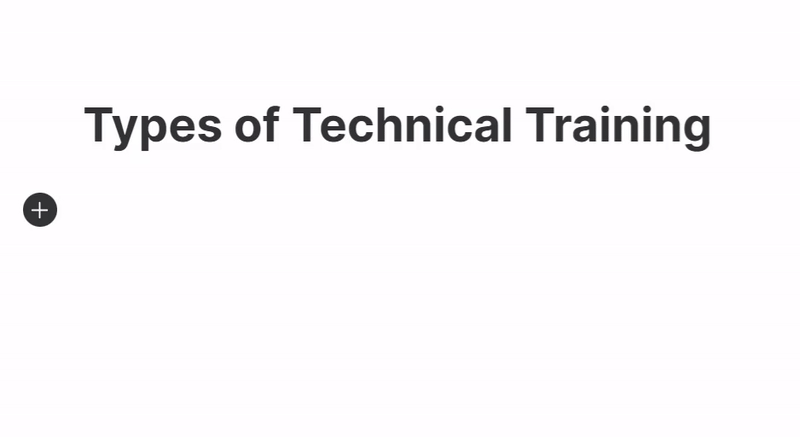
- To create a bulleted list, type "*" followed by a space.
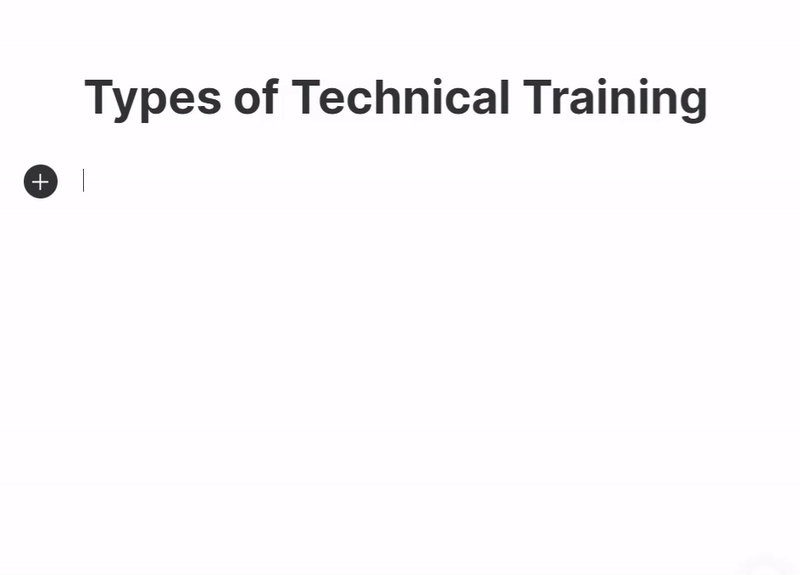
Highlight the text and click on the numbered or bulleted list icon in the toolbar.
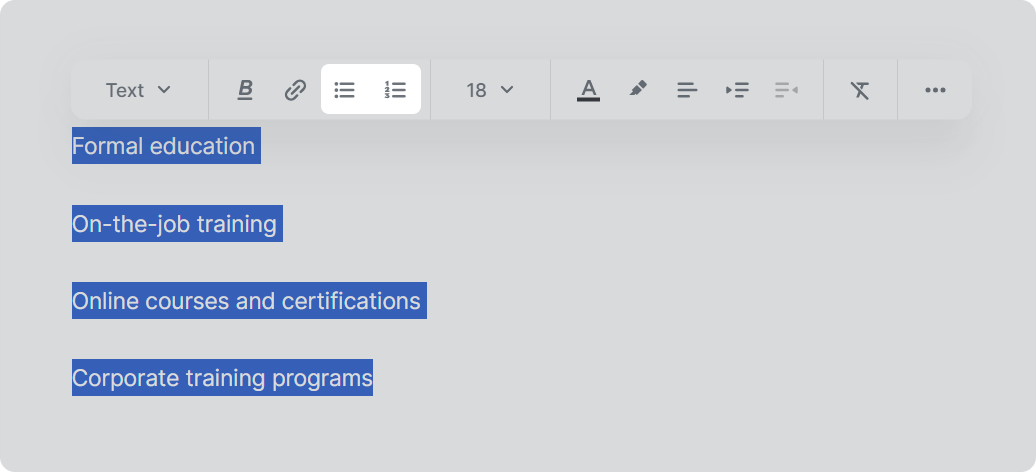
To continue the list, place the cursor at the end of the line and press Enter.
Lists with colored elements
To add a list to the page:
- Click
 and select Bulleted or Numbered list.
and select Bulleted or Numbered list.
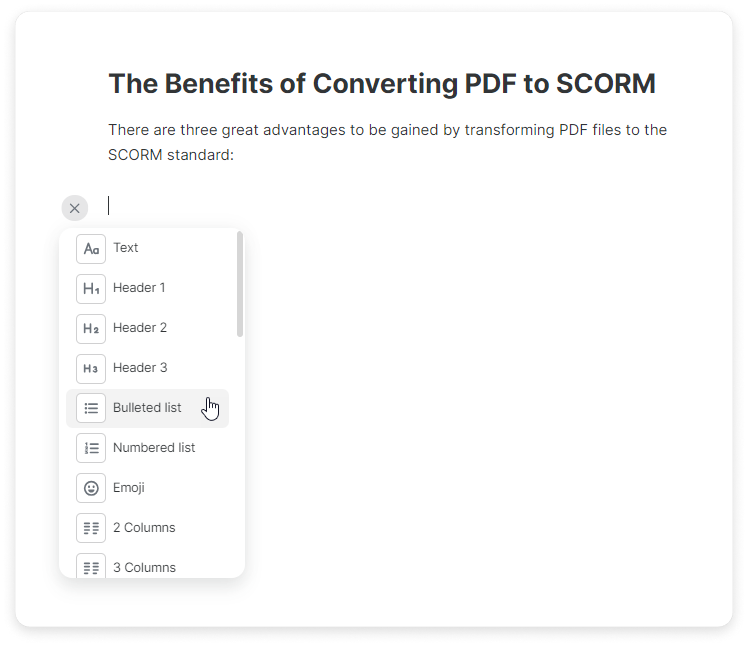
- Write some text and press Enter on the keyboard to move to a new point. As you decide to finish the list, simply press Enter without typing any text against the bullet.
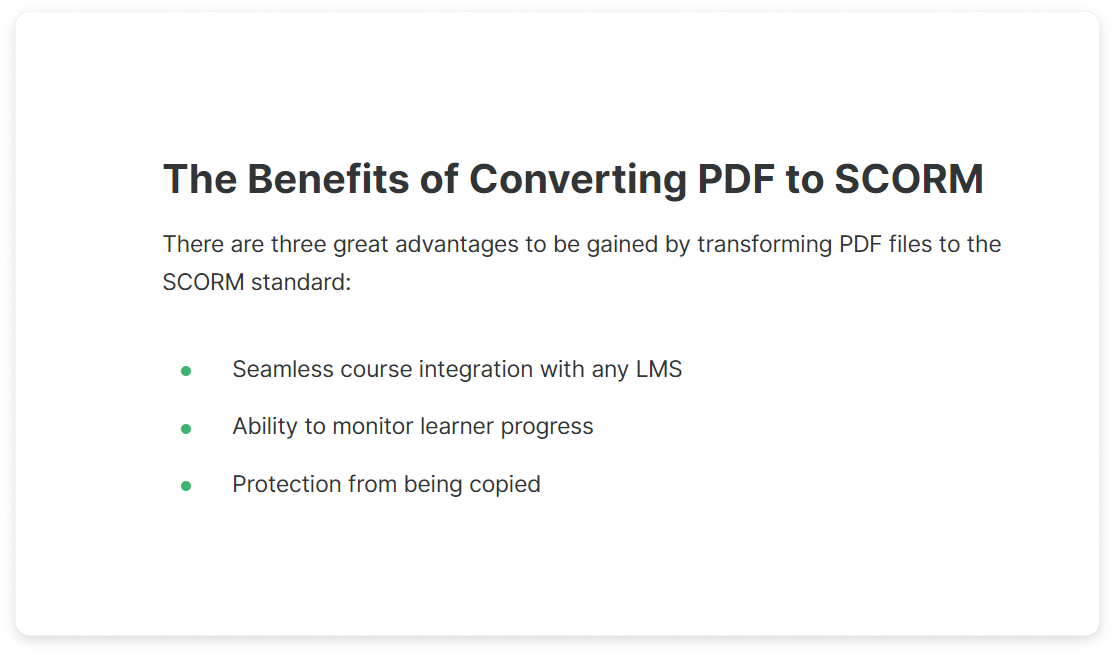
You can also replace one element with another. For example, a text can be changed to a bulleted list.
Click on the icon. In the dropdown menu, select the Change to command.
icon. In the dropdown menu, select the Change to command.
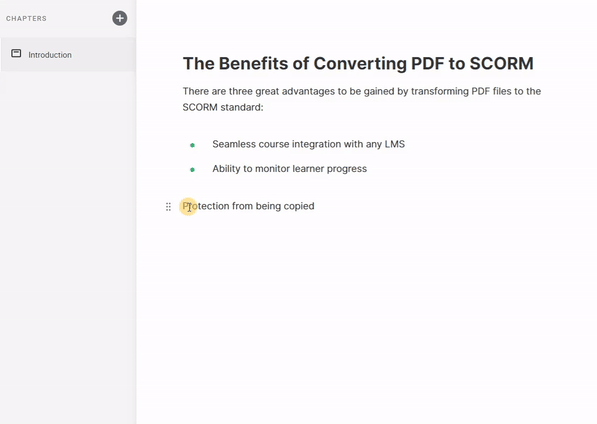
Ordered Lists
To create ordered lists, you can use keyboard shortcuts or the toolbar.
Shortcuts
Press the Tab key to increase an indentation, or Shift+Tab to decrease it.
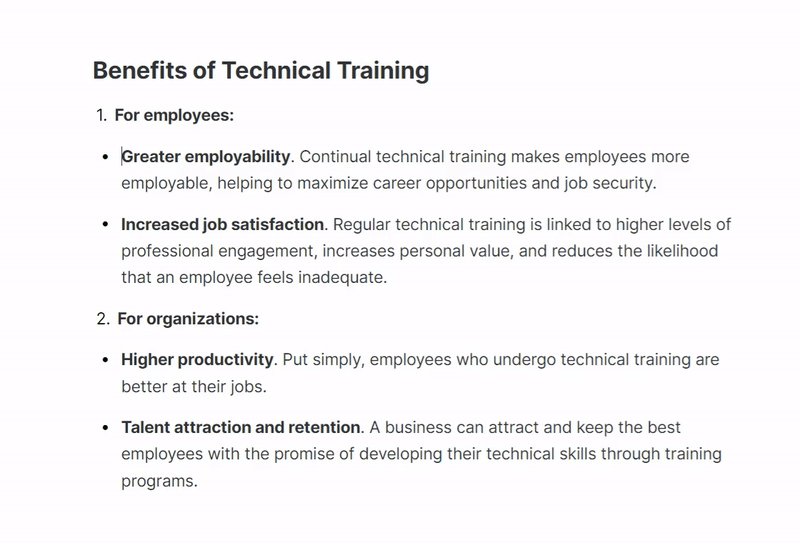
Toolbar
Highlight the text you want to nest and adjust the nesting level using the indentation options in the toolbar.
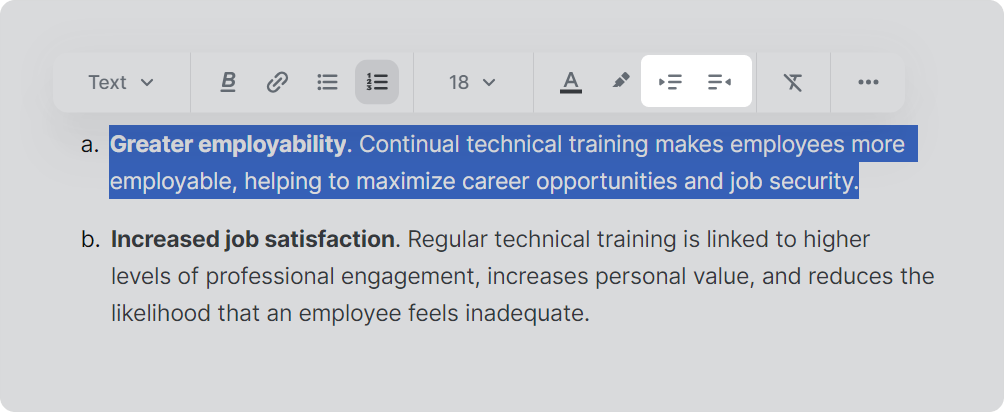
Nesting Levels
The maximum nesting level is 3.
Numbered List
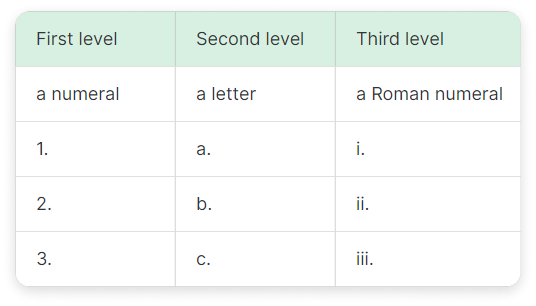
Bulleted List