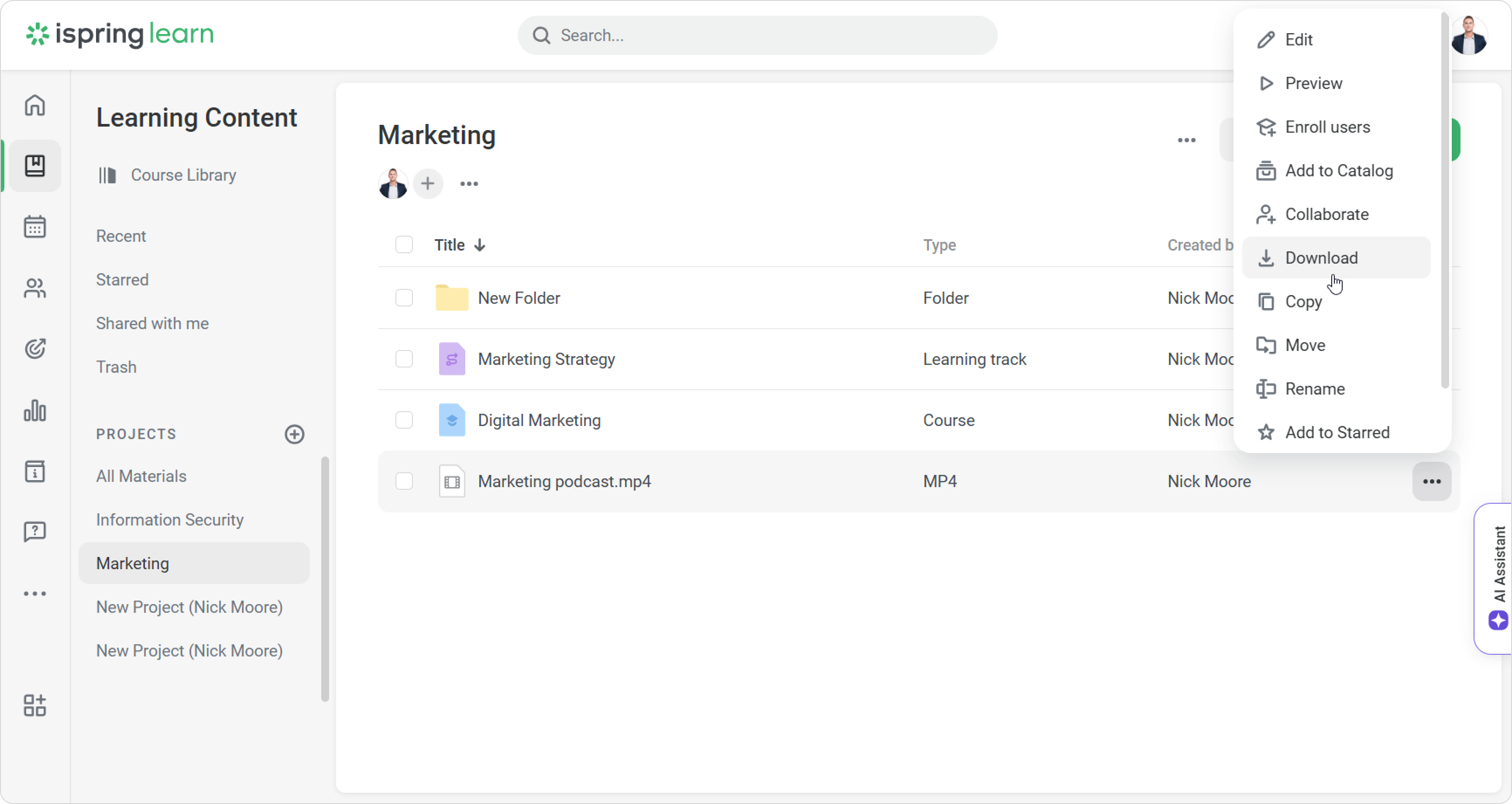Editing Modules
You can edit the title and description of the learning content. To do this, click Edit, make your changes, and save them.
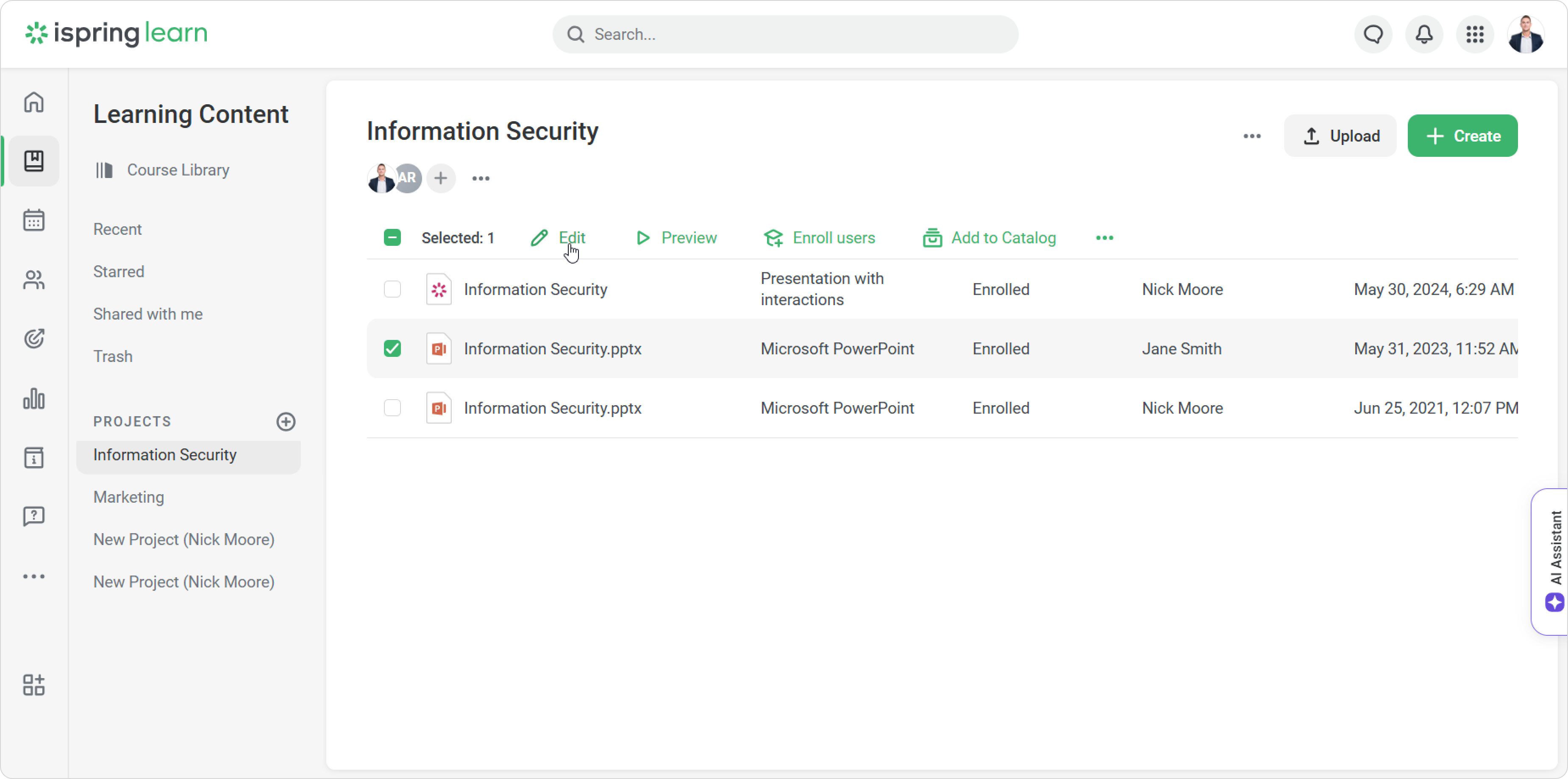
Viewing Modules
Select a module and click on Preview.

Replacing Modules
Replacing content in SCORM and .ismpkg formats
- Make changes to the content and save it in SCORM or .ismpkg formats.
- Then go to iSpring Learn. In the Learning Content section, click Upload.
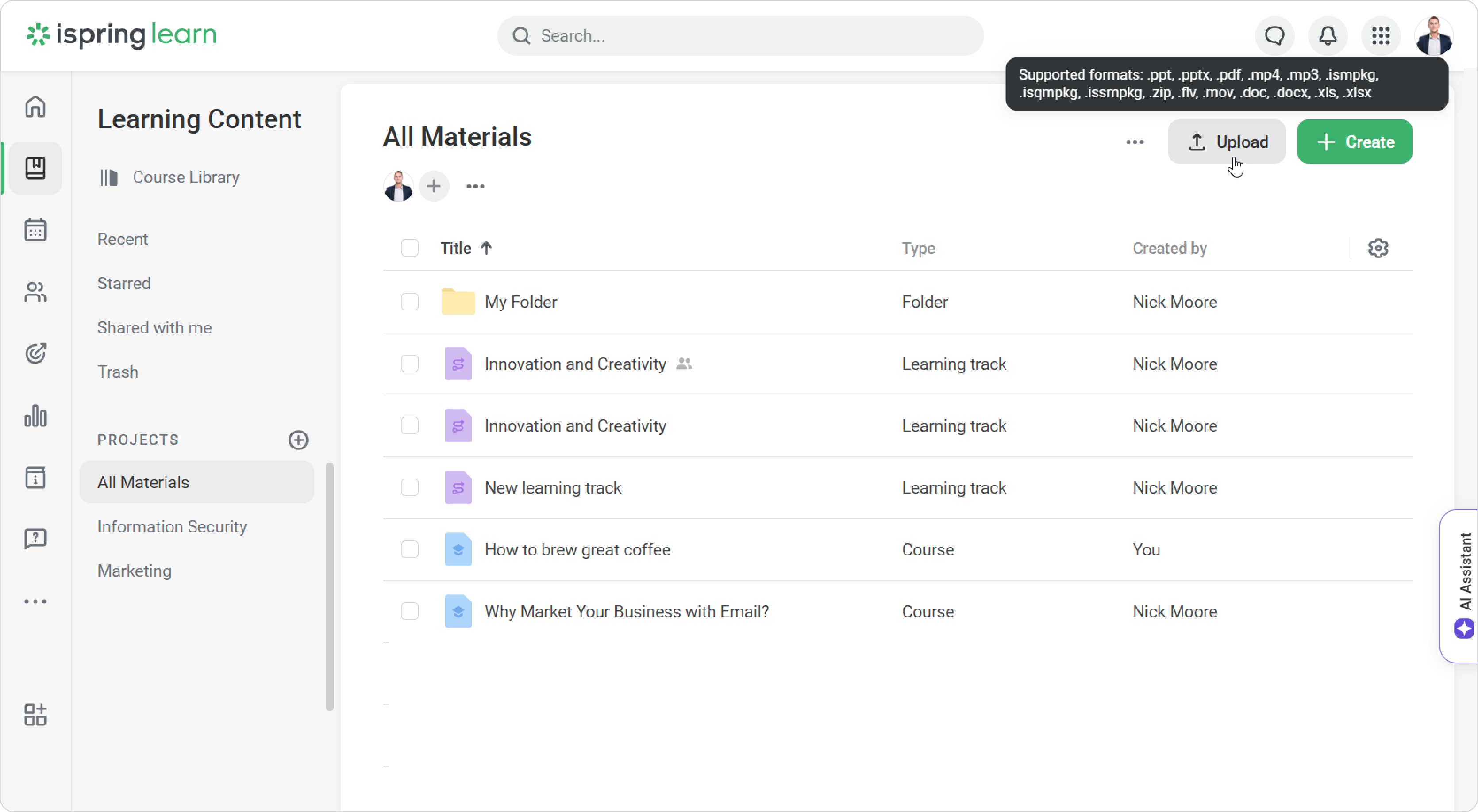
- Select a content and click Open.
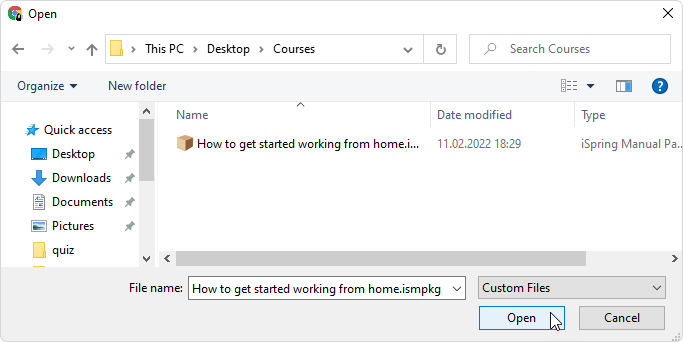
- iSpring Learn will warn you that a content with the same name already exists.
Click Replace.
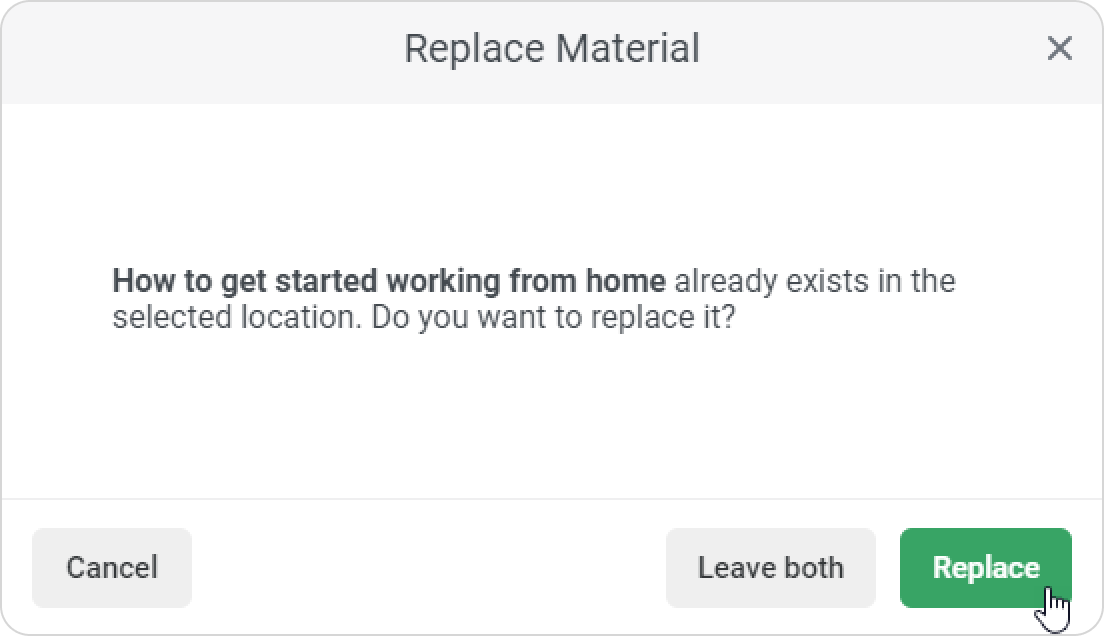
Done! You`ve replaced the content.
Replacing Content while Publishing
You can replace content directly from iSpring Suite. Read more about replacing content in the article.
Preserving completion status
If an employee opens an updated content and takes it again, the previous result will not be reset. iSpring Learn will show the best result of all attempts in the report and in the user portal.
- The status is saved only for standalone content and content created as a part of a course.
- When you update subcontent of a course like quizzes, role-plays, interactions, the course status
will remain as Completed. The status for the subcontent will be reset.
- All content versions that were taken by the user are listed in the My Training History section.
- When publishing, only content of the same type can be replaced. For example, role-plays created in iSpring Suite can only be replaced by role-plays.
- When replacing a content that had been copied as a linked copy, the content will be replaced in all the courses.
Downloading Modules
You can download the following standalone modules directly to your computer:
- PowerPoint presentations (.ppt, .pptx), Word documents (.doc, .docx), Excel spreadsheets (.xls, .xlsx), and PDF files;
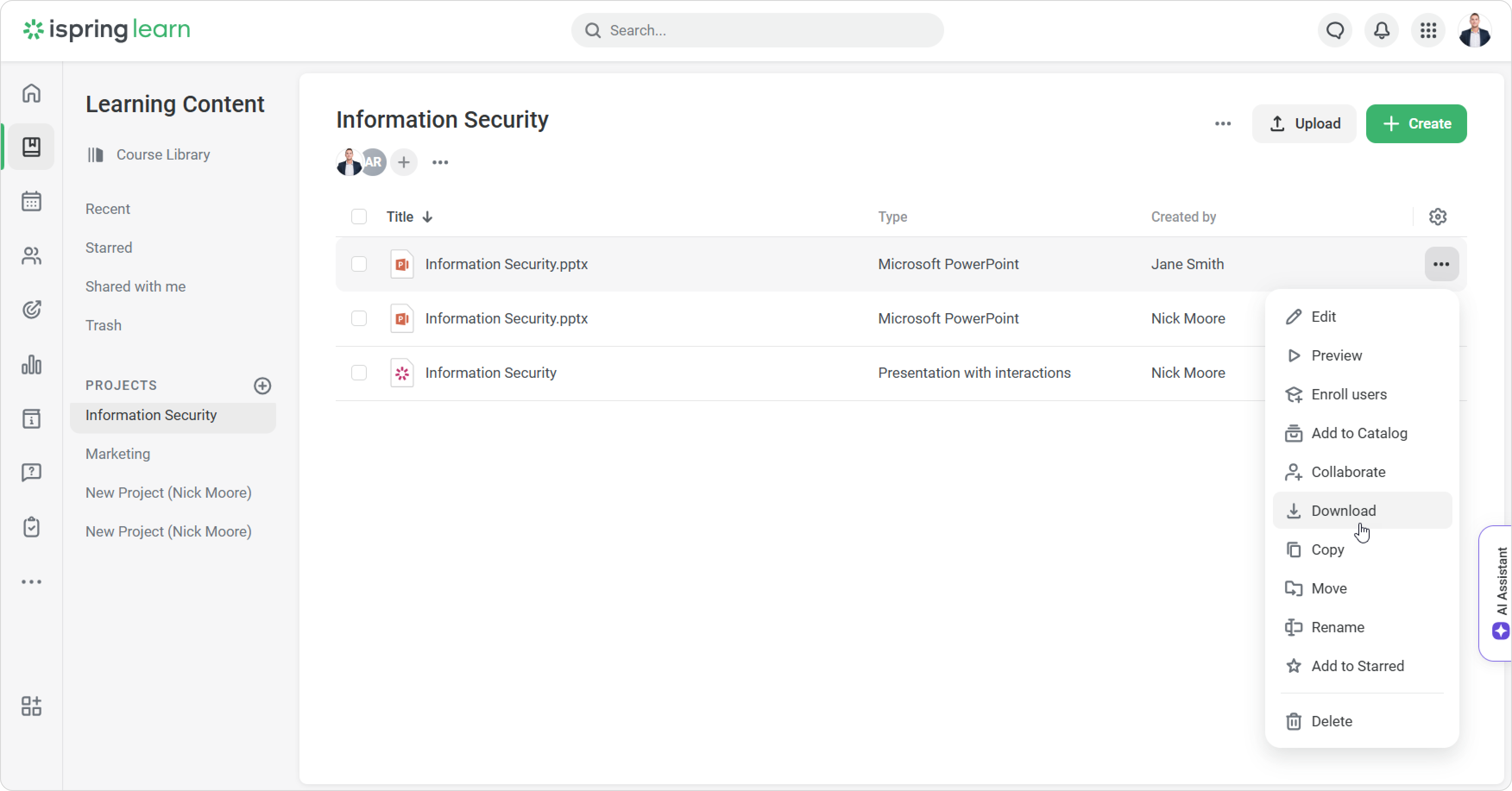
- iSpring Suite presentations and QuizMaker tests with source files;
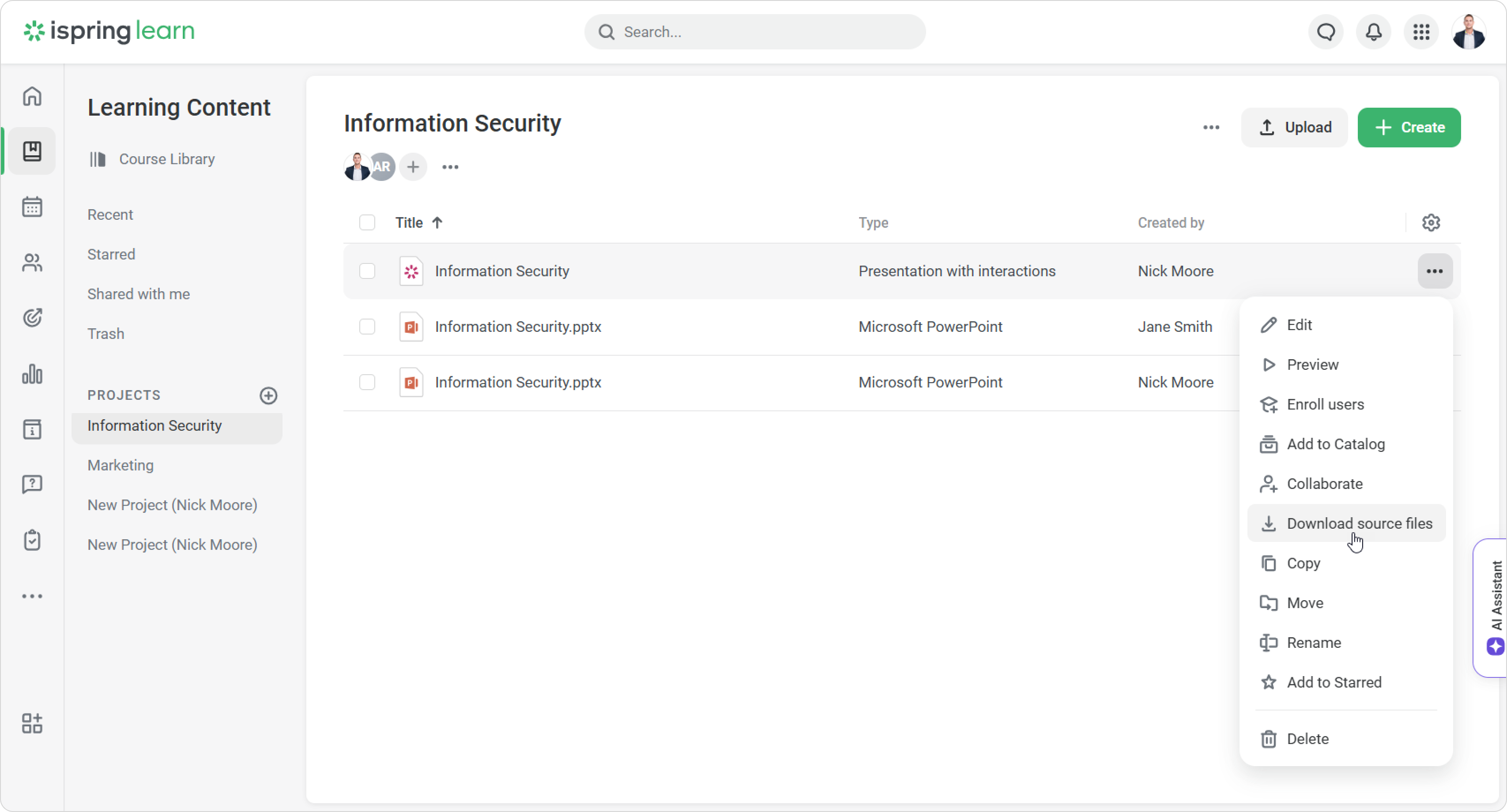
- Video files (.mp4, .mov, .flv) and audio files (.mp3).
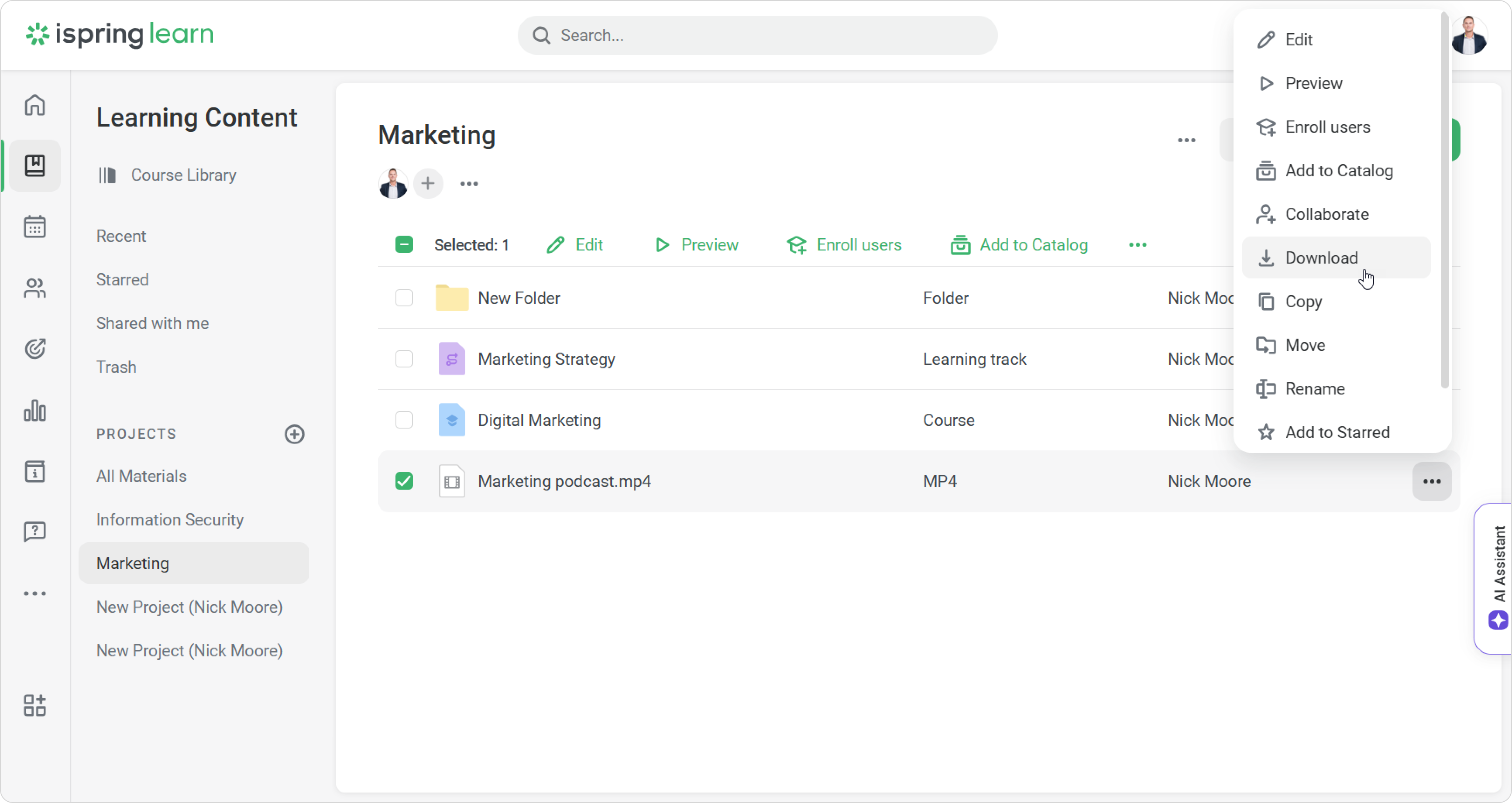
Deleting Modules
If you don't need a content item anymore, you can delete it. Deleted items will be stored in the trash for 30 days.