Before sending content items to learners, you may want to take a look at it as the users will see it.
From the top menu
Select the desired content item and click Preview in the menu at the top.
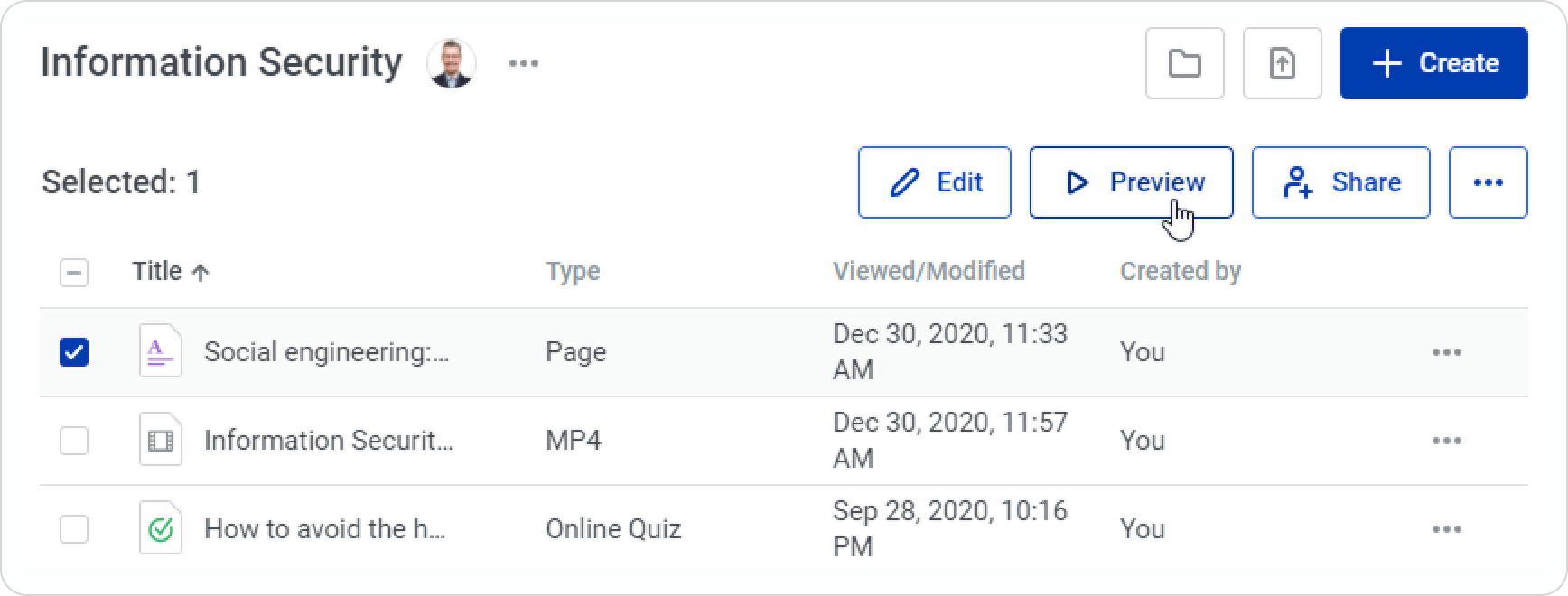
From the three-dot menu
Or, click on the menu to the right of the content item and choose Preview.
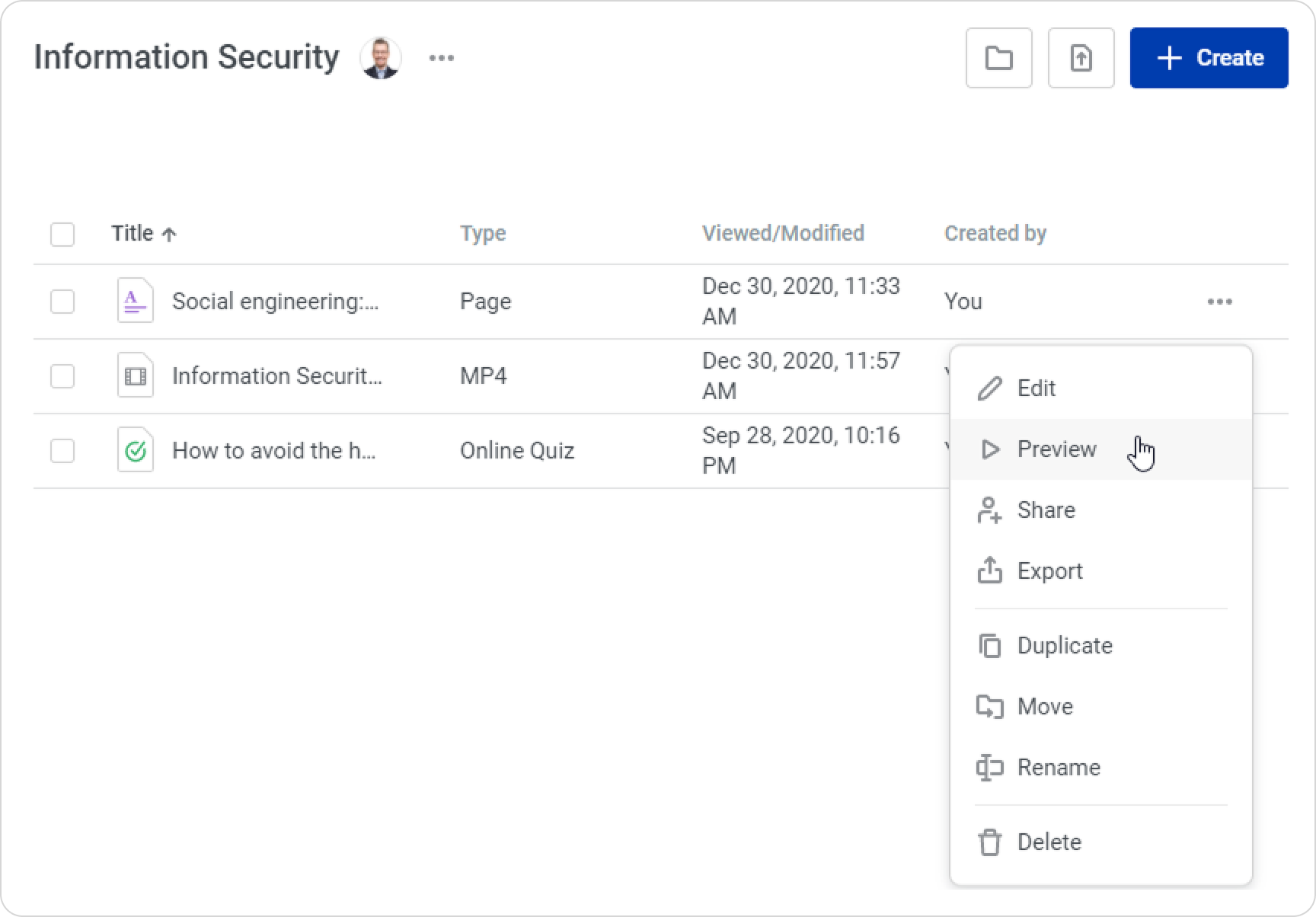
From the Editor
If the content item is an online quiz or a page, you can proceed to preview it when editing.
Select From the beginning to view the full content.
Select From this chapter to start the preview from a specific section.
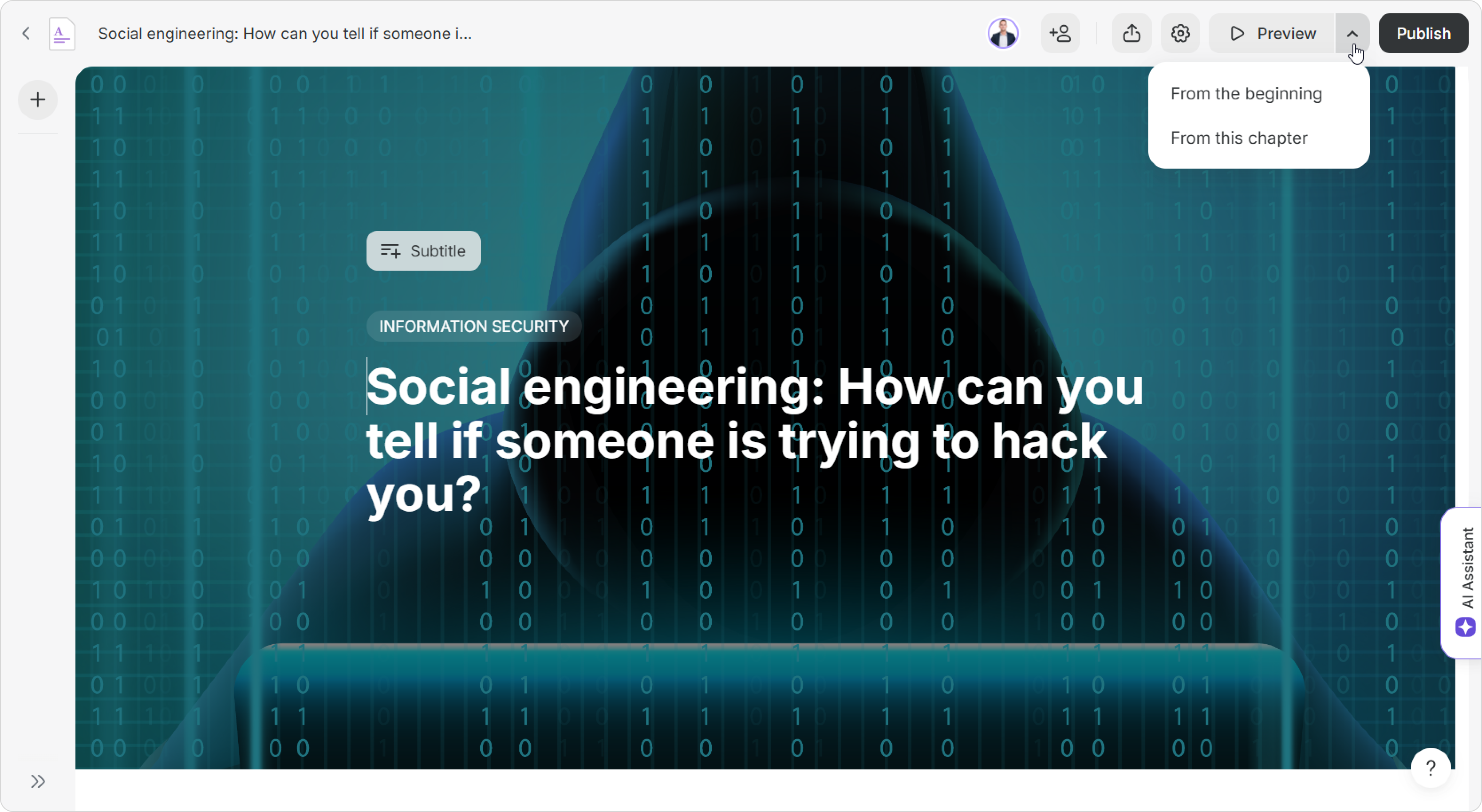
To proceed to preview all other types of content besides online quizzes and pages, you will only need to click on the content item’s name.
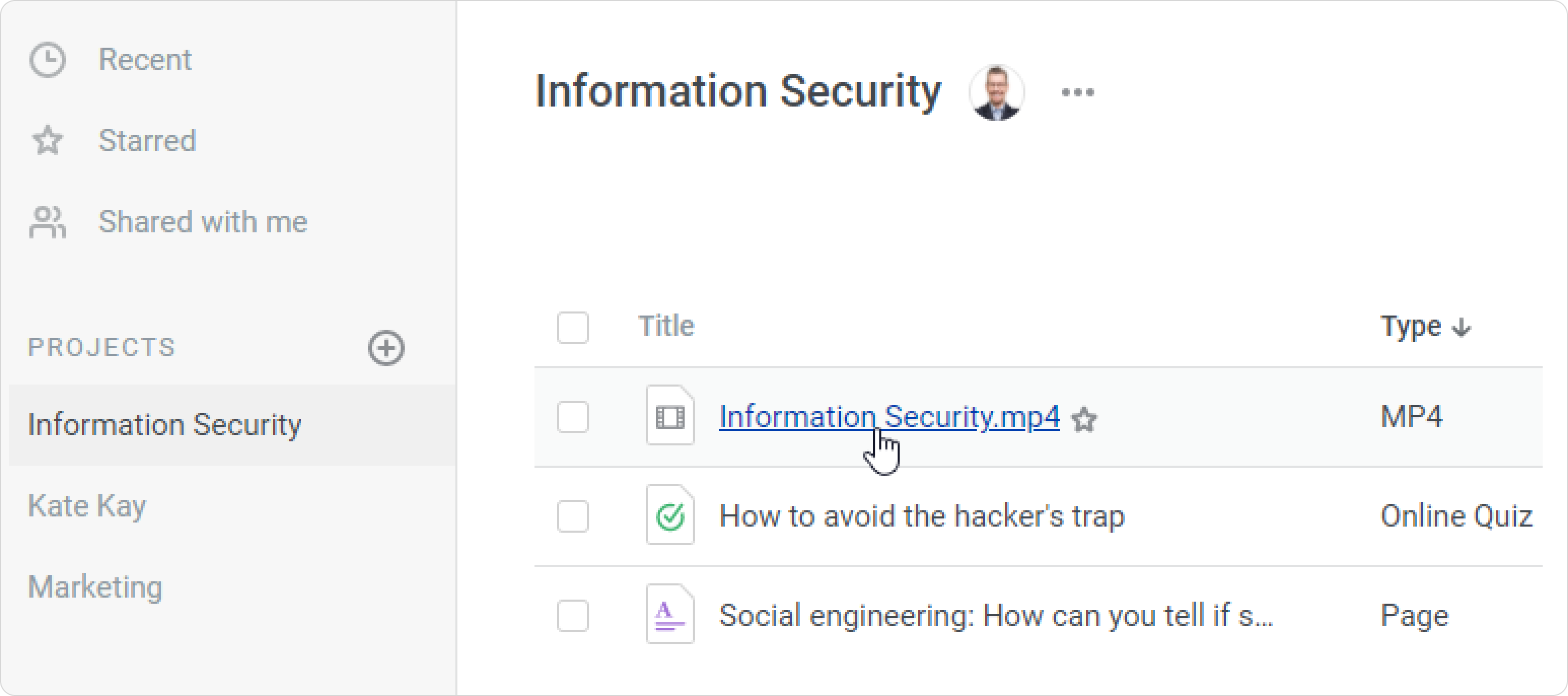
- You will be redirected to preview mode and will see how the content item appears to users from a PC, a laptop, a smartphone, or a tablet.
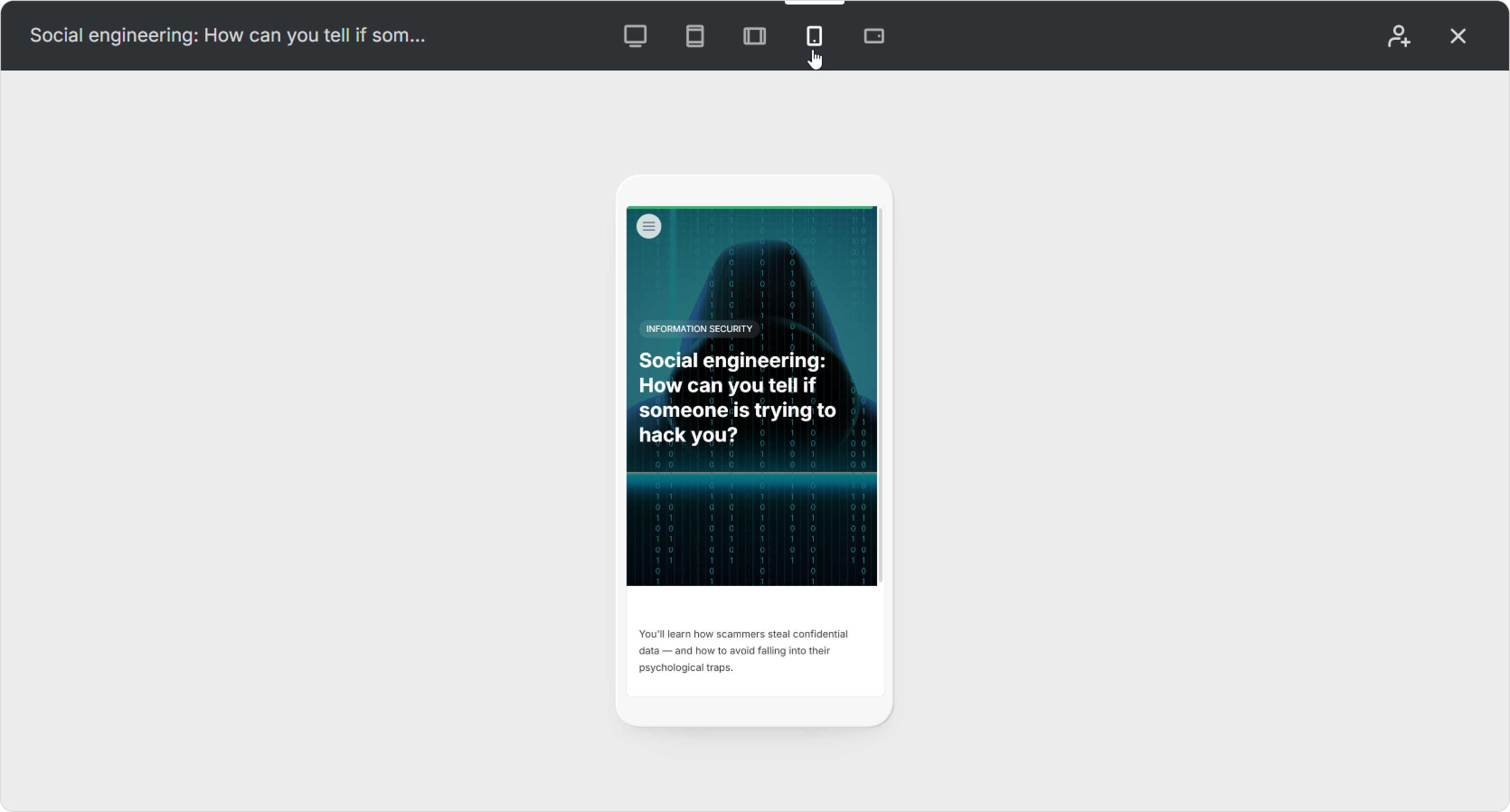
- Now, share the content with your colleagues or experts. If the content item is a page or an online quiz, you will be able to go back and edit it.