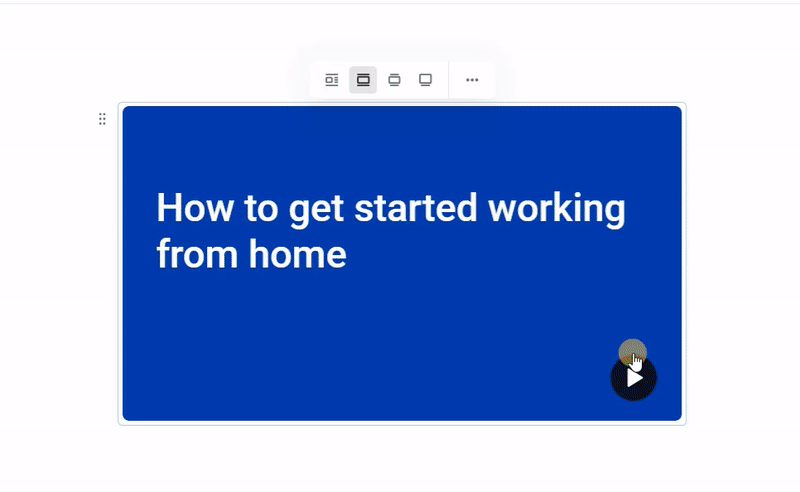Technically, both embed and iframe codes can be inserted into a page. The difference between these code types is a formal one: an iframe code inserts HTML content (i.e., web page content) and an embed code implements an external web application (i.e., a video).
Let's see how to copy embed code from a YouTube video:
- Locate a video on YouTube and click Share.
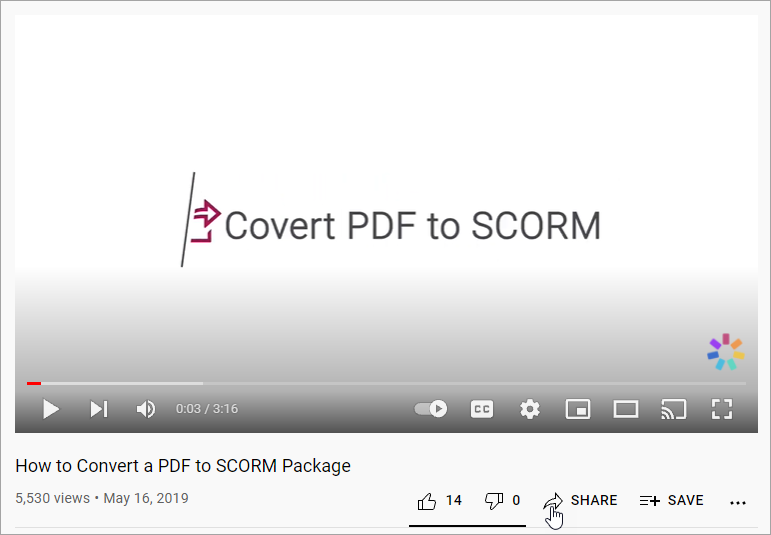
- In the opened window, click Embed.
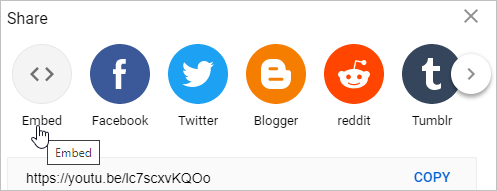
- Next, click Copy. The embed code is copied and you can now insert it into your page.
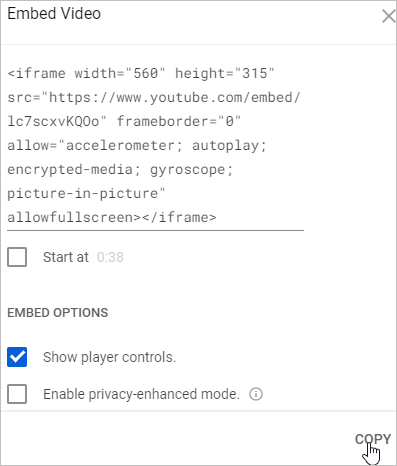
- Copy the embed video code on YouTube or another portal, then, click
 and choose Embed.
and choose Embed.
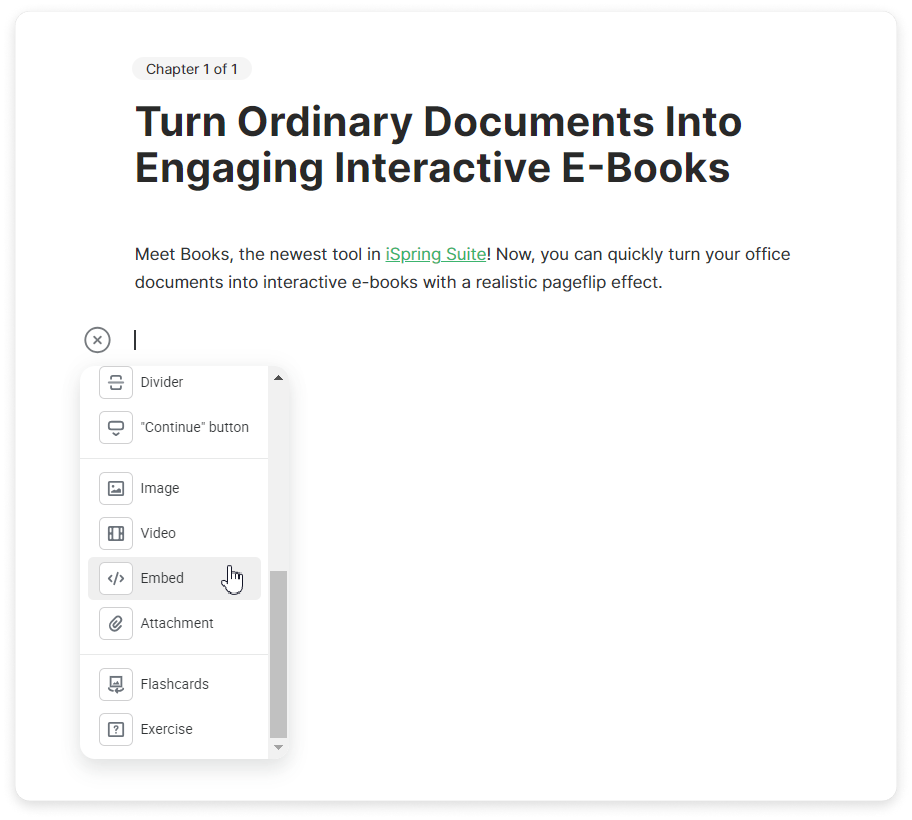
- Next, insert an embed link or iframe code and press Enter on the keyboard.

- The clip will be added to the page.
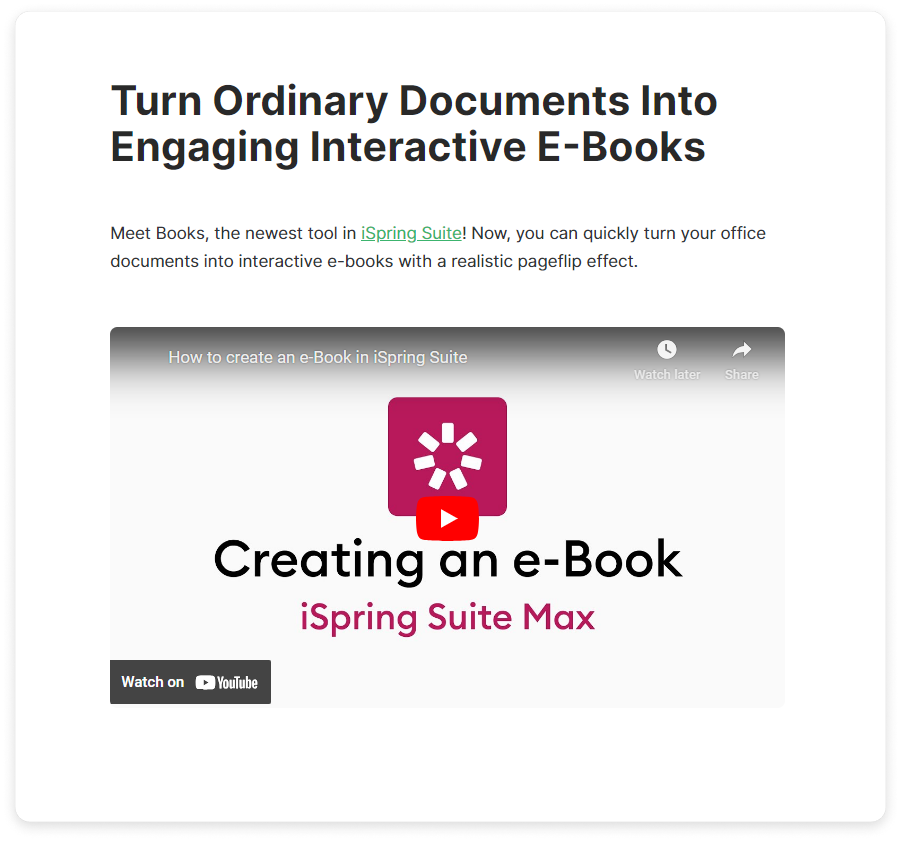
- Change the video size and position with respect to the text and other elements of the page. Just click on the clip and choose the way it will be displayed on the page.
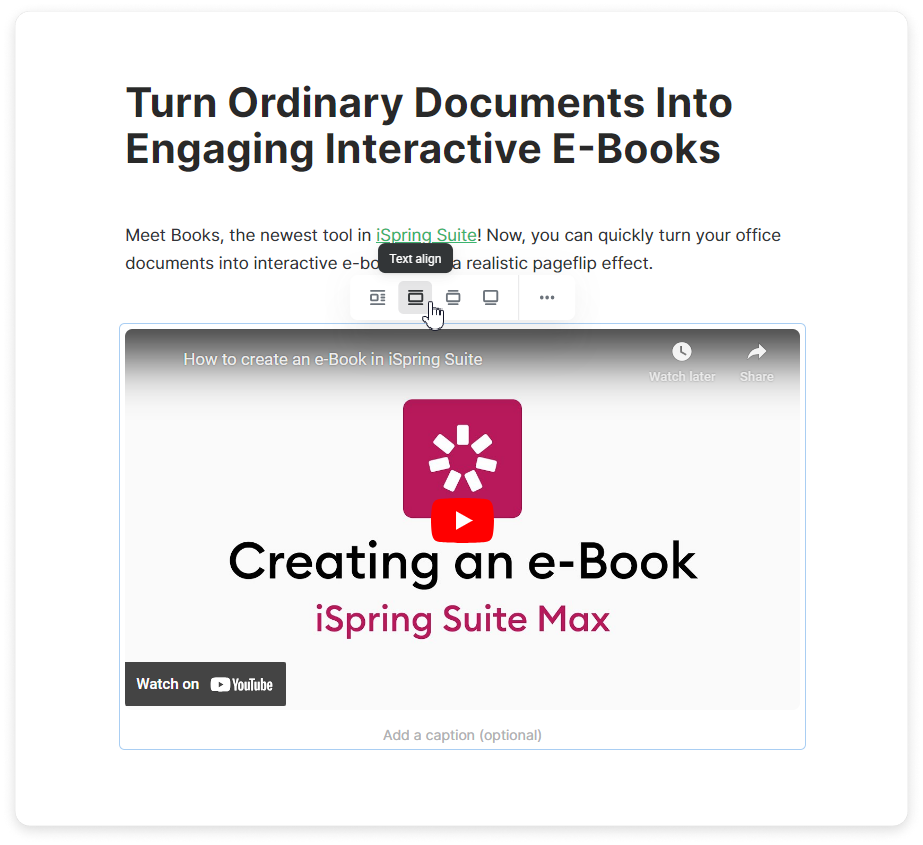
- You can use alignment options to shift a video to the left, center, or right.
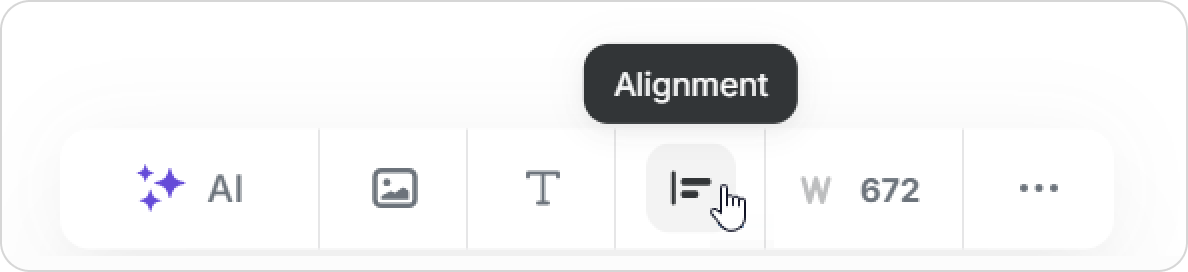
- Optionally, you can write a caption for the video. To do this, click below the clip and enter the text.
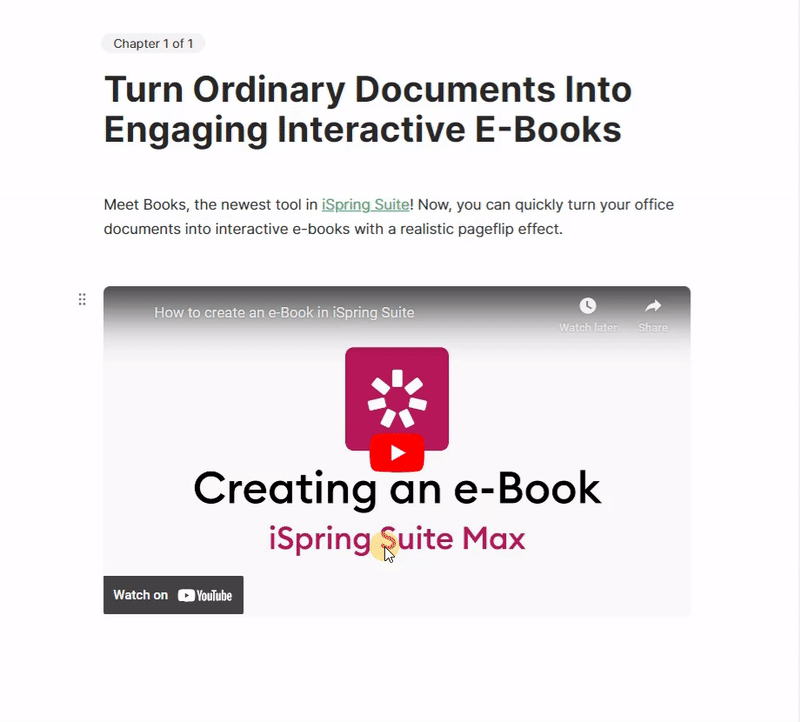
How to Embed Learning Content
You can also embed a PPT presentation, quiz, dialogue simulation and interaction into a page. Embed code can be generated in iSpring Cloud. To do this:
- Select the course and click Preview.
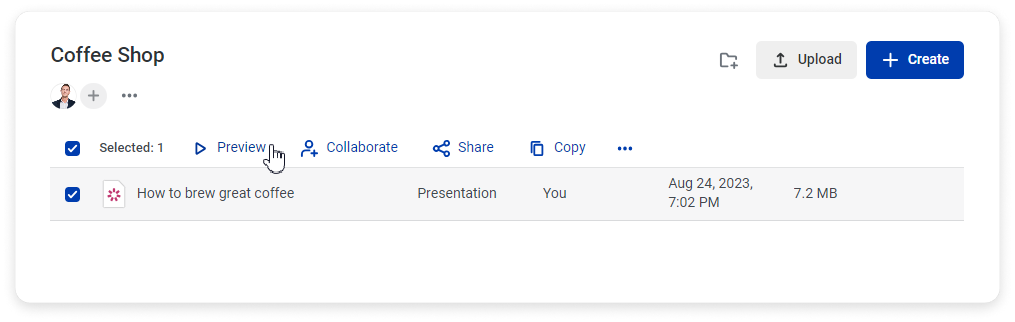
- Click Share.
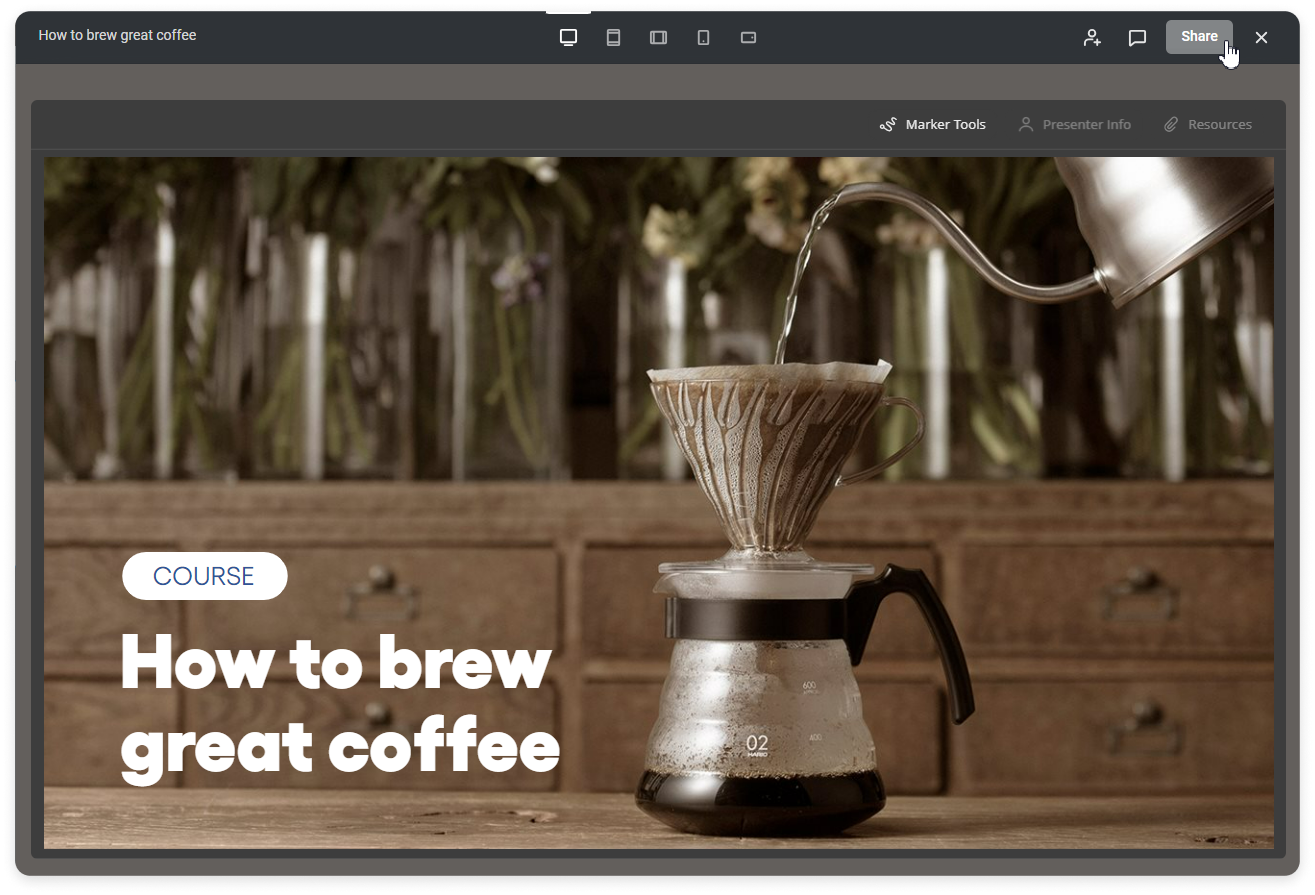
- Enable Public access.
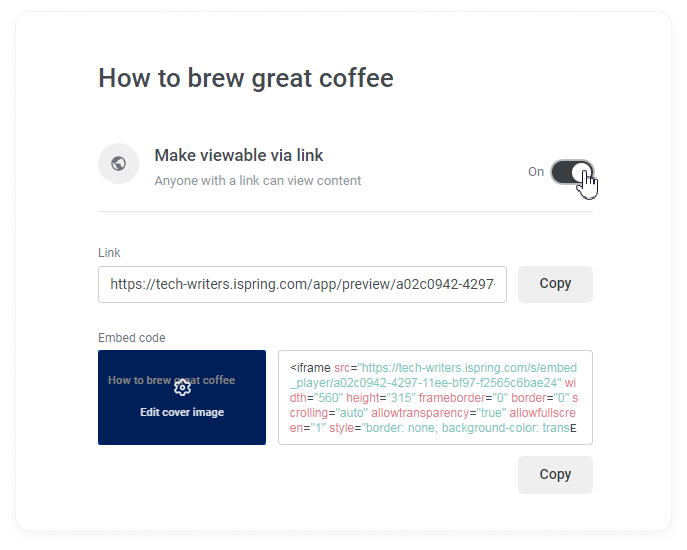
- In the Embed code section, click Copy.
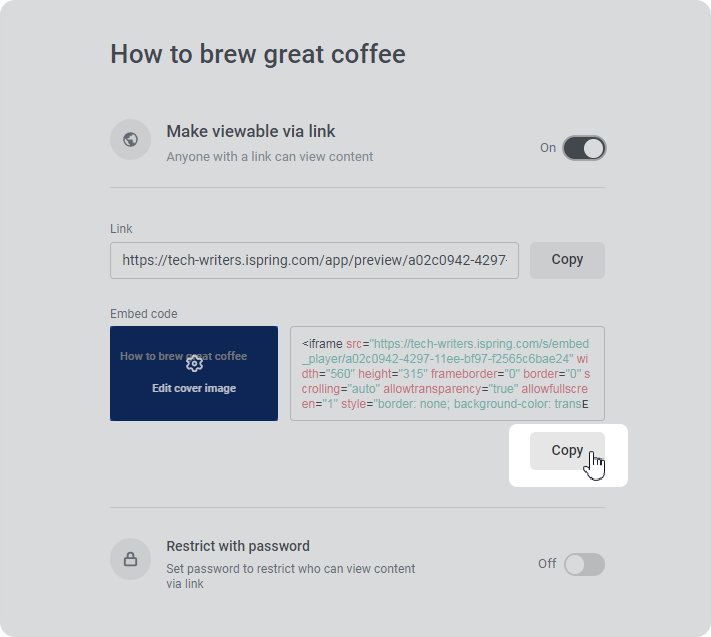
- Insert the embed code into the page.
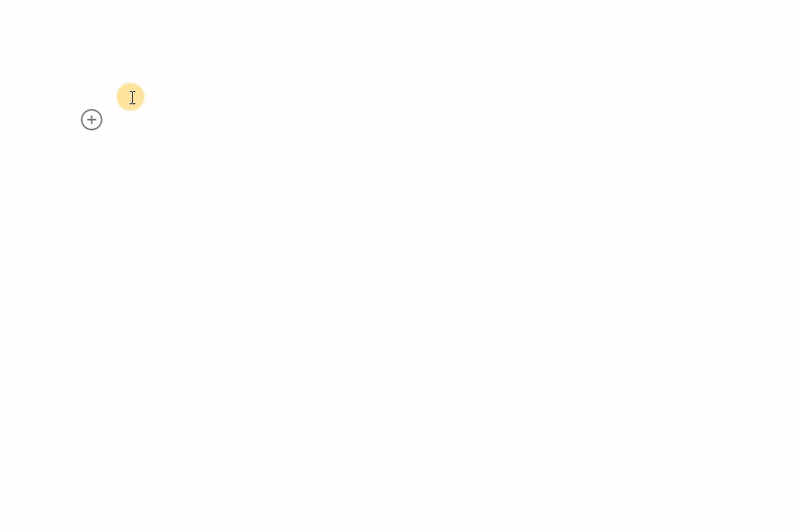
- Once you’ve added your learning content, you can preview it. To do this, click on the content to make it active. Then click again to launch its preview.