Any team member who has access to the content can leave a comment on it. In this way, an author can receive an expert opinion on a course, specify if the client has any additional suggestions concerning the content, or find out what colleagues are thinking of the content item.
Users can comment on a presentation slide, a step in an interaction, a scene in a dialog simulation, a page in an e-book, and a question in a quiz.
- Proceed to preview the content item. If you are a team member who was given access to the content, you will find it in the Shared with me section.
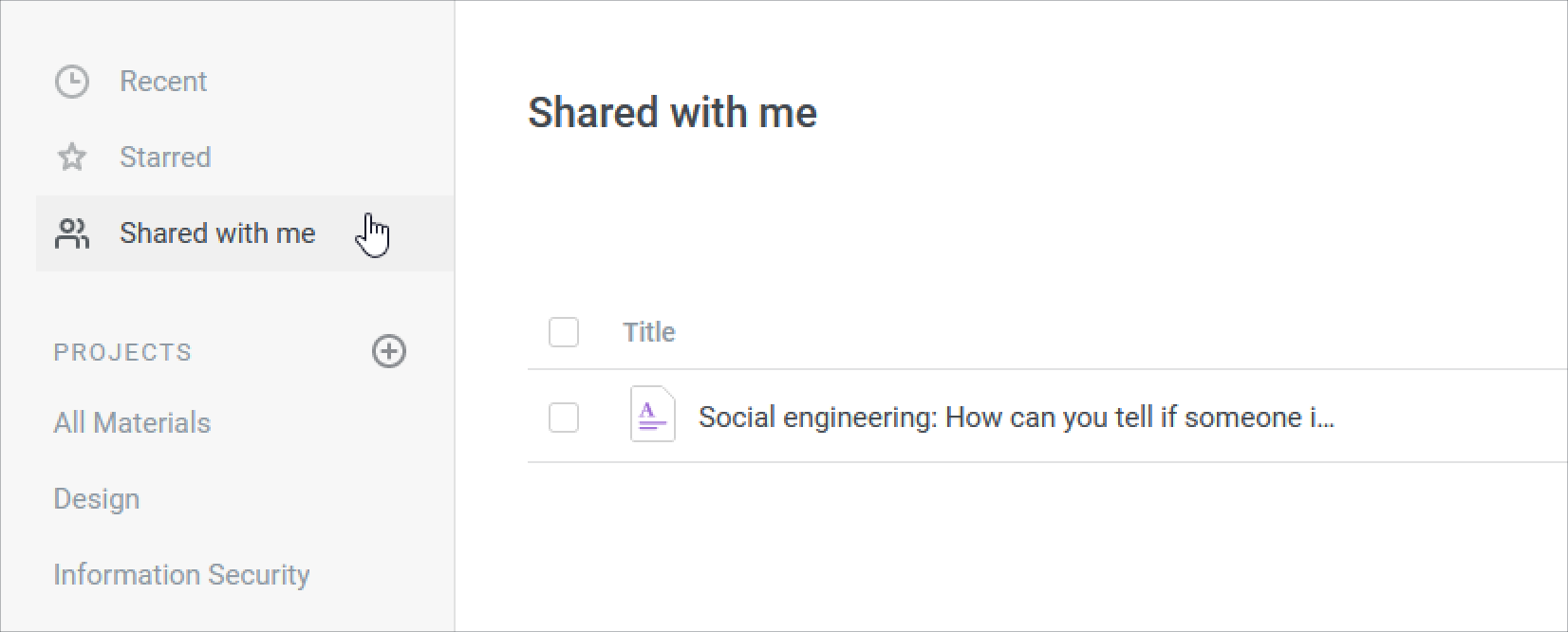
- Click on the Show Comments icon and write a comment.
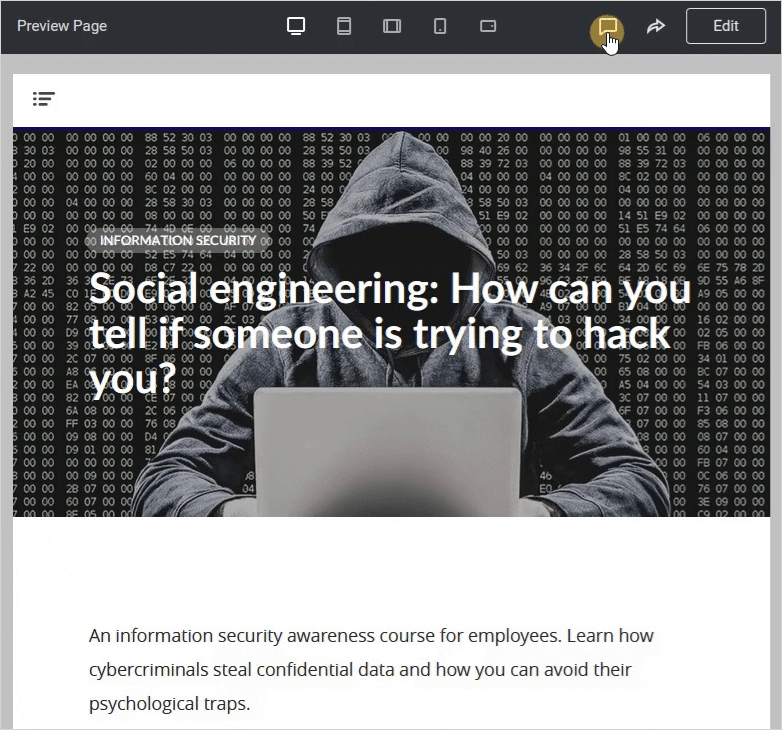
- The owner of the content will receive an email notification about the content having been commented on.
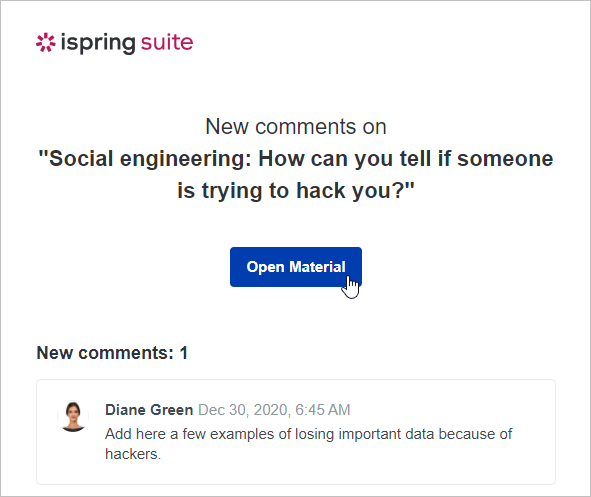
Any comment can be resolved, reopened, deleted, or replied to.
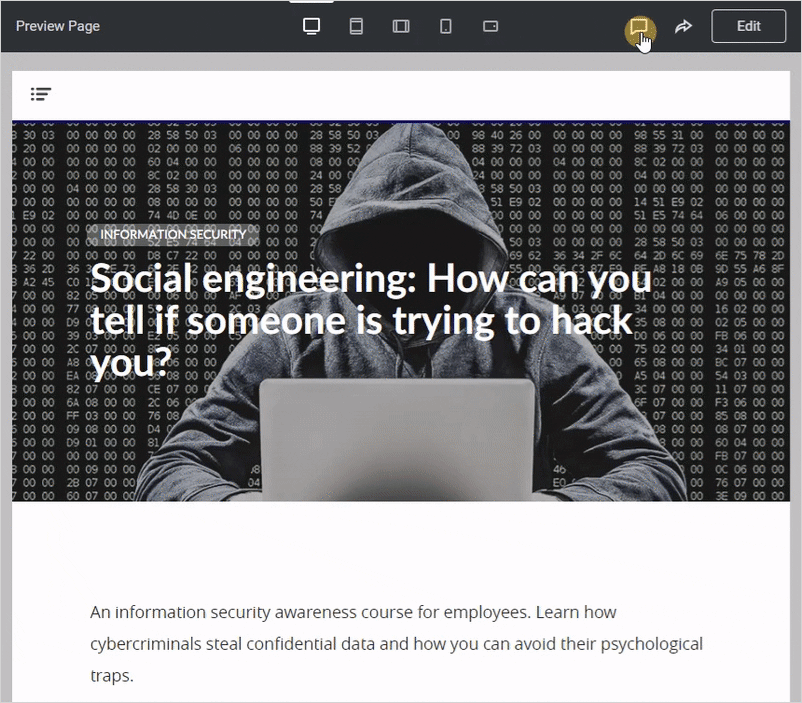
Notes:
- If you upload a new version of the content item, previous comments are not deleted.
- When creating a copy of the content item, the comments aren't transferred to the copy.